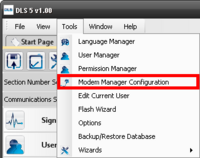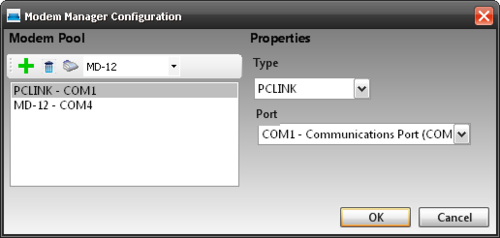Difference between revisions of "Modem Manager Configuration"
| Line 14: | Line 14: | ||
When you select a connection type, the properties on the right side change accordingly. | When you select a connection type, the properties on the right side change accordingly. | ||
| − | [[Image:Modemanager1.png|500px | + | [[Image:Modemanager1.png|500px|Modem Manager window]] |
Revision as of 00:05, 15 December 2012
The Modem Manager lets you configure the various connection methods associated with DLS IV.
To access the Modem Manager, go to Menu -> Tools -> Modem Manager Configuration.
In the Modem Manager window, you can add a connection type, remove a connection type and initiate a modem. There are different options associated with each connection type. The different connection types are PC-Link, MD-12 Modem & Multi.
When you select a connection type, the properties on the right side change accordingly.
MD-12 Modem Properties
Selecting MD-12 gives you the following options.
- Port - Lets you select which port the modem is assigned to. Note: see "Shared CommPort" below. It is ok to set both PC-Link and Modem to use the same Comm Port.
- Speaker Volume - Lets you adjust the volume of the modem.
- Speaker settings - Lets you turn on/off the speaker
- Call Preferences - Can turn on/off dial tone/busy tone detection
- Dialing Prefix - You can add a prefix to the front of the phone number each time it dials. For example: a dialing string like *70 to disable call-waiting
- Number of rings - For incoming calls: How many rings before the modem picks up
- Dialing method - Choose whether you will dial using DTMF or Pulse
PC-Link properties
PC-Link gives you the following options.
- Port - Indicate which port the PC-Link is connected to on the computer
Multi properties
Multi refers to the the Multi-Tech modem model #MT5634ZBA-V-V92-NAM.
This modem, along with the MD-12 can be used to remotely dial into DSC panels.
Sharing a CommPort
Many late model PCs are configured with only 1 serial communication port. For this reason, the Modem Manager will allow "Sharing" a comm port between both PC-Link and a modem.
Simply configure both of the connection devices to use the shared comm port (likely Com1), and DLS IV will manage the comm port for you. You may now submit jobs for each of the configured connection types from any account, DLS IV will take care of the comm port configuration as the jobs are processed.