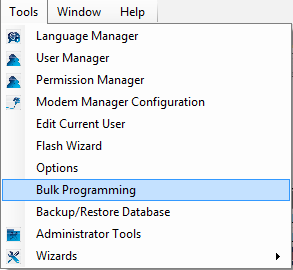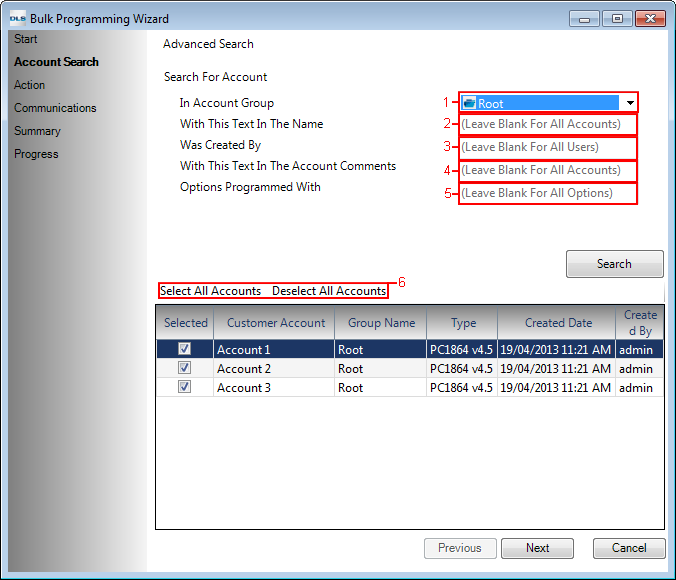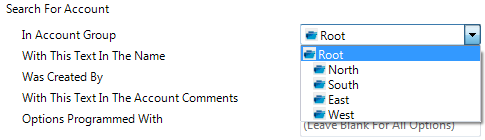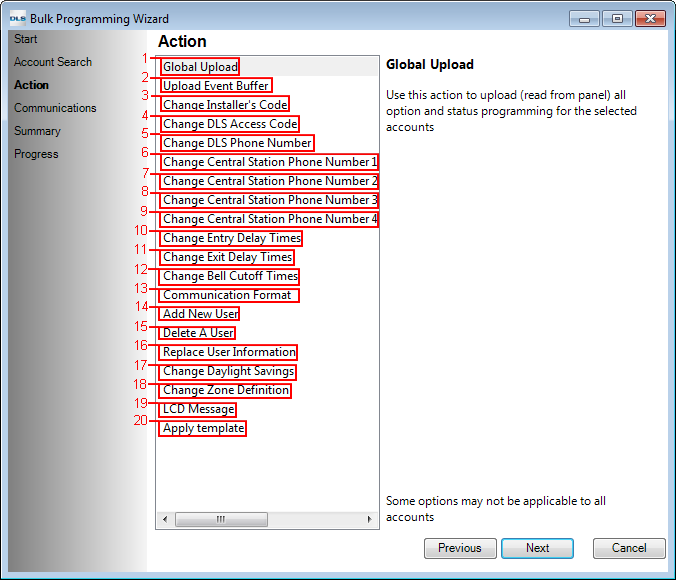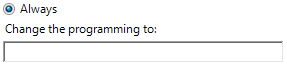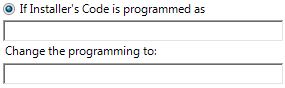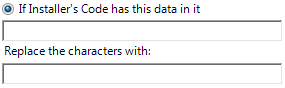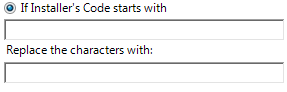Difference between revisions of "Bulk Programming"
| Line 56: | Line 56: | ||
[[Image:BulkProgramming_ActionPage_GenericAlways_Screenshot.png]] | [[Image:BulkProgramming_ActionPage_GenericAlways_Screenshot.png]] | ||
| + | |||
| + | *'''If the Installer’s Code is programmed as'''—''Insert existing code which will now be changed with new code inserted'' | ||
| + | |||
| + | [[Image:BulkProgramming_ActionPage_InstallerCode_If_Installer_Code_is_programmed_as.png]] | ||
| + | |||
| + | E.g. If existing installer code is ‘6034’ and we want it to be ‘5123’ then it will be changed to new code. | ||
| + | |||
| + | *'''If Installer’s Code has this data in it'''—''If an installer code contains this number(s) then replace it with these new number(s)'' | ||
| + | |||
| + | [[Image:BulkProgramming_ActionPage_InstallerCode_If_Installer_Code_has_this_data_in_it.png]] | ||
| + | |||
| + | E.g. If installer code is ‘6034’ and if select ‘34’ to be ‘21’ then new code will become ‘6021’. | ||
| + | |||
| + | *'''If Installer’s Code starts with'''—''If an installer code start with these number(s), replace them with the new code'' | ||
| + | |||
| + | [[Image:BulkProgramming_ActionPage_InstallerCode_If_Installer_Code_starts_with.png]] | ||
| + | |||
| + | E.g. If installer code is ‘6034’ which starts with ‘60’ and we say to change it to ‘45’ then new installer code will become ‘4534’. | ||
| + | |||
| + | '''Please note:''' If the new inserted code does not match the exact code length which is required in the account, then at the end of bulk programming user will be notified of the error. A similar error will also prompt when changing the data within the code and replacing the characters within the code string lengths doesn’t match up. | ||
| + | |||
| + | [[Image:BulkProgramming_ActionPage_InstallerCode_Error_Message.png]] | ||
| + | |||
Revision as of 23:27, 23 April 2013
Objective
This functionality will provide you an easier and much faster process to push one common data into multiple panels at a time. You also have the flexibility to schedule the communication job on selected accounts at any time.
This tool can be accessed from Tools-->Bulk Programming
Bulk Programming tool consist of five sections:
- Start
- Account Search
- Action
- Communications
- Summary
- Progress
Start
When Bulk Programming will be launched from Tool menu, you will start at the welcome page which briefly provides the objective of the tool.
Account Search
After clicking ‘Next’ on ‘Start’ page, you will be navigated to ‘Account Search’ page where you will see all your existing accounts in DLS 5 listed. You will have the ability to filter the accounts list based on the following criteria:
1. In Account Group—Filter out the accounts based on the group they are located
2. With This Text In The Name—Filter by the text within the account name
3. Was Created By—Filter by the operator name who created the account(s)
4. With This Text In The Account Comments—Filter account with these comments within it
5. Options Programmed With—Filter out the accounts in which this non-default data is present
6. ‘Select All Accounts’ & ‘Deselect All Accounts’—If only certain account(s) need modification with the list, click ‘Deselect All Accounts’ and select only the desired accounts
Action
Once you have selected your desired accounts, click ‘Next’ and you will be in ‘Action’ page where you can execute the following actions:
1) Global Upload—Perform global upload on selected panels
2) Upload Event Buffer—Upload event buffer for selected panels
3) Change Installer’s Code
- Always—Change any existing default or non-default installer code to this new code
- If the Installer’s Code is programmed as—Insert existing code which will now be changed with new code inserted
E.g. If existing installer code is ‘6034’ and we want it to be ‘5123’ then it will be changed to new code.
- If Installer’s Code has this data in it—If an installer code contains this number(s) then replace it with these new number(s)
E.g. If installer code is ‘6034’ and if select ‘34’ to be ‘21’ then new code will become ‘6021’.
- If Installer’s Code starts with—If an installer code start with these number(s), replace them with the new code
E.g. If installer code is ‘6034’ which starts with ‘60’ and we say to change it to ‘45’ then new installer code will become ‘4534’.
Please note: If the new inserted code does not match the exact code length which is required in the account, then at the end of bulk programming user will be notified of the error. A similar error will also prompt when changing the data within the code and replacing the characters within the code string lengths doesn’t match up.