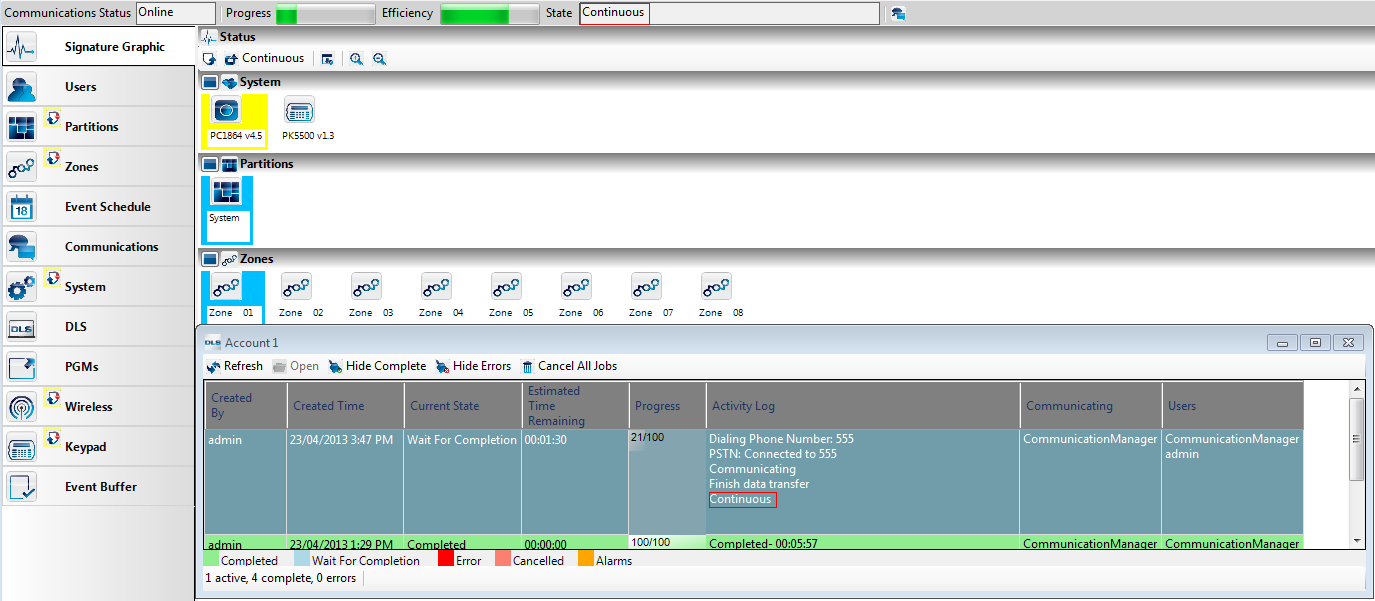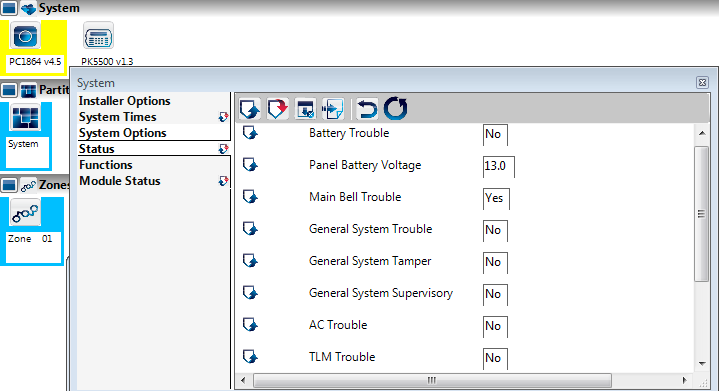Difference between revisions of "Continuous Status Upload"
(New page: category:Communications) |
Jvankooten (Talk | contribs) |
||
| (2 intermediate revisions by 2 users not shown) | |||
| Line 1: | Line 1: | ||
[[category:Communications]] | [[category:Communications]] | ||
| + | |||
| + | The purpose of this functionality is to provide you with flexibility to continuously monitor the intrusion system status. The account will continuously stay online and upload live system status from the panel until session is manually closed. The system status will not be stored in database upon terminating live monitoring and the page will be defaulted after leaving the section. The account will continuously upload the status from the panel regardless of ˜Automatically Hangup when finished" option state. | ||
| + | |||
| + | To enable continuous status upload, click on Continuous button in Signature Graphic section tool bar: | ||
| + | |||
| + | [[Image:ContinuousStatusUpload_ContinuousIcon.png]] | ||
| + | |||
| + | |||
| + | Once panel is online with DLS, you would see that status page will continuously update: | ||
| + | |||
| + | [[Image:ContinuousStatusUpload_Communication.png]] | ||
| + | |||
| + | |||
| + | To view any system trouble(s), if exist, hover mouse over the panel icon to view in tool-tip or right click on panel icons, select Show Options and Status: | ||
| + | Information in tool-tip: | ||
| + | |||
| + | [[Image:ContinuousStatusUpload_SystemIcon.png]] | ||
| + | |||
| + | |||
| + | Information under ˜System": | ||
| + | |||
| + | [[Image:ContinuousStatusUpload_InfounderSystem.png]] | ||
| + | |||
| + | |||
| + | When global upload will be performed for first time on the account, system status will be uploaded and stored in the database. When you will open Signature Graphics, you would see the system status from global upload. Afterwards, any time you will enable/disable live status monitoring, the system status will not be stored in database. | ||
| + | Please note, I case of alarm or violation of any 24-hour zone(s), DLS session will hang up and panel will communicate the events to the receiver. | ||
Latest revision as of 21:38, 26 May 2015
The purpose of this functionality is to provide you with flexibility to continuously monitor the intrusion system status. The account will continuously stay online and upload live system status from the panel until session is manually closed. The system status will not be stored in database upon terminating live monitoring and the page will be defaulted after leaving the section. The account will continuously upload the status from the panel regardless of ˜Automatically Hangup when finished" option state.
To enable continuous status upload, click on Continuous button in Signature Graphic section tool bar:
Once panel is online with DLS, you would see that status page will continuously update:
To view any system trouble(s), if exist, hover mouse over the panel icon to view in tool-tip or right click on panel icons, select Show Options and Status:
Information in tool-tip:
Information under ˜System":
When global upload will be performed for first time on the account, system status will be uploaded and stored in the database. When you will open Signature Graphics, you would see the system status from global upload. Afterwards, any time you will enable/disable live status monitoring, the system status will not be stored in database.
Please note, I case of alarm or violation of any 24-hour zone(s), DLS session will hang up and panel will communicate the events to the receiver.