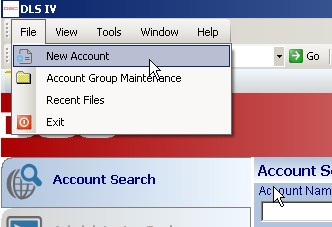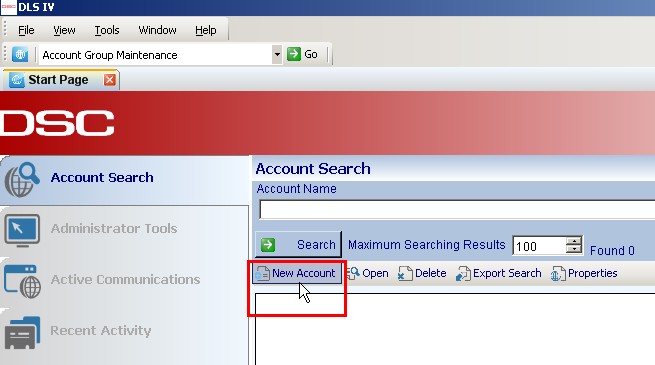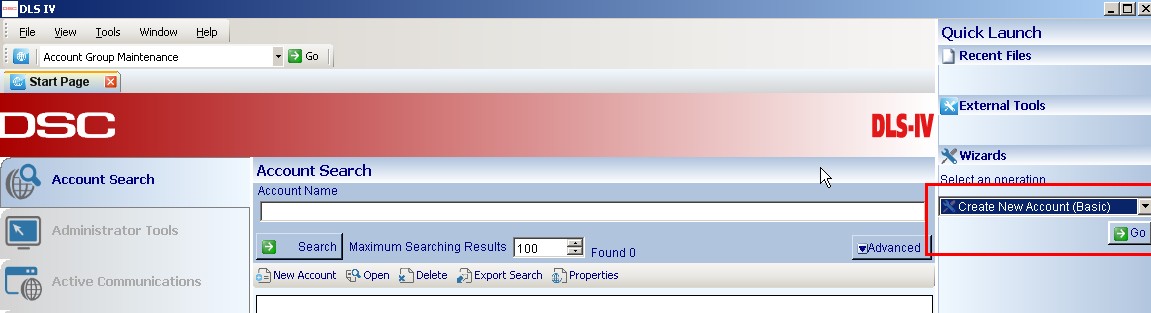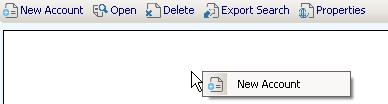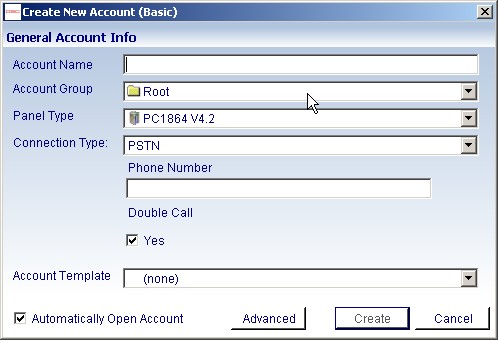Difference between revisions of "Create a New Account Tutorial"
| Line 3: | Line 3: | ||
1. Go to File -> New Account | 1. Go to File -> New Account | ||
| − | + | ||
| + | [[Image:Newaccinfile.jpg]] | ||
2. Select "New Account" from the main screen | 2. Select "New Account" from the main screen | ||
| − | + | ||
| + | [[Image:Newaccinmain.jpg]] | ||
3. Select "Create new account" from the quick launch side bar and then select "Go" | 3. Select "Create new account" from the quick launch side bar and then select "Go" | ||
| − | + | ||
| + | [[Image:Newaccinwiz.jpg]] | ||
4. Right-Click on the main screen and select "New Account" | 4. Right-Click on the main screen and select "New Account" | ||
| − | + | ||
| + | [[Image:Newaccinright.jpg]] | ||
| + | |||
| + | |||
'''A window will then pop up and will prompt you to enter the panel’s account information.''' | '''A window will then pop up and will prompt you to enter the panel’s account information.''' | ||
| + | |||
| + | [[Image:Newaccwin.jpg]] | ||
| + | |||
''Account name'' – Enter in an appropriate name for the account | ''Account name'' – Enter in an appropriate name for the account | ||
Revision as of 22:05, 6 April 2009
There are several different ways you can create an account.
1. Go to File -> New Account
2. Select "New Account" from the main screen
3. Select "Create new account" from the quick launch side bar and then select "Go"
4. Right-Click on the main screen and select "New Account"
A window will then pop up and will prompt you to enter the panel’s account information.
Account name – Enter in an appropriate name for the account
Account Group – The group that this account will belong too. You can create new groups using the Account Group Maintenance feature.
Panel Type – Type and version of panel you will be connecting to
Connection Type – Specify how you will be making the connection to the panel
Phone Number – Phone number the panel is connected to
Double Call – Whether you will be connecting using the double call feature
Account Template – Select this option if you will be programming the panel using a template
Automatically open account – Select this option if you wish to open the account automatically after you finish creating it