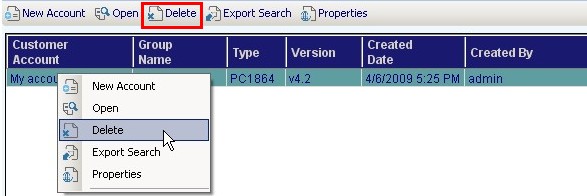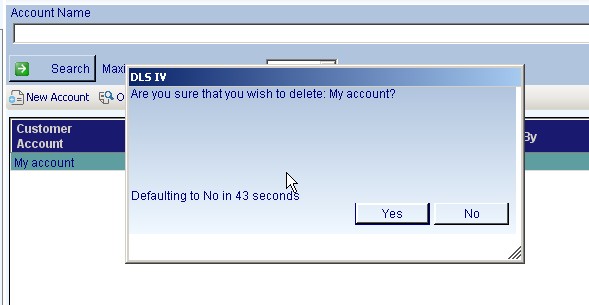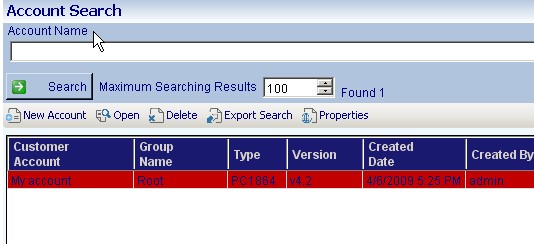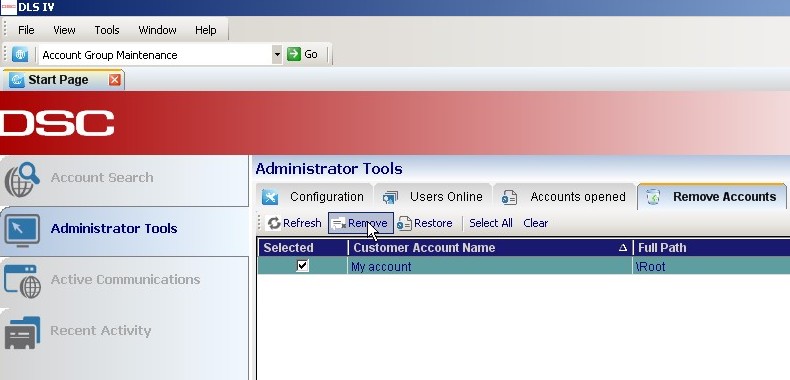Difference between revisions of "Deleting an Account Tutorial"
From DLS5 Wiki
| Line 4: | Line 4: | ||
There are several ways you can delete an account. | There are several ways you can delete an account. | ||
| − | You | + | You must tag the account for deletion before it is actually deleted. To tag the account, right-click on the account name and select "Delete Account." |
| − | You can also select the account by | + | You can also select the account by left-clicking on it once and then clicking on "Delete" from the menu bar, above. You know the account is tagged by its red appearance. |
| Line 13: | Line 13: | ||
| − | A confirmation screen | + | A confirmation screen appears. |
[[Image:Delaccwin.jpg]] | [[Image:Delaccwin.jpg]] | ||
| Line 19: | Line 19: | ||
| − | Note - your account is now marked as red, which means it is ready for removal. | + | Note-your account is now marked as red, which means it is ready for removal. |
[[Image:Delaccred.jpg]] | [[Image:Delaccred.jpg]] | ||
| Line 25: | Line 25: | ||
| − | To confirm the deletion you | + | To confirm the deletion, you must go to "Administrator Tools" located on the left side bar. |
| − | Then go to the " | + | Then, go to the "Remove Accounts" tab. Select the accounts you wish to delete by putting a check mark in the box next to each account and then clicking on "Remove." |
[[Image:Delaccfin.jpg]] | [[Image:Delaccfin.jpg]] | ||
Revision as of 16:43, 22 May 2009
There are several ways you can delete an account.
You must tag the account for deletion before it is actually deleted. To tag the account, right-click on the account name and select "Delete Account."
You can also select the account by left-clicking on it once and then clicking on "Delete" from the menu bar, above. You know the account is tagged by its red appearance.
A confirmation screen appears.
Note-your account is now marked as red, which means it is ready for removal.
To confirm the deletion, you must go to "Administrator Tools" located on the left side bar.
Then, go to the "Remove Accounts" tab. Select the accounts you wish to delete by putting a check mark in the box next to each account and then clicking on "Remove."