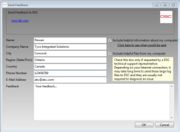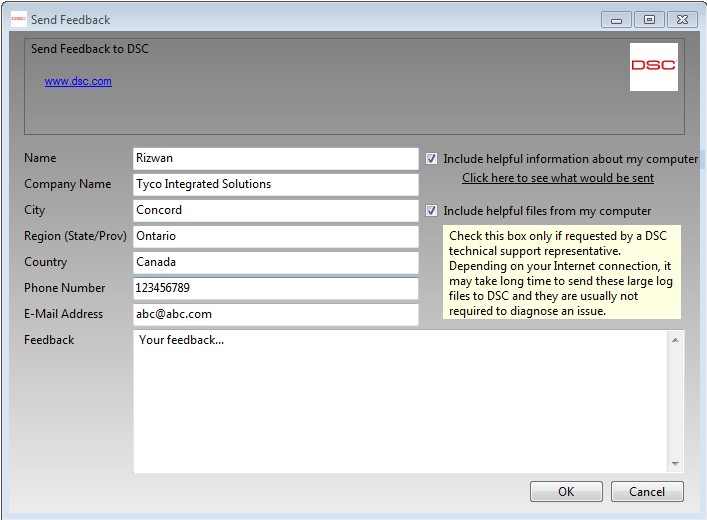Difference between revisions of "Feedback Function"
Robmatthews (Talk | contribs) |
Robmatthews (Talk | contribs) |
||
| Line 13: | Line 13: | ||
| − | If you are sending '''COMMENTS''': You do NOT need to include Log Files | + | If you are sending '''COMMENTS/SUGGESTIONS''': You do NOT need to include Log Files |
If you are sending a request for '''TECHNICAL SUPPORT''': Please include Log Files | If you are sending a request for '''TECHNICAL SUPPORT''': Please include Log Files | ||
Revision as of 01:34, 9 May 2009
If you have any problems, questions or comments regarding the DLS IV software, the easiest way to send feedback is through the DLS IV Updater. To send feedback, you can right-click on the DLS IV updater icon in the system tray and then select "Send Feedback to DSC".
You will then need to fill in some contact information and enter your comments or questions.
You also have the option of sending back some of your computer information to help troubleshoot the issue. 2 types of data are uploaded:
1. PC information - this data consists of operating system type (including country), version information about DLS IV installed components, etc. No personal or private data is collected.
2. Helpful log files - these are the DLS IV's log files ONLY ! It is important to note that these log files may contain account data in some cases. You can trust that the files will be handled with utmost confidence by the DSC Customer Support Team, however, if you are uneasy about disclosing information, talk a a DSC Customer Support Specialist for more details.
If you are sending COMMENTS/SUGGESTIONS: You do NOT need to include Log Files
If you are sending a request for TECHNICAL SUPPORT: Please include Log Files
Once you select 'OK' the program will then open an FTP connection to servers at DSC and send your feedback. These files can be large, we would appreciate if you did not upload multiple copies.
The DSC Customer Support Team works to maintain a fast response time. Please be patient as we process your uploaded data, a representative will contact you as soon as possible.
NOTE: It is important not to turn off your computer immediately after sending feedback, as it may still be in progress. Please allow approximately 5min before shutting down your system.