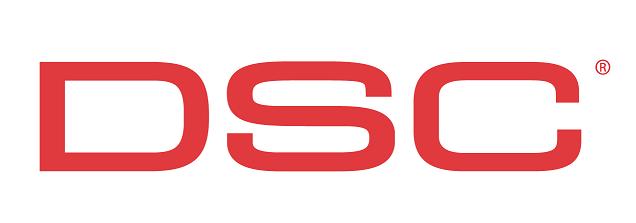Difference between revisions of "Help"
Andthompson (Talk | contribs) |
Andthompson (Talk | contribs) |
||
| Line 16: | Line 16: | ||
| − | '''Internal/external Link (with different text)''' – <nowiki>[[page name | + | '''Internal/external Link (with different text)''' – <nowiki>[[page name text]]</nowiki> Looks like this [[pagename|text]] |
| − | or <nowiki>[http://www.dsc.com | + | or <nowiki>[http://www.dsc.com DSC Homepage]</nowiki> Looks like this: [http://www.dsc.com DSC Homepage] |
| + | |||
| + | ''*Note: only use the pipe seperator for internal links'' | ||
| Line 83: | Line 85: | ||
==Tables== | ==Tables== | ||
| − | Tables are slightly more complicated so if you plan on creating tables you may want to visit the [http://www.mediawiki.org/wiki/Help:Tables | + | Tables are slightly more complicated so if you plan on creating tables you may want to visit the [http://www.mediawiki.org/wiki/Help:Tables MediaWiki help on tables] |
Revision as of 18:28, 10 February 2009
THIS PAGE IS NOT PERMANENT AND SHOULD BE DELETED OR REPLACED WITH PROPER HELP BEFORE PUBLIC LAUNCH
Contents
Commands for editing
Here is a list of the most commonly used wiki commands:
- Almost EVERYTHING is case sensitive
Links
Internal Link - [[page name]] Looks like this: page name
External link - [http://www.dsc.com] Looks like this: [1]
Also, If you just type the URL, the wiki will automatically make it in to a link: http://www.dsc.com
Internal/external Link (with different text) – [[page name text]] Looks like this text
or [http://www.dsc.com DSC Homepage] Looks like this: DSC Homepage
*Note: only use the pipe seperator for internal links
Create a Redirect page - #REDIRECT [[pagename]]
- No text may precede this
You can also redirect or link to a section of a page like this:
#REDIRECT [[pagename#sectionname]]
or [[Help#Images|Images]] Which will look like this: Images
Images
To just embed an image – [[Image:picturename.jpg]]
There are other modifiers you may use as well to make the image smaller/bigger, make it a thumbnail, frame it, caption it, etc.
Most commonly used is to make the image a smaller thumbnail, right justified and add a caption:
[[image:logo.jpg|300px|thumb|right|CAPTION]] which will display:
- Note all parameters are lower case.
- 300px is the standard thumbnail size for now
Other parameters include:
frame – put a frame around an image (thumb already does this; a caption will only be visible if frame or thumb are used)
300px – makes the image 300 pixels wide, to scale (this can be used with any value, but the wiki will only shrink images, you cannot enlarge them).
right/left/center – changes the image justification
All parameters are automatically detected by the wiki and do not have to be in a specific order.
Sections
The page will automatically create a table of contents once there is more than three sections on the page.
To create a subsection - == section name ==
To create a Sub-subsection - ===section name=== and so on…
Section
subsection
sub-subsection
and so on
Tables
Tables are slightly more complicated so if you plan on creating tables you may want to visit the MediaWiki help on tables