Difference between revisions of "Permissions (+v1.30)"
| Line 1: | Line 1: | ||
[[category:Tutorials]] | [[category:Tutorials]] | ||
| − | + | =Default Role Types= | |
{| class="prettytable" | {| class="prettytable" | ||
| Line 105: | Line 105: | ||
|} | |} | ||
| − | = | + | =Default Login= |
| − | + | ==Default DLS Login== | |
| + | Username: '''admin''' | ||
| + | Password: '''1234''' | ||
| + | ==Default Web SA Login== | ||
| − | + | Username: '''sa administrator''' | |
| − | + | Password: '''1234''' | |
| − | + | ||
| − | + | ||
| − | + | ||
| − | + | ||
| − | + | ||
| − | + | ||
| − | + | ||
| − | + | ||
| − | Username: sa administrator | + | |
| − | + | ||
| − | Password: 1234 | + | |
| − | + | ||
| − | + | ||
| − | + | ||
| − | + | ||
| − | + | ||
| + | =Package Options= | ||
Default role types package selection is hardcoded by design: | Default role types package selection is hardcoded by design: | ||
| − | |||
| − | |||
<center>[[image:PackageOptions_Default.png]]</center> | <center>[[image:PackageOptions_Default.png]]</center> | ||
| − | |||
| − | |||
When admin will create or edit new operator under customized role, they will be able to select the package option for that operator: | When admin will create or edit new operator under customized role, they will be able to select the package option for that operator: | ||
| − | |||
| − | |||
<center>[[image:PackageOptions_Customized.png]]</center> | <center>[[image:PackageOptions_Customized.png]]</center> | ||
| − | |||
| − | |||
For customized roles, both packages can be enabled at a time. | For customized roles, both packages can be enabled at a time. | ||
| − | + | ==Two states of drop-down menu== | |
| − | + | ||
| − | Two states of drop-down menu | + | |
* Allowed—Access to the package | * Allowed—Access to the package | ||
* Not Allowed—No access to the package | * Not Allowed—No access to the package | ||
| − | |||
| − | |||
For stand-alone DLS, workgroup DLS only and ES only installation, operator by default will only see following default roles: | For stand-alone DLS, workgroup DLS only and ES only installation, operator by default will only see following default roles: | ||
| Line 172: | Line 148: | ||
* Guards | * Guards | ||
| − | + | =Role Customization= | |
| − | + | ||
| − | + | ||
| − | + | ||
| − | + | ||
The default roles are not customizable (not reprogrammable). Operator will not be allowed to modify default role permission attributes at all. If customize permissions are required, operator must create a new customized role type. | The default roles are not customizable (not reprogrammable). Operator will not be allowed to modify default role permission attributes at all. If customize permissions are required, operator must create a new customized role type. | ||
| + | =Role types by Packages= | ||
| − | + | ==DLS Stand-alone/Workgroup and ES== | |
| − | + | ||
| − | + | ||
| − | + | ||
| − | + | ||
| − | + | ||
| − | + | ||
| − | + | ||
Operators will full access to ‘manage operators’ permission will be able to create and manage other operators and role types within DLS client. | Operators will full access to ‘manage operators’ permission will be able to create and manage other operators and role types within DLS client. | ||
| − | + | ==Web SA Add-On== | |
| − | + | ||
| − | + | ||
| − | + | ||
| − | + | ||
Operators with ‘manage operators’ permission will be able to create and manage operators from DLS and Web SA clients but they would only be able to add/edit role types from DLS client (pending permission). No roles types can be created from Web SA Client by operators at any level. | Operators with ‘manage operators’ permission will be able to create and manage operators from DLS and Web SA clients but they would only be able to add/edit role types from DLS client (pending permission). No roles types can be created from Web SA Client by operators at any level. | ||
| − | + | ==Stand-Alone & Workgroup Web SA== | |
| − | + | ||
| − | + | ||
| − | + | ||
| − | + | ||
Administrator, SA Administrator and Facility Managers by default, will be able to create and manage operators but will not be able to create customized role types in Web SA packages. They will only be able to use default role types and there permission attributes. | Administrator, SA Administrator and Facility Managers by default, will be able to create and manage operators but will not be able to create customized role types in Web SA packages. They will only be able to use default role types and there permission attributes. | ||
| − | + | =User & Permission Management Layout= | |
| − | + | ||
| − | + | ||
| − | + | ||
| − | + | ||
Now under tools menu, ‘Operator Maintenance’ section will be available. Previous ‘User Manager’ and ‘Permission Manager’ have been integrated into this one function: | Now under tools menu, ‘Operator Maintenance’ section will be available. Previous ‘User Manager’ and ‘Permission Manager’ have been integrated into this one function: | ||
| Line 220: | Line 174: | ||
Existing ‘User Manager’ and ‘Permission Manager’ sections shall no longer be available under ‘Tools’. | Existing ‘User Manager’ and ‘Permission Manager’ sections shall no longer be available under ‘Tools’. | ||
| − | + | = Operator Maintenance window= | |
| − | + | ||
| − | + | ||
| − | + | ||
| − | + | ||
The data grid on this window is one-click editable. For example, to edit any entry, just click on it and you would be able to edit it. | The data grid on this window is one-click editable. For example, to edit any entry, just click on it and you would be able to edit it. | ||
| Line 230: | Line 180: | ||
<center>[[image:OperatorsMaintenanceWindow.png]]</center> | <center>[[image:OperatorsMaintenanceWindow.png]]</center> | ||
| − | # Operator: This column will list all the operators created by Administrator in DLS and Web SA. To edit any operator name, click on the name which will become editing field: | + | # Operator: This column will list all the operators created by Administrator in DLS and Web SA. To edit any operator name, click on the name which will become editing field: <center>[[image:Operators.png]]</center> |
| − | + | # Language: This column will show the language assigned to the operator. Click on this field to edit the language for particular operator.<center>[[image:Language.png]]</center> | |
| − | [[image:Operators.png]] | + | |
| − | + | ||
| − | # Language: This column will show the language assigned to the operator. Click on this field to edit the language for particular operator. | + | |
| − | + | ||
| − | [[image:Language.png]] | + | |
| − | + | ||
# Locked: Enable/Disable operator on DLS or Web SA package. | # Locked: Enable/Disable operator on DLS or Web SA package. | ||
| − | # Password: To edit the operator password, click on specific operator ‘Password’ field and following window will prompt up: | + | # Password: To edit the operator password, click on specific operator ‘Password’ field and following window will prompt up:<center>[[image:Password.png]]</center> |
| − | + | Operator can also view the entered password if ‘Hide Password’ is not selected:<center>[[image:Password2.png]]</center> | |
| − | <center>[[image:Password.png]]</center> | + | # Expiration Time: Operator DLS login expiration time can be viewed set and edit in operator specific field. Operator should not be allowed to select any previous dates.<center>[[image:ExpirationTime.png]]</center> |
| − | + | # Role: This column will show under which role operator is assigned. Operator can only be assigned to one role at a time:<center>[[image:Role.png]]</center> | |
| − | Operator can also view the entered password if ‘Hide Password’ is not selected: | + | # Groups: This column will outline the ‘Account Groups’ for which operator has permissions to work in. The ‘Account Groups’ can be added/edited in the same grid:<center>[[image:Groups1.png]]</center> |
| − | + | ||
| − | <center>[[image:Password2.png]]</center> | + | |
| − | + | ||
| − | # Expiration Time: Operator DLS login expiration time can be viewed set and edit in operator specific field. Operator should not be allowed to select any previous dates. | + | |
| − | + | ||
| − | <center>[[image:ExpirationTime.png]]</center> | + | |
| − | + | ||
| − | # Role: This column will show under which role operator is assigned. Operator can only be assigned to one role at a time: | + | |
| − | + | ||
| − | <center>[[image:Role.png]]</center> | + | |
| − | + | ||
| − | # Groups: This column will outline the ‘Account Groups’ for which operator has permissions to work in. The ‘Account Groups’ can be added/edited in the same grid: | + | |
| − | + | ||
| − | <center>[[image:Groups1.png]]</center> | + | |
| − | + | ||
<center></center> | <center></center> | ||
Please note, if an operator with administrative rights is created, this operator will still follow the account group permissions. For example, if an operator is created with administrative rights and only given access to ‘Ontario’ folder (shown above) then upon login this operator should only have access to accounts under ‘Ontario’ folder. | Please note, if an operator with administrative rights is created, this operator will still follow the account group permissions. For example, if an operator is created with administrative rights and only given access to ‘Ontario’ folder (shown above) then upon login this operator should only have access to accounts under ‘Ontario’ folder. | ||
| − | + | =Add New Operator= | |
| − | + | ||
| − | + | ||
| − | + | ||
| − | + | ||
Click ‘New Operator’: | Click ‘New Operator’: | ||
| − | |||
<center>[[image:NewOperator.png]]</center> | <center>[[image:NewOperator.png]]</center> | ||
| − | |||
| − | |||
A new entry will be created within ‘Operator Maintenance’ grid and operator will be able to add and fill user information: | A new entry will be created within ‘Operator Maintenance’ grid and operator will be able to add and fill user information: | ||
| − | |||
<center>[[image:NewOperatorCreated.png]]</center> | <center>[[image:NewOperatorCreated.png]]</center> | ||
| − | + | =Delete an Operator= | |
| − | + | ||
| − | + | ||
| − | + | ||
| − | + | ||
Select the operator from the grid and click ‘Delete’: | Select the operator from the grid and click ‘Delete’: | ||
| − | |||
<center>[[image:DeleteOperator.png]]</center> | <center>[[image:DeleteOperator.png]]</center> | ||
| − | |||
| − | |||
Warning will be prompted and if ‘Yes’ is clicked, operator will be deleted: | Warning will be prompted and if ‘Yes’ is clicked, operator will be deleted: | ||
| − | |||
<center>[[image:DeleteOperatorWarning.png]]</center> | <center>[[image:DeleteOperatorWarning.png]]</center> | ||
| − | |||
<center></center> | <center></center> | ||
| − | + | =Edit Operator Roles = | |
| − | + | ||
| − | + | ||
Edit Operator Roles form can be assessed either by clicking ‘Edit Operator Roles’: | Edit Operator Roles form can be assessed either by clicking ‘Edit Operator Roles’: | ||
| − | |||
<center>[[image:EditOperator.png]]</center> | <center>[[image:EditOperator.png]]</center> | ||
| − | + | ‘Edit Operator Roles’ form will be launched. | |
| − | + | ||
| − | ‘Edit Operator Roles’ form will be launched | + | |
| − | + | ||
| − | + | ||
Default role types will have a pre-defined permission attributes which cannot be edited at all: | Default role types will have a pre-defined permission attributes which cannot be edited at all: | ||
| − | |||
| − | |||
| − | |||
<center>[[image:DefaultRoleAttributes.png]]</center> | <center>[[image:DefaultRoleAttributes.png]]</center> | ||
| − | + | =Existing Customer Permissions= | |
| − | + | ||
| − | + | ||
| − | + | ||
| − | + | ||
Permissions have been revamped in such a fashion that it will be easier for operators to create new group, assign permission attributes and create new users. With the new flow in place, product management has accepted existing customer recreating there permission if their existing one gets destroyed. | Permissions have been revamped in such a fashion that it will be easier for operators to create new group, assign permission attributes and create new users. With the new flow in place, product management has accepted existing customer recreating there permission if their existing one gets destroyed. | ||
Revision as of 23:40, 12 June 2014
Contents
Default Role Types
|
|
|
| |
|
|
|
|
|
|
|
|
|
|
|
|
|
|
|
|
|
|
|
|
|
|
|
|
|
|
|
|
|
|
|
|
|
|
|
Default Login
Default DLS Login
Username: admin Password: 1234
Default Web SA Login
Username: sa administrator Password: 1234
Package Options
Default role types package selection is hardcoded by design:
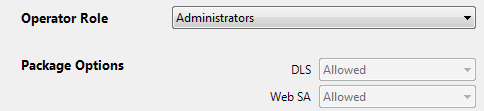
When admin will create or edit new operator under customized role, they will be able to select the package option for that operator:
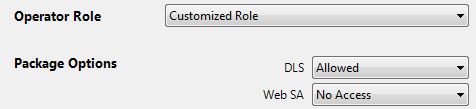
For customized roles, both packages can be enabled at a time.
- Allowed—Access to the package
- Not Allowed—No access to the package
For stand-alone DLS, workgroup DLS only and ES only installation, operator by default will only see following default roles:
- Administrators
- Operators
For workgroup DLS and ES installation with Web SA add-on installed, operator by default will only see following roles:
- Administrators
- Operators
- SA Administrators
- Facility Managers
- HR Operators
- Guards
Role Customization
The default roles are not customizable (not reprogrammable). Operator will not be allowed to modify default role permission attributes at all. If customize permissions are required, operator must create a new customized role type.
Role types by Packages
DLS Stand-alone/Workgroup and ES
Operators will full access to ‘manage operators’ permission will be able to create and manage other operators and role types within DLS client.
Web SA Add-On
Operators with ‘manage operators’ permission will be able to create and manage operators from DLS and Web SA clients but they would only be able to add/edit role types from DLS client (pending permission). No roles types can be created from Web SA Client by operators at any level.
Stand-Alone & Workgroup Web SA
Administrator, SA Administrator and Facility Managers by default, will be able to create and manage operators but will not be able to create customized role types in Web SA packages. They will only be able to use default role types and there permission attributes.
User & Permission Management Layout
Now under tools menu, ‘Operator Maintenance’ section will be available. Previous ‘User Manager’ and ‘Permission Manager’ have been integrated into this one function:
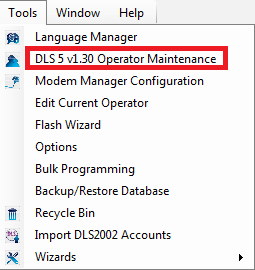
Existing ‘User Manager’ and ‘Permission Manager’ sections shall no longer be available under ‘Tools’.
Operator Maintenance window
The data grid on this window is one-click editable. For example, to edit any entry, just click on it and you would be able to edit it.
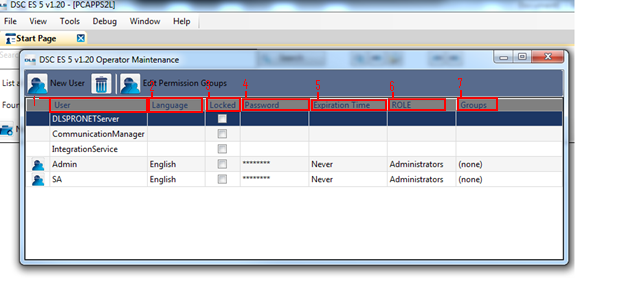
- Operator: This column will list all the operators created by Administrator in DLS and Web SA. To edit any operator name, click on the name which will become editing field:

- Language: This column will show the language assigned to the operator. Click on this field to edit the language for particular operator.

- Locked: Enable/Disable operator on DLS or Web SA package.
- Password: To edit the operator password, click on specific operator ‘Password’ field and following window will prompt up:
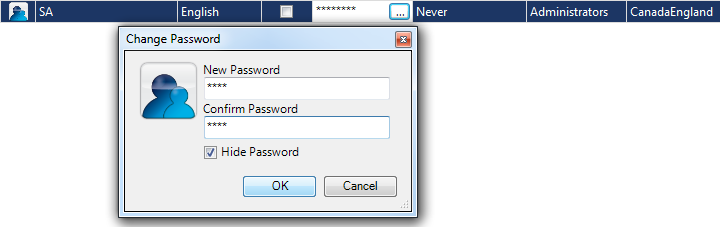
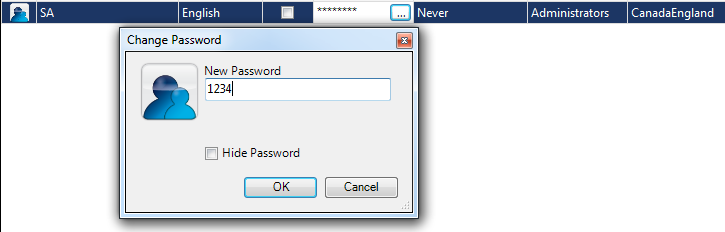
- Expiration Time: Operator DLS login expiration time can be viewed set and edit in operator specific field. Operator should not be allowed to select any previous dates.
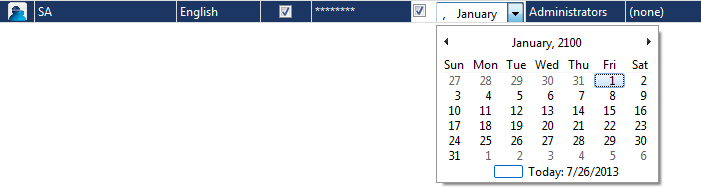
- Role: This column will show under which role operator is assigned. Operator can only be assigned to one role at a time:

- Groups: This column will outline the ‘Account Groups’ for which operator has permissions to work in. The ‘Account Groups’ can be added/edited in the same grid:
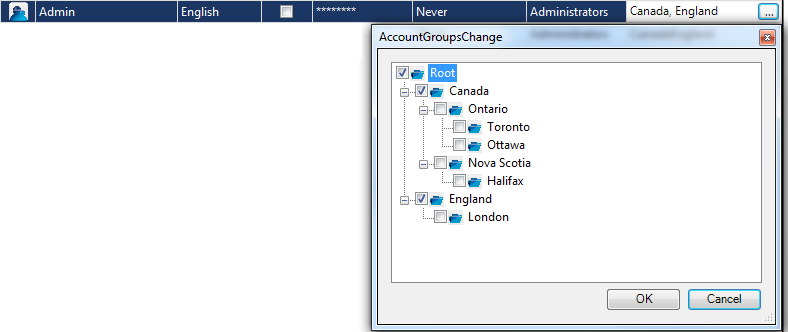
Please note, if an operator with administrative rights is created, this operator will still follow the account group permissions. For example, if an operator is created with administrative rights and only given access to ‘Ontario’ folder (shown above) then upon login this operator should only have access to accounts under ‘Ontario’ folder.
Add New Operator
Click ‘New Operator’:
A new entry will be created within ‘Operator Maintenance’ grid and operator will be able to add and fill user information:
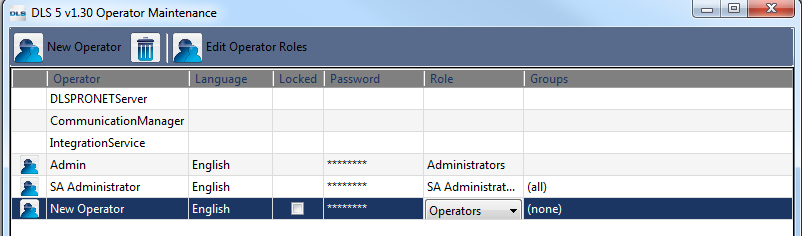
Delete an Operator
Select the operator from the grid and click ‘Delete’:
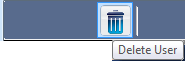
Warning will be prompted and if ‘Yes’ is clicked, operator will be deleted:
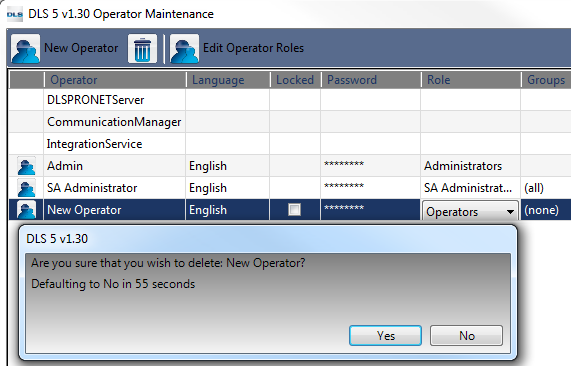
Edit Operator Roles
Edit Operator Roles form can be assessed either by clicking ‘Edit Operator Roles’:
‘Edit Operator Roles’ form will be launched.
Default role types will have a pre-defined permission attributes which cannot be edited at all:
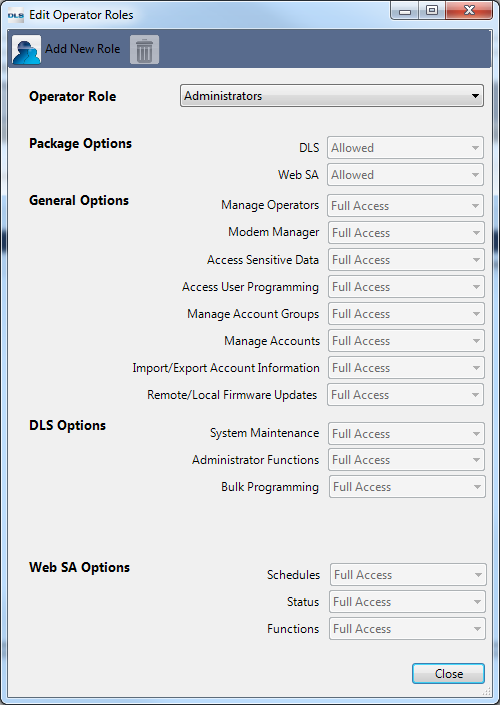
Existing Customer Permissions
Permissions have been revamped in such a fashion that it will be easier for operators to create new group, assign permission attributes and create new users. With the new flow in place, product management has accepted existing customer recreating there permission if their existing one gets destroyed.