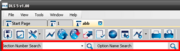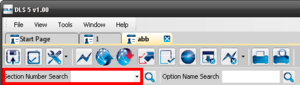Difference between revisions of "Searching Within an Account"
Andthompson (Talk | contribs) |
(→Search for options by Programmed Data) |
||
| (7 intermediate revisions by 2 users not shown) | |||
| Line 1: | Line 1: | ||
| − | [[Image: | + | [[Image:OptionSearch.png|right|thumb|The Search Icon]] |
[[category:Working with DLS]] | [[category:Working with DLS]] | ||
| − | The database structure of DLS | + | The database structure of DLS allows powerful searching mechanisms. Click the Search icon on the Account Toolbar to access the search function. You can search within a DLS account for: |
- Programming Options by Name | - Programming Options by Name | ||
| Line 17: | Line 17: | ||
| − | == | + | ==Search for options by Option Name== |
| − | [[Image: | + | [[Image:OptionNameSearch.png‎ |300px|right|thumb|Option Name Search]] |
| − | Using the option search function, | + | Using the ''option name'' search function, DLS will locate the terms you search for from the various option descriptions. In the example at right the user selected ''Search for options by Option Name'' and searched for the word ''zone''. This search will return all of the options containing the word zone, like zone definitions, and the various zone attributes. |
| − | + | <br><br><br><br><br><br><br><br><br><br> | |
| − | + | ||
| − | |||
| − | |||
| − | + | ==Search for options by Section Number== | |
| + | [[image:OptionSectionSearch.png|300px|thumb|right|Section Number Search]] | ||
| − | From the results, you can select the specific option and click | + | The section number search will search for a desired programming section number. For example, if you do a section number search on '401' this will return the DLS toggles section. |
| + | |||
| + | From the results, you can select the specific option and click ''goto'' at the bottom of the search results screen or simply double-click on the option and you will be taken directly to that section and option. | ||
Latest revision as of 00:19, 18 December 2012
The database structure of DLS allows powerful searching mechanisms. Click the Search icon on the Account Toolbar to access the search function. You can search within a DLS account for:
- Programming Options by Name
- Account Data
- Programming Options by Section Number
Search Results
Simply double-click any item in the Search Results or highlight it and select goto to be immediately forwarded to that specific location in the account.
Search for options by Option Name
Using the option name search function, DLS will locate the terms you search for from the various option descriptions. In the example at right the user selected Search for options by Option Name and searched for the word zone. This search will return all of the options containing the word zone, like zone definitions, and the various zone attributes.
Search for options by Section Number
The section number search will search for a desired programming section number. For example, if you do a section number search on '401' this will return the DLS toggles section.
From the results, you can select the specific option and click goto at the bottom of the search results screen or simply double-click on the option and you will be taken directly to that section and option.