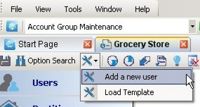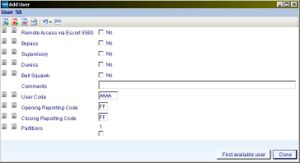Difference between revisions of "Wizards"
Andthompson (Talk | contribs) |
|||
| Line 1: | Line 1: | ||
[[category:Working with DLS]] | [[category:Working with DLS]] | ||
| − | [[Image: | + | [[Image:wiz.jpg|200px|right|thumb|Wizard Icon]] |
A wizard is a set of step-by-step instructions which will help you perform the desired operation. | A wizard is a set of step-by-step instructions which will help you perform the desired operation. | ||
Revision as of 23:27, 7 May 2009
A wizard is a set of step-by-step instructions which will help you perform the desired operation.
The following wizards are accessible from within an account.
- Add a New User
- Load Template
Click the Wizard icon on the Account Toolbar to access the functions.
Add a New User Wizard
The Add new user wizard will allow you to quickly and easily add a new user code to the system. After selecting the 'Add a new user' option from the wizards menu, a window will appear will all of the relevant options. By default it will automatically select the next available (currently defaulted) user code, which is displayed beneath the title bar. Here, you can edit the user code attributes, as well as the code itself. Once everything is as you want it to be, simply click 'done' and the user code will be created.
Load Template Wizard
The load template wizard will allow you to apply a Template set of options to the current account. These templates can be created and edited from within the Template Maintenance menu.
Once you select the load template wizard, you will be presented with a list of applicable templates. Simply select which template you wish to load and click the 'load' button. This will apply all of the template options to the account you are currently in.