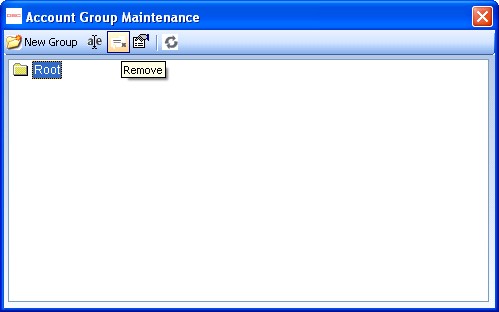Account Groups Tutorial: Difference between revisions
Andthompson (talk | contribs) No edit summary |
|||
| Line 28: | Line 28: | ||
To delete an account group, you must first open the Account Group Maintenance window. Select the group you wish to delete, and then select the "remove" icon from the toolbar. | To delete an account group, you must first open the Account Group Maintenance window. Select the group you wish to delete, and then select the "remove" icon from the toolbar. | ||
[[image:accgrpremove.jpg|thumb|right|'Remove' Icon]] | |||
Revision as of 15:18, 10 July 2009
Since DLS IV uses a SQL database to store all of your information, it utilises Account Groups instead of folders. These account groups mimic the functions and structure of normal folders on your computer.
Create an Account Group
To create a new group, open the Account Group Maintenance window by going to "File" --> "Account Group Maintenance".

A window will then appear. From here you can create, delete, and edit account groups.

The toolbar at the top of the Account Group Maintenance window has the following buttons:
New Group - Click the "New Group" button to add a new Account Group, or sub-Account Group. Just as Folders allow several layers of subfolders, Account Groups allow several layers of sub-Account Groups. Simply select the Account Group and click "New Group". The new Account Group will be added as a sub-Account Group.
Rename - Select an Account Group and click the "Rename" button to rename the Account Group.
Remove - Click the "Remove" button to delete, or remove, an unwanted Account Group. Note that ALL sub-Account Groups will also be removed.
Permissions may be applied to each Account Group level. Click the "Permissions" button to launch the Permissions Manager for the selected Account Group. Note that when permissions are applied to an Account Group, those permissions are cascaded down to its sub-Account Groups.
Refresh - Click the "Refresh" button to refresh the list of all Account Groups.
Delete an Account Group
To delete an account group, you must first open the Account Group Maintenance window. Select the group you wish to delete, and then select the "remove" icon from the toolbar.