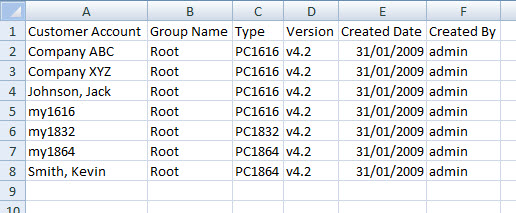Difference between revisions of "Account Search"
Andthompson (Talk | contribs) |
Andthompson (Talk | contribs) |
||
| Line 49: | Line 49: | ||
To return to Basic Account Search, click the "Basic" button on the rightmost side of the Search pane. | To return to Basic Account Search, click the "Basic" button on the rightmost side of the Search pane. | ||
| + | |||
| + | == Export Search == | ||
| + | |||
| + | After performing a search, the search results can be recorded by using the Export Search function. The Export Search button is located on the Search toolbar. The Export Search function will save the search results in a .CSV file (easily opened by Microsoft Excel or other spreadsheet applications). | ||
| + | |||
| + | [[Image:DLSIV-0001.jpg]] | ||
| + | |||
| + | |||
| + | The exported .CSV file will contain this information about the account: | ||
| + | |||
| + | - Customer Account Name | ||
| + | |||
| + | - Group Name | ||
| + | |||
| + | - Type | ||
| + | |||
| + | - Version | ||
| + | |||
| + | - Created Date | ||
| + | |||
| + | - Created By | ||
| + | |||
| + | [[Image:DLSIV-0014.jpg]] | ||
| + | |||
| + | It is important to note that the search criteria is NOT exported in the .CSV file. You should record the search criteria manually if you wish to also have it with the export. | ||
Revision as of 16:45, 6 February 2009
Account Search is available from the Start Page.
Note that the Account Search function is executed immediately after creating an account, with the new account's parameters. This is to ensure that the newly created account is very easy to find. During this process, the Account Group filter will be set to the new account's Account Group.
Basic Search
The Basic Search function will search only in the Customer Account Name for the search phrase. The search will be performed similar to popular internet search engines: if the search phrase exists ANYWHERE in the Customer Account Name, it is considered a match.
Advanced Search
To access the Advanced Search fields, click the "Advanced" button on the rightmost side of the Search pane. An additional set of fields will be available for searching:
- Customer Account Name
- Comments
- Created By
- Flag Delete
Each of these fields, when selected will offer specific search parameters, such as:
- Exact Match - the search phrase must match exactly, including space characters and punctuation characters
- Contains - the search phrase can contain the phrase anywhere in the field
- Starts With - the field must start with the search phrase, other contents are ignored
- Ends With - the field must end with the search phrse, other contents are ignored
You may add multiple search criteria to one search. For example:
- Customer Account Name = Starts with "john"
- Comments = Contains "discount"
- Created By = Ends With "johnson"
Any results that are displayed must meet all 3 of these search criteria.
To return to Basic Account Search, click the "Basic" button on the rightmost side of the Search pane.
Export Search
After performing a search, the search results can be recorded by using the Export Search function. The Export Search button is located on the Search toolbar. The Export Search function will save the search results in a .CSV file (easily opened by Microsoft Excel or other spreadsheet applications).
The exported .CSV file will contain this information about the account:
- Customer Account Name
- Group Name
- Type
- Version
- Created Date
- Created By
It is important to note that the search criteria is NOT exported in the .CSV file. You should record the search criteria manually if you wish to also have it with the export.