Adding a New User Tutorial: Difference between revisions
Jump to navigation
Jump to search
No edit summary |
No edit summary |
||
| (One intermediate revision by the same user not shown) | |||
| Line 7: | Line 7: | ||
The user manager window will appear. There will be two tabs at the top, "User Groups" and "Users" | The user manager window will appear. There will be two tabs at the top, "User Groups" and "Users" | ||
[[image:Usermanager1|right|thumb|The User Manager Screen with the "Add User" icon highlighted]] | [[image:Usermanager1.png|right|thumb|The User Manager Screen with the "Add User" icon highlighted]] | ||
2. Select the "Users" tab | 2. Select the "Users" tab | ||
3. Select the "Add User" icon | 3. Select the "Add User" icon | ||
[[image:Adduser. | [[image:Adduser.png|thumb|right|The add user window]] | ||
4. Enter the desired user name and password (twice for confirmation) and select the "create" button | 4. Enter the desired user name and password (twice for confirmation) and select the "create" button | ||
Latest revision as of 01:59, 15 December 2012
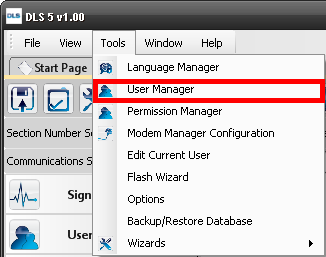
1. To get to the User Manager, Go to "Tools" then select "User Manager"
The user manager window will appear. There will be two tabs at the top, "User Groups" and "Users"

2. Select the "Users" tab
3. Select the "Add User" icon
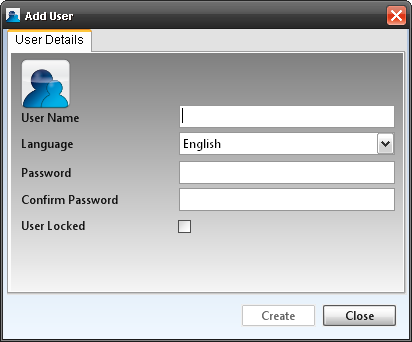
4. Enter the desired user name and password (twice for confirmation) and select the "create" button