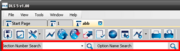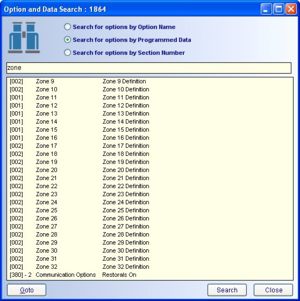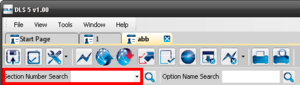Difference between revisions of "Searching Within an Account"
(→Search for options by Option Name) |
(→Search for options by Section Number) |
||
| Line 30: | Line 30: | ||
==Search for options by Section Number== | ==Search for options by Section Number== | ||
| − | [[image: | + | [[image:OptionSectionSearch.png|300px|thumb|right|Section Number Search]] |
The section number search will search for a desired programming section number. For example, if you do a section number search on '401' this will return the DLS toggles section. | The section number search will search for a desired programming section number. For example, if you do a section number search on '401' this will return the DLS toggles section. | ||
From the results, you can select the specific option and click ''goto'' at the bottom of the search results screen or simply double-click on the option and you will be taken directly to that section and option. | From the results, you can select the specific option and click ''goto'' at the bottom of the search results screen or simply double-click on the option and you will be taken directly to that section and option. | ||
Revision as of 23:18, 17 December 2012
The database structure of DLS allows powerful searching mechanisms. Click the Search icon on the Account Toolbar to access the search function. You can search within a DLS account for:
- Programming Options by Name
- Account Data
- Programming Options by Section Number
Search Results
Simply double-click any item in the Search Results or highlight it and select goto to be immediately forwarded to that specific location in the account.
Search for options by Option Name
Using the option name search function, DLS will locate the terms you search for from the various option descriptions. In the example at right the user selected Search for options by Option Name and searched for the word zone. This search will return all of the options containing the word zone, like zone definitions, and the various zone attributes.
Search for options by Programmed Data
The Programmed Data search will search for the requested terms from within the data you have programmed into the panel. You can see in the example at right the different data returned when the same term as above is searched for, zone, but the search is changed to Search for options by Programmed Data. In this example the search returned zone definitions for zones 9-32 because by default they are programmed as 00 Null Zone, and the Communications option for restorals, as by default that is programmed as Follows Zone.
Search for options by Section Number
The section number search will search for a desired programming section number. For example, if you do a section number search on '401' this will return the DLS toggles section.
From the results, you can select the specific option and click goto at the bottom of the search results screen or simply double-click on the option and you will be taken directly to that section and option.