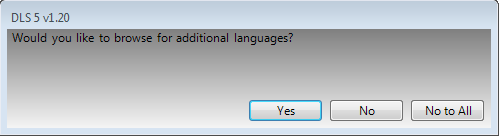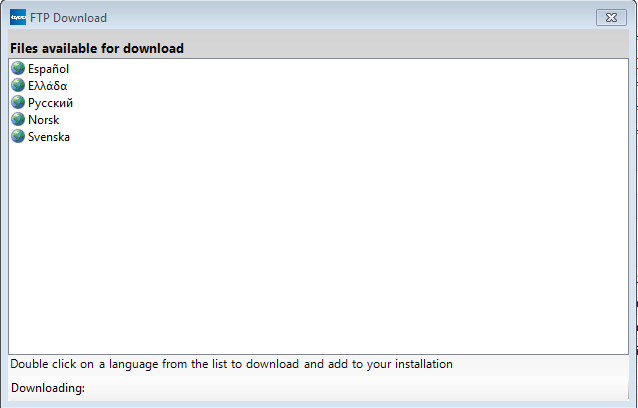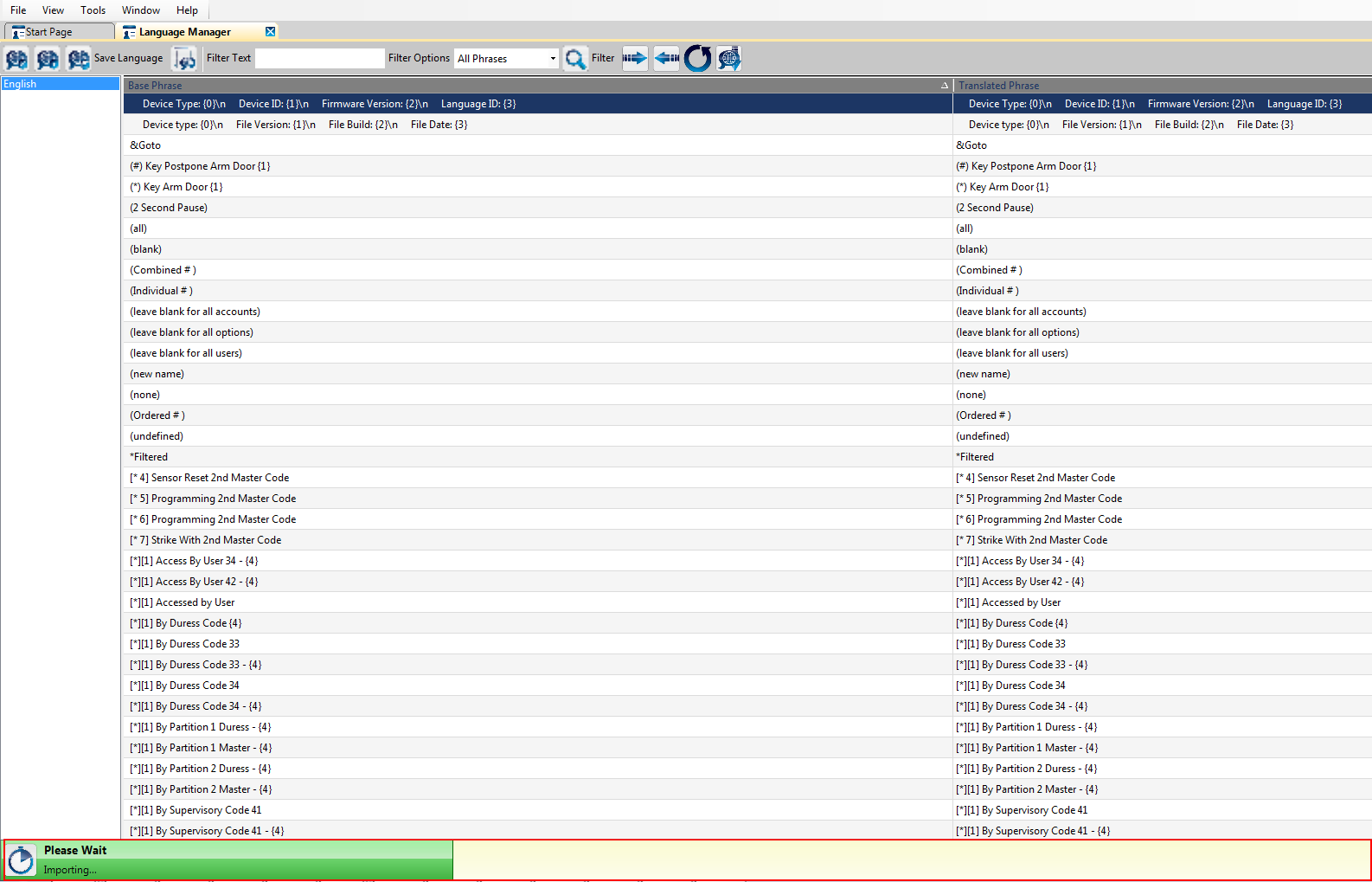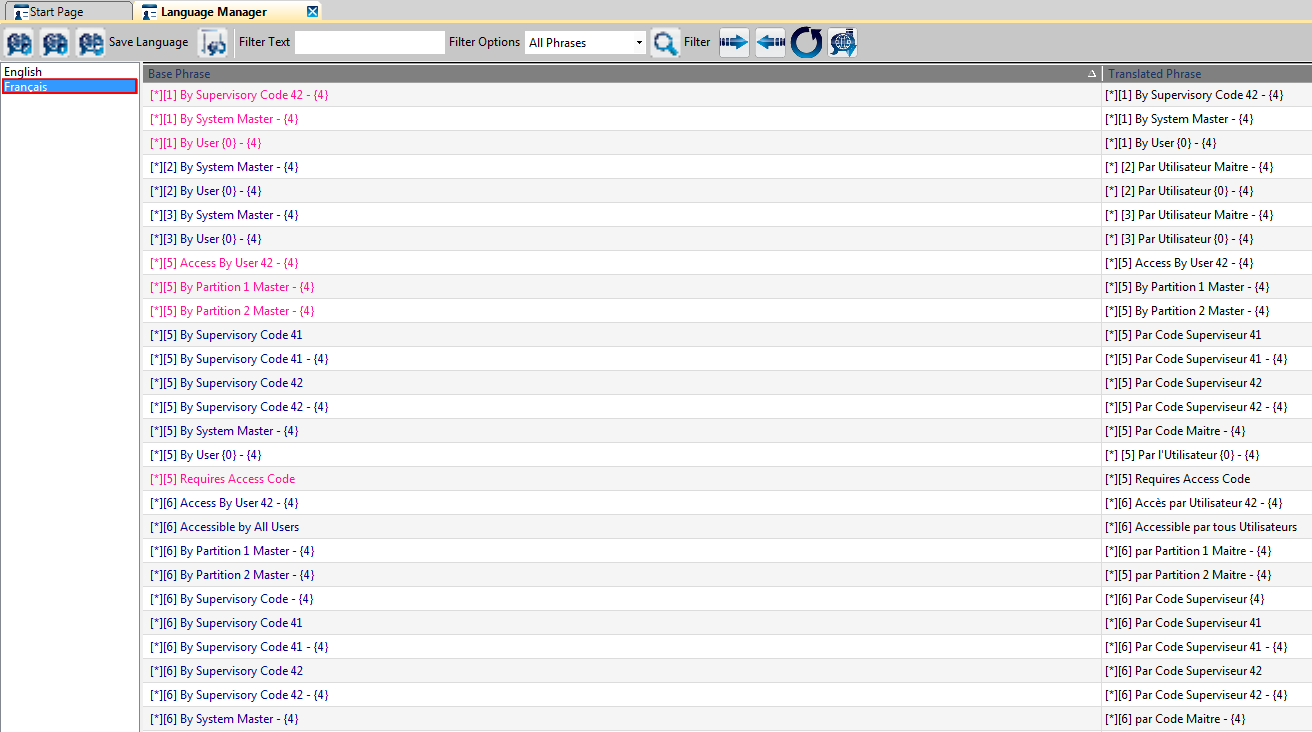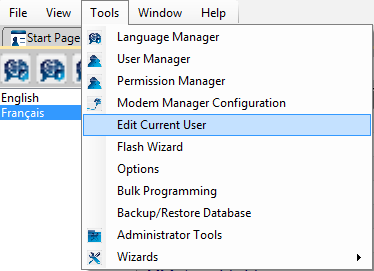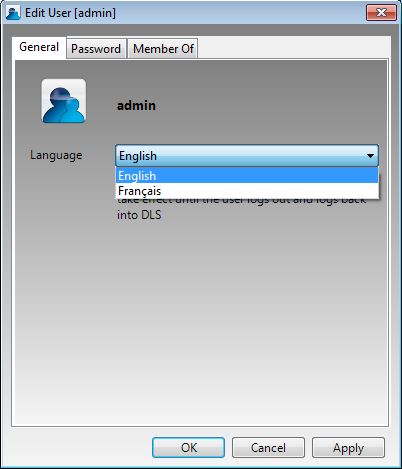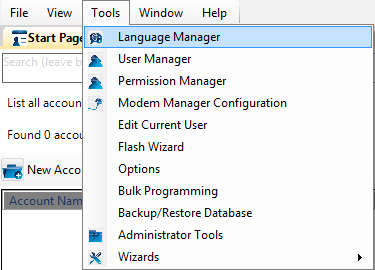Difference between revisions of "Language FTP"
| Line 1: | Line 1: | ||
[[category:Tutorials]] | [[category:Tutorials]] | ||
| − | We have now introduced a Language FTP | + | We have now introduced a Language FTP service in DLS from where you can download available language translation(s) for your DLS application. |
| − | When DLS will be installed and new language(s) are added to the Language FTP server, you would be notified right after logging into DLS with the following message: | + | When DLS will be installed and new language(s) are added to the Language FTP server, you would be notified right after logging into DLS for first time only with the following message: |
| − | FirstInstallMessage | + | [[Image:FirstInstallMessage.png]] |
If 'Yes' is click, following 'FTP Download' from will be prompted instantly to download desired language(s): | If 'Yes' is click, following 'FTP Download' from will be prompted instantly to download desired language(s): | ||
| − | FTPDownloadForm | + | [[Image:FTPDownloadForm.png]] |
Double-click on the desired language file and download will begin automatically: | Double-click on the desired language file and download will begin automatically: | ||
| − | LanguageDownloadInProcess | + | [[Image:LanguageDownloadInProcess.png]] |
During the language file download, DLS will not close down and you would be able to perform other operations while language file is in process of download. | During the language file download, DLS will not close down and you would be able to perform other operations while language file is in process of download. | ||
| Line 19: | Line 19: | ||
Once language file is downloaded successfully, you would see the language name appearing in the language name column: | Once language file is downloaded successfully, you would see the language name appearing in the language name column: | ||
| − | LanguageNameColumn | + | [[Image:LanguageNameColumn.png]] |
Now if you edit your profile: | Now if you edit your profile: | ||
| − | EditCurrentUser | + | [[Image:EditCurrentUser.png]] |
You would see the new language appearing in the language drop-down menu: | You would see the new language appearing in the language drop-down menu: | ||
| − | EditCurrentUserDropDown | + | [[Image:EditCurrentUserDropDown.png]] |
If you do not want to install the language file(s) first time, you can always access the 'FTP Download' form: | If you do not want to install the language file(s) first time, you can always access the 'FTP Download' form: | ||
| − | LanguageManager | + | [[Image:LanguageManager.png]] |
Click on the highlighted icon: | Click on the highlighted icon: | ||
| − | LanguageManagerFTPIcon | + | [[Image:LanguageManagerFTPIcon.png]] |
Latest revision as of 19:26, 13 August 2013
We have now introduced a Language FTP service in DLS from where you can download available language translation(s) for your DLS application.
When DLS will be installed and new language(s) are added to the Language FTP server, you would be notified right after logging into DLS for first time only with the following message:
If 'Yes' is click, following 'FTP Download' from will be prompted instantly to download desired language(s):
Double-click on the desired language file and download will begin automatically:
During the language file download, DLS will not close down and you would be able to perform other operations while language file is in process of download.
Once language file is downloaded successfully, you would see the language name appearing in the language name column:
Now if you edit your profile:
You would see the new language appearing in the language drop-down menu:
If you do not want to install the language file(s) first time, you can always access the 'FTP Download' form:
Click on the highlighted icon: