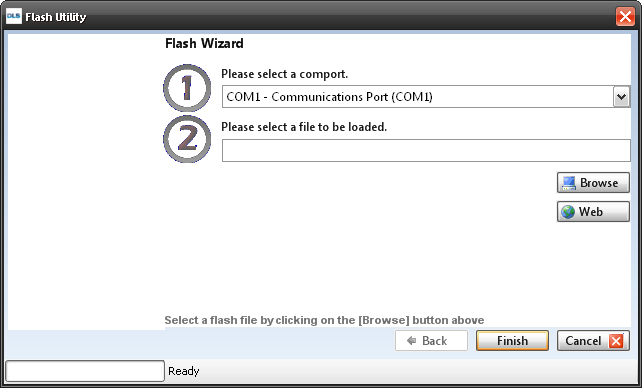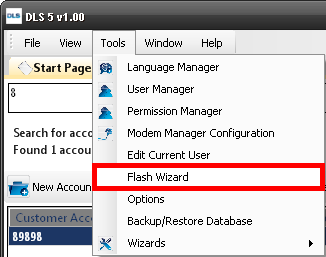Difference between revisions of "Flash Wizard"
Jvankooten (Talk | contribs) |
|||
| (One intermediate revision by one user not shown) | |||
| Line 5: | Line 5: | ||
| − | 1. Desired GS30XX Flash file | + | 1. Desired GS30XX Flash file use DSC Flash Utility to obtain this from the DSC FTP site before visiting the installation site (Internet connection required) |
2. Null Modem Cable | 2. Null Modem Cable | ||
| Line 17: | Line 17: | ||
The Flash Wizard can be accessed by selecting Tools > Flash Wizard | The Flash Wizard can be accessed by selecting Tools > Flash Wizard | ||
| − | [[image: | + | [[image:flashwizard.png]] |
1. Select the COMPORT | 1. Select the COMPORT | ||
| Line 24: | Line 24: | ||
2. Select the Flash File | 2. Select the Flash File | ||
| − | Clicking the | + | Clicking the WEB button will open a dialog to browse the available firmware files on the DSC FTP site (Note: Internet connection required for this step). |
Select and save the desired firmware file to the My DSC Flash Files directory in your PC. This will initiate file download and will store the downloaded flash file in the selected folder. The Flash wizard will now display the information about the communicator/SW next to the product picture. Select Next. | Select and save the desired firmware file to the My DSC Flash Files directory in your PC. This will initiate file download and will store the downloaded flash file in the selected folder. The Flash wizard will now display the information about the communicator/SW next to the product picture. Select Next. | ||
Latest revision as of 21:22, 12 May 2015
Requirements
1. Desired GS30XX Flash file use DSC Flash Utility to obtain this from the DSC FTP site before visiting the installation site (Internet connection required)
2. Null Modem Cable
3. Jumper (2 pin header)
4. Connect24 customers will also require a 6 inch piece of wire to perform hardware default
Step by Step
The Flash Wizard can be accessed by selecting Tools > Flash Wizard
1. Select the COMPORT Select the correct Comm port to be used
2. Select the Flash File
Clicking the WEB button will open a dialog to browse the available firmware files on the DSC FTP site (Note: Internet connection required for this step).
Select and save the desired firmware file to the My DSC Flash Files directory in your PC. This will initiate file download and will store the downloaded flash file in the selected folder. The Flash wizard will now display the information about the communicator/SW next to the product picture. Select Next.
3. Connect the PC Link Cable to the module