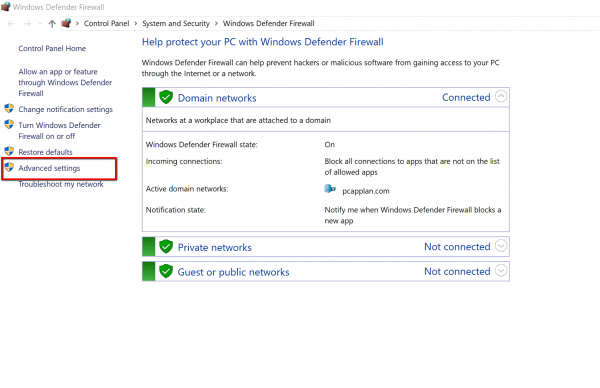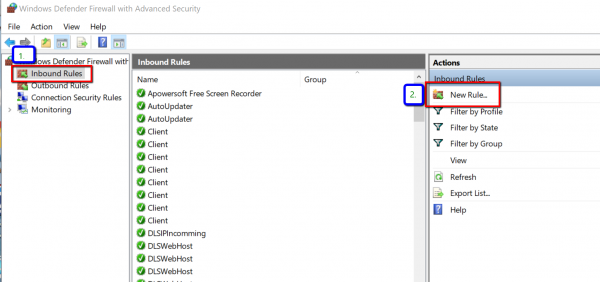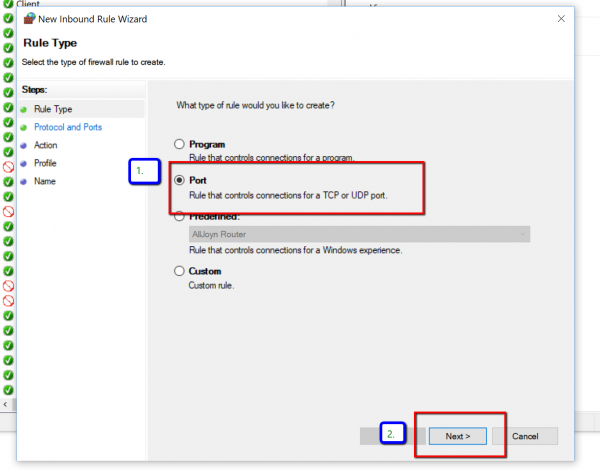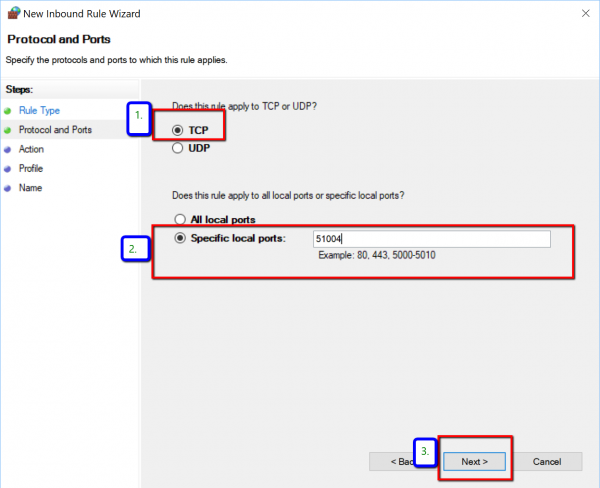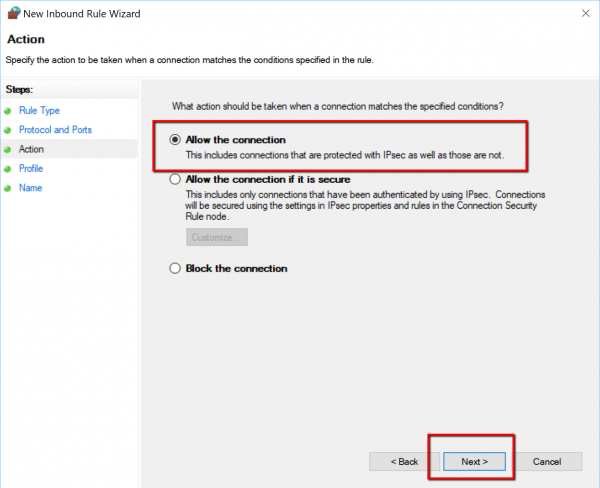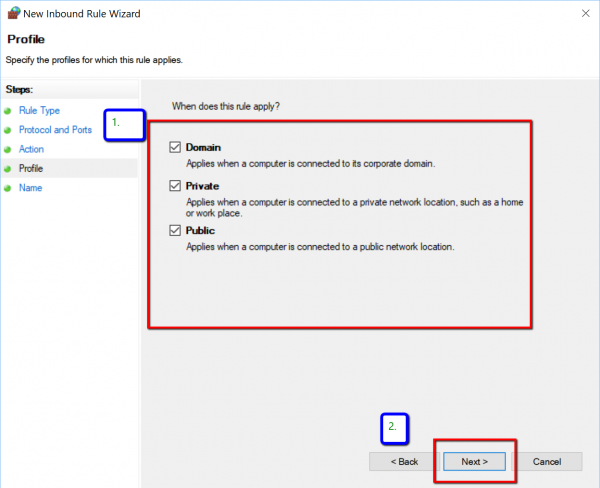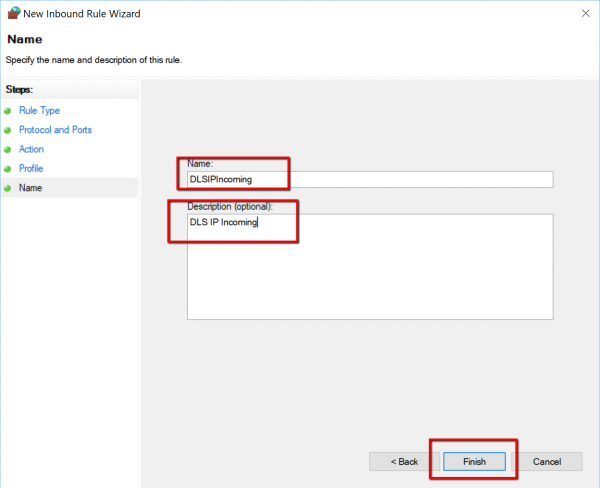Difference between revisions of "Firewall Friendly Connection Setup: PC Firewall Setup Instructions"
Curtis.jay (Talk | contribs) m (Curtis.jay moved page Firewall Friendly Connection Type to Firewall Friendly PC Firewall Setup Instructions) |
Curtis.jay (Talk | contribs) |
||
| (10 intermediate revisions by one user not shown) | |||
| Line 2: | Line 2: | ||
[[Category:Tutorials]] | [[Category:Tutorials]] | ||
| − | ===Firewall Friendly | + | ===Firewall Friendly Connection Type=== |
| − | Firewall Friendly is a new connection type that works with PowerSeries Pro control panels. This connection type was designed to allow you to easily connect over IP to panels in the field, without the need to forward ports or make other changes to the firewall setup at the site where the panel is installed. This is especially beneficial for panels installed at sites that do not have a static IP from their Internet Service Provider, since our Firewall Friendly server will act as a DNS lookup server for the site. | + | Firewall Friendly is a new connection type that works with PowerSeries Pro control panels. This connection type was designed to allow you to easily connect over IP to panels in the field, without the need to forward ports or make other changes to the firewall setup at the site where the panel is installed. This is especially beneficial for panels installed at sites that do not have a static IP from their Internet Service Provider, since our Firewall Friendly server will act as a DNS lookup server for the site. |
| − | |||
| − | |||
| − | |||
| − | |||
| − | |||
| − | |||
| − | |||
| − | |||
| − | |||
| − | |||
| − | |||
| − | |||
| − | |||
| − | |||
| − | |||
==PC Firewall setup:== | ==PC Firewall setup:== | ||
| Line 37: | Line 22: | ||
[[File:ff6.png|600px|left|thumb|Make sure all the check boxes are selected and Click Next]] | [[File:ff6.png|600px|left|thumb|Make sure all the check boxes are selected and Click Next]] | ||
[[File:ff7.png|600px|left|thumb|Give the new Inbound Rule a name and click Finish]] | [[File:ff7.png|600px|left|thumb|Give the new Inbound Rule a name and click Finish]] | ||
| + | |||
| + | |||
| + | <br /> | ||
| + | <br /> | ||
| + | <br /> | ||
| + | <br /> | ||
| + | <br /> | ||
| + | <br /> | ||
| + | <br /> | ||
| + | <br /> | ||
| + | <br /> | ||
| + | <br /> | ||
| + | <br /> | ||
| + | <br /> | ||
| + | <br /> | ||
| + | <br /> | ||
| + | <br /> | ||
| + | <br /> | ||
| + | <br /> | ||
| + | <br /> | ||
| + | <br /> | ||
| + | <br /> | ||
| + | <br /> | ||
| + | <br /> | ||
| + | <br /> | ||
| + | <br /> | ||
| + | <br /> | ||
| + | <br /> | ||
| + | <br /> | ||
| + | <br /> | ||
| + | <br /> | ||
| + | <br /> | ||
| + | <br /> | ||
| + | <br /> | ||
| + | <br /> | ||
| + | <br /> | ||
| + | <br /> | ||
| + | <br /> | ||
| + | <br /> | ||
| + | <br /> | ||
| + | <br /> | ||
| + | <br /> | ||
| + | <br /> | ||
| + | <br /> | ||
| + | <br /> | ||
| + | <br /> | ||
| + | <br /> | ||
| + | <br /> | ||
| + | <br /> | ||
| + | <br /> | ||
| + | <br /> | ||
| + | <br /> | ||
| + | <br /> | ||
| + | <br /> | ||
| + | <br /> | ||
| + | <br /> | ||
| + | <br /> | ||
| + | <br /> | ||
| + | <br /> | ||
| + | <br /> | ||
| + | <br /> | ||
| + | <br /> | ||
| + | <br /> | ||
| + | <br /> | ||
| + | <br /> | ||
| + | <br /> | ||
| + | <br /> | ||
| + | <br /> | ||
| + | <br /> | ||
| + | <br /> | ||
| + | <br /> | ||
| + | <br /> | ||
| + | <br /> | ||
| + | <br /> | ||
| + | <br /> | ||
| + | <br /> | ||
| + | <br /> | ||
| + | <br /> | ||
| + | <br /> | ||
| + | <br /> | ||
| + | <br /> | ||
| + | <br /> | ||
| + | <br /> | ||
| + | <br /> | ||
| + | <br /> | ||
| + | <br /> | ||
| + | <br /> | ||
| + | <br /> | ||
| + | <br /> | ||
| + | <br /> | ||
| + | <br /> | ||
| + | <br /> | ||
| + | <br /> | ||
| + | <br /> | ||
| + | <br /> | ||
| + | <br /> | ||
| + | <br /> | ||
| + | <br /> | ||
| + | <br /> | ||
| + | <br /> | ||
| + | <br /> | ||
| + | <br /> | ||
| + | <br /> | ||
| + | <br /> | ||
| + | <br /> | ||
| + | <br /> | ||
| + | <br /> | ||
| + | <br /> | ||
| + | <br /> | ||
| + | <br /> | ||
| + | <br /> | ||
| + | <br /> | ||
| + | <br /> | ||
| + | <br /> | ||
| + | <br /> | ||
| + | <br /> | ||
| + | <br /> | ||
| + | <br /> | ||
| + | <br /> | ||
| + | <br /> | ||
| + | <br /> | ||
| + | <br /> | ||
| + | <br /> | ||
| + | <br /> | ||
| + | <br /> | ||
| + | <br /> | ||
| + | <br /> | ||
| + | <br /> | ||
| + | <br /> | ||
| + | <br /> | ||
| + | <br /> | ||
| + | <br /> | ||
| + | <br /> | ||
| + | <br /> | ||
| + | <br /> | ||
| + | <br /> | ||
| + | <br /> | ||
| + | <br /> | ||
| + | <br /> | ||
| + | <br /> | ||
| + | <br /> | ||
| + | <br /> | ||
| + | <br /> | ||
| + | <br /> | ||
| + | <br /> | ||
| + | <br /> | ||
| + | <br /> | ||
| + | <br /> | ||
| + | <br /> | ||
| + | <br /> | ||
| + | <br /> | ||
| + | <br /> | ||
| + | <br /> | ||
| + | <br /> | ||
| + | <br /> | ||
| + | <br /> | ||
| + | <br /> | ||
| + | <br /> | ||
| + | <br /> | ||
| + | <br /> | ||
| + | <br /> | ||
| + | <br /> | ||
| + | <br /> | ||
| + | <br /> | ||
| + | <br /> | ||
| + | <br /> | ||
| + | <br /> | ||
| + | <br /> | ||
| + | <br /> | ||
| + | <br /> | ||
| + | <br /> | ||
| + | <br /> | ||
| + | <br /> | ||
| + | <br /> | ||
| + | <br /> | ||
| + | <br /> | ||
| + | <br /> | ||
| + | <br /> | ||
| + | <br /> | ||
| + | <br /> | ||
| + | <br /> | ||
| + | <br /> | ||
| + | <br /> | ||
| + | Once these steps have been completed, proceed to the [[Firewall Friendly Connection Setup: Panel Programming]] page to complete the panel programming required to use the Firewall Friendly connection type. | ||
Latest revision as of 21:32, 14 December 2018
Firewall Friendly Connection Type
Firewall Friendly is a new connection type that works with PowerSeries Pro control panels. This connection type was designed to allow you to easily connect over IP to panels in the field, without the need to forward ports or make other changes to the firewall setup at the site where the panel is installed. This is especially beneficial for panels installed at sites that do not have a static IP from their Internet Service Provider, since our Firewall Friendly server will act as a DNS lookup server for the site.
PC Firewall setup:
Note: This setup will only be required the first time Firewall Friendly is used on the Server or Workstation.
Once these steps have been completed, proceed to the Firewall Friendly Connection Setup: Panel Programming page to complete the panel programming required to use the Firewall Friendly connection type.