Feedback Function: Difference between revisions
Andthompson (talk | contribs) No edit summary |
Andthompson (talk | contribs) No edit summary |
||
| Line 3: | Line 3: | ||
[[image:Feedback.jpg|thumb|The Feedback Window]] | [[image:Feedback.jpg|thumb|The Feedback Window]] | ||
If you have any questions or comments regarding the DLS IV software, the easiest way to send feedback is through the DLS IV Updater. To send feedback, you can right-click on the DLS IV updater icon in the system tray and then select "Send Feedback to DSC". | If you have any problems, questions or comments regarding the DLS IV software, the easiest way to send feedback is through the DLS IV Updater. To send feedback, you can right-click on the DLS IV updater icon in the system tray and then select "Send Feedback to DSC". | ||
You will then need to fill in some contact information and enter your comments or questions. | You will then need to fill in some contact information and enter your comments or questions. | ||
Revision as of 19:37, 8 April 2009
Feedback
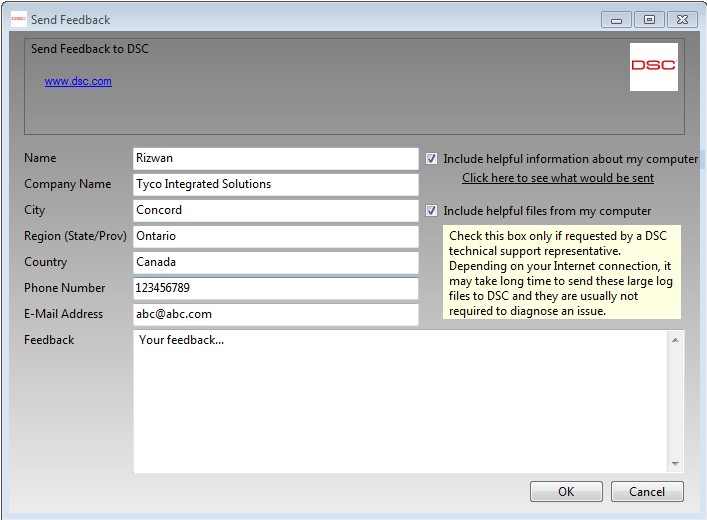
If you have any problems, questions or comments regarding the DLS IV software, the easiest way to send feedback is through the DLS IV Updater. To send feedback, you can right-click on the DLS IV updater icon in the system tray and then select "Send Feedback to DSC".
You will then need to fill in some contact information and enter your comments or questions.
You also have the option of sending back some of your computer information to help troubleshoot the issue. It will only send information related to the software, hardware and how the computer is set-up. No private or personal data is included.
Once you select 'OK' the program will then open an FTP connection to servers at DSC and send your feedback. It is important not to turn off your computer immediately after sending feedback, as it may still be in progress. Please allow approximately 5min before shutting down your system.