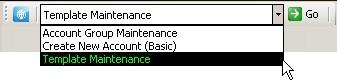Difference between revisions of "Toolbar Menus"
Andthompson (Talk | contribs) m (All Menus moved to Toolbar Menus) |
Jvankooten (Talk | contribs) |
||
| (3 intermediate revisions by 2 users not shown) | |||
| Line 1: | Line 1: | ||
| − | == File | + | == File == |
===New Account=== | ===New Account=== | ||
| − | + | Select this option if you would like create a new account. | |
===Account Group Maintenance=== | ===Account Group Maintenance=== | ||
| − | This | + | This takes you to the [[Account Group Maintenance]] window, where you can create, edit and delete account groups. |
===Recent Files=== | ===Recent Files=== | ||
| − | This menu | + | This menu will display the most recent accounts you have worked with. |
===Exit=== | ===Exit=== | ||
| − | This will close DLS | + | This option will close DLS 5. Any communications jobs in progress will continue as normal in the background when DLS is closed. |
| − | + | ||
== View == | == View == | ||
===Start Page=== | ===Start Page=== | ||
| − | This will bring you back | + | This will bring you back to the start page, and if the start page tab was closed this option will re-open it. |
===Quick Launch=== | ===Quick Launch=== | ||
| − | This will open the Quick Launch side-bar | + | This will open the Quick Launch side-bar. |
===Section Numbers=== | ===Section Numbers=== | ||
| − | Select this option if you would like DLS | + | Select this option if you would like DLS 5 to display the programming section numbers when you are editing an account workfile. |
===Toolbar=== | ===Toolbar=== | ||
| − | This will open a toolbar just below the menus that will give you quick access options | + | This will open a toolbar just below the menus that will give you quick access options. |
| + | |||
| + | [[image:Toolbar.jpg]] | ||
== Tools == | == Tools == | ||
| − | === | + | ===Language Manager=== |
| − | This is where you can create, edit and delete | + | ''For more on the Language Manager, see: [[Language Manager]].'' |
| + | |||
| + | This is where you can create, edit and delete languages. | ||
| + | |||
| + | ===User Manager=== | ||
| + | ''For more on the User Manager, see: [[DLS Users]].'' | ||
| + | |||
| + | This is where you can create, edit and delete user accounts. | ||
| + | |||
| + | ===Permission Manager=== | ||
| + | ''For more on the Permission Manager, see: [[Panel Option Permissions]].'' | ||
| + | |||
| + | This is where you can set specific permissions for users and groups to limit their access to various features within DLS 5. | ||
| − | === | + | ===Modem Manager Configuration=== |
| − | + | ''For more on the Modem Manager, see: [[Modem Manager Configuration]].'' | |
| − | + | This is where you can configure various options for the different connection types. | |
| − | This is where you can | + | |
| − | === | + | ===Template Maintenance=== |
| − | + | ''For more on Templates, see: [[Templates]].'' | |
| − | + | This is where you can create, edit and delete templates. | |
| − | This is where you can create, edit and delete templates | + | |
| − | === | + | ===Flash Wizard=== |
| − | + | ''For more on the Flash Wizard, see: [[Flash Wizard]].'' | |
| + | This will open the flash wizard and will allow you to do a flash update of specific modules. | ||
== Window == | == Window == | ||
===Close all tabs=== | ===Close all tabs=== | ||
| − | This option will close open tabs | + | This option will close open tabs. |
== Help == | == Help == | ||
| − | ===About DLS | + | ===About DLS 5=== |
| − | This will display the various files and version | + | This will display the various files and version numbers associated with the DLS 5 installation. |
Latest revision as of 00:35, 12 August 2015
File
New Account
Select this option if you would like create a new account.
Account Group Maintenance
This takes you to the Account Group Maintenance window, where you can create, edit and delete account groups.
Recent Files
This menu will display the most recent accounts you have worked with.
Exit
This option will close DLS 5. Any communications jobs in progress will continue as normal in the background when DLS is closed.
View
Start Page
This will bring you back to the start page, and if the start page tab was closed this option will re-open it.
Quick Launch
This will open the Quick Launch side-bar.
Section Numbers
Select this option if you would like DLS 5 to display the programming section numbers when you are editing an account workfile.
Toolbar
This will open a toolbar just below the menus that will give you quick access options.
Tools
Language Manager
For more on the Language Manager, see: Language Manager.
This is where you can create, edit and delete languages.
User Manager
For more on the User Manager, see: DLS Users.
This is where you can create, edit and delete user accounts.
Permission Manager
For more on the Permission Manager, see: Panel Option Permissions.
This is where you can set specific permissions for users and groups to limit their access to various features within DLS 5.
Modem Manager Configuration
For more on the Modem Manager, see: Modem Manager Configuration.
This is where you can configure various options for the different connection types.
Template Maintenance
For more on Templates, see: Templates.
This is where you can create, edit and delete templates.
Flash Wizard
For more on the Flash Wizard, see: Flash Wizard.
This will open the flash wizard and will allow you to do a flash update of specific modules.
Window
Close all tabs
This option will close open tabs.
Help
About DLS 5
This will display the various files and version numbers associated with the DLS 5 installation.