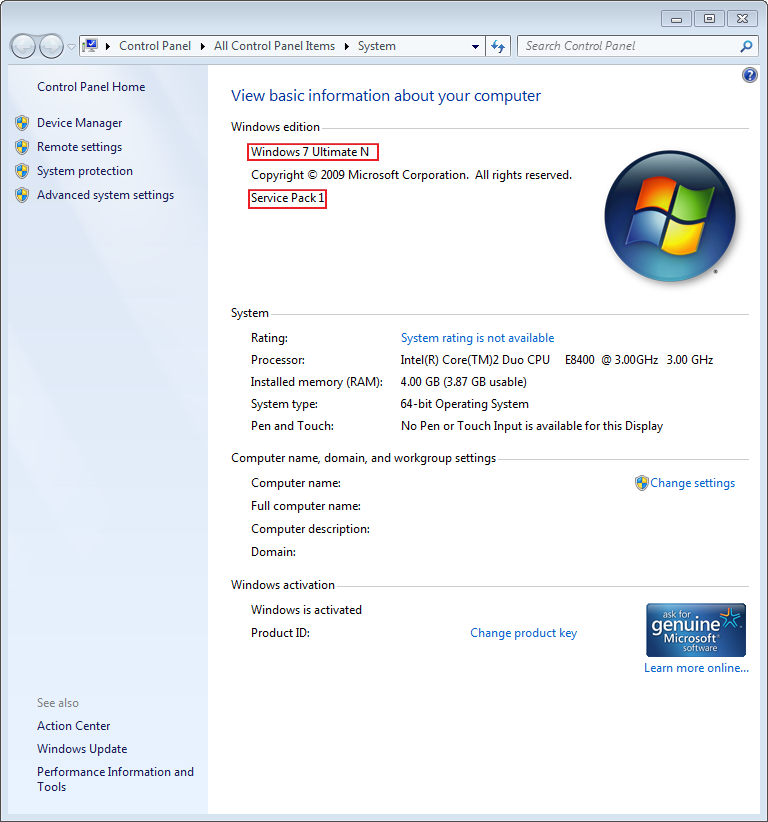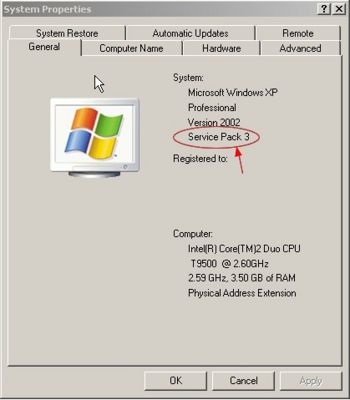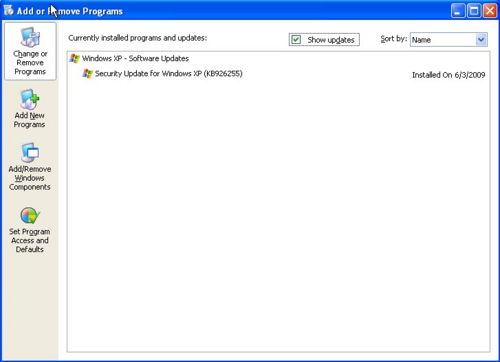Difference between revisions of "Determine Operating System in Use"
(→Is Windows Update kb926255 in Use?) |
|||
| (2 intermediate revisions by one user not shown) | |||
| Line 1: | Line 1: | ||
[[category:installation]] | [[category:installation]] | ||
| − | This article describes how to identify the following information about your | + | This article describes how to identify the following information about your Operating System in Use: |
| − | + | ||
| − | + | ||
| + | ==Windows 7 Operating System== | ||
| − | == | + | Go to Control Panel -> System |
| + | |||
| + | [[Image:Windows7OS_Info.png]] | ||
| + | |||
| + | ==Windows XP Operating System== | ||
To determine the service pack version of Windows XP that you are running, follow these steps: | To determine the service pack version of Windows XP that you are running, follow these steps: | ||
| − | + | Click Start -> Right click on My Computer -> Select Properties | |
or | or | ||
| − | Click Start | + | Click Start -> My Computer. On the My Computer menu under System Tasks, select View System Information. |
| Line 21: | Line 24: | ||
The service pack version is displayed in the General tab of the System Properties menu. Click OK to close the window. | The service pack version is displayed in the General tab of the System Properties menu. Click OK to close the window. | ||
| − | + | '''Is Windows Update kb926255 in Use?''' | |
| − | + | ||
To determine if the the Windows Update kb926255 is installed on your Windows XP Professional with Service Pack 2, follow these steps: | To determine if the the Windows Update kb926255 is installed on your Windows XP Professional with Service Pack 2, follow these steps: | ||
| − | 1) Click | + | 1) Click Start, and then click on Control Panel. |
| − | 2) Select | + | 2) Select Add or Remove programs from the Control Panel Menu. |
| − | 3) Ensure that the | + | 3) Ensure that the Show Updates check box is checked in the Add or Remove programs menu. |
Latest revision as of 18:10, 13 December 2012
This article describes how to identify the following information about your Operating System in Use:
Windows 7 Operating System
Go to Control Panel -> System
Windows XP Operating System
To determine the service pack version of Windows XP that you are running, follow these steps:
Click Start -> Right click on My Computer -> Select Properties
or
Click Start -> My Computer. On the My Computer menu under System Tasks, select View System Information.
The service pack version is displayed in the General tab of the System Properties menu. Click OK to close the window.
Is Windows Update kb926255 in Use?
To determine if the the Windows Update kb926255 is installed on your Windows XP Professional with Service Pack 2, follow these steps:
1) Click Start, and then click on Control Panel.
2) Select Add or Remove programs from the Control Panel Menu.
3) Ensure that the Show Updates check box is checked in the Add or Remove programs menu.
If the update is installed it will be displayed in the pane as shown on the image below. If you have multiple programs and updates installed you may need to scroll through the list to locate the update.