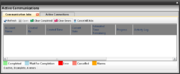Difference between revisions of "What's New in DLS IV"
Robmatthews (Talk | contribs) (→Queued Communications) |
(→Queued Communications) |
||
| (4 intermediate revisions by one user not shown) | |||
| Line 1: | Line 1: | ||
| − | |||
==Queued Communications== | ==Queued Communications== | ||
| − | [[image: | + | [[image:Activecommunications.png|thumb|The Active Communications screen showing queued communications]] |
DLS IV now incorporates queued communications. | DLS IV now incorporates queued communications. | ||
| Line 22: | Line 21: | ||
Use DLS IV to download wirelessly to the new Alexor product line. | Use DLS IV to download wirelessly to the new Alexor product line. | ||
| − | In combination with the SMS connection type, the entire downloading session is completely wireless. The SMS connection type is the trigger, and the downloading session is executed over the GPRS network wirelessly to the panel. | + | In combination with the SMS connection type, the entire downloading session is completely wireless. The SMS connection type is the trigger, and the downloading session is executed over the GPRS network wirelessly to the panel. No telephone line, no ethernet cable, completely wireless. |
| + | |||
| + | |||
| + | |||
| + | ==Simultaneous Connections== | ||
| + | |||
| + | The Communications Manager component of DLS IV is able to execute several jobs at once over multiple communication paths. | ||
| + | |||
| + | While a "PSTN" job is in progress, the Communications Manager will continue to work through "Ethernet/Internet" jobs, "SMS" jobs, and will even hold "Queue for Incoming" jobs in place until the modem is free. | ||
| + | |||
| + | |||
| + | |||
| + | ==Queue for Incoming Connection Type== | ||
| + | |||
| + | DLS IV's Communication Manager makes handling incoming calls easy. | ||
| + | |||
| + | Submit a communications job as "Queue for Incoming" and let DLS IV handle it as you continue to work on other tasks. In fact, you can submit several jobs to the communications queue as "Queue for Incoming" jobs. DLS IV will answer incoming calls, capture the Panel ID of the caller, and execute the communications job that matches the Panel ID. One by one, each "Queue for Incoming" job will execute in the background without interrupting your ability to complete other tasks. | ||
| Line 30: | Line 45: | ||
Get notifications of all the latest feature additions and product support and with the DLS Auto Updater. | Get notifications of all the latest feature additions and product support and with the DLS Auto Updater. | ||
| − | The DLS Auto Updater will check routinely for updates on DSC's site, and will make installation a breeze. Tick the updates you'd like installed and the DLS Auto Updater will | + | The DLS Auto Updater will check routinely for updates on DSC's site, and will make installation a breeze. Tick the updates you'd like installed and the DLS Auto Updater will step you through the installation process. |
| + | |||
| + | |||
| + | |||
| + | ==Global Templates== | ||
| + | |||
| + | There are many options that exist in the entire family of DSC products, and should be configured the exact same way every time to work for your business. DLS IV has linked these options wherever possible to create Global Templates. | ||
| + | |||
| + | Create a template with all the common options configured just the way you like. Now apply that template to any panel type in DLS IV and the results will be the same: the options in the account will be programmed and tagged for communication. | ||
Latest revision as of 15:38, 18 December 2012
Contents
Queued Communications
DLS IV now incorporates queued communications.
You can open several accounts, submit several communication jobs, and DLS IV will handle the rest. You can continue to work on other tasks as the DLS IV engine executes the queued jobs in the background.
The "SMS" Connection Type
The power of DSC's Integrated Communicator family is realized when using DLS IV's "SMS" connection type.
The "SMS" connection type eliminates the need to configure every site's network equipment for incoming IP connections. Instead, this connection uses the GSM path to notify the communicator to connect back to DLS IV, which will require a single port forward. That means only one port forward instead on your network instead of one port forward on every site's network.
Wireless Downloading
Use DLS IV to download wirelessly to the new Alexor product line.
In combination with the SMS connection type, the entire downloading session is completely wireless. The SMS connection type is the trigger, and the downloading session is executed over the GPRS network wirelessly to the panel. No telephone line, no ethernet cable, completely wireless.
Simultaneous Connections
The Communications Manager component of DLS IV is able to execute several jobs at once over multiple communication paths.
While a "PSTN" job is in progress, the Communications Manager will continue to work through "Ethernet/Internet" jobs, "SMS" jobs, and will even hold "Queue for Incoming" jobs in place until the modem is free.
Queue for Incoming Connection Type
DLS IV's Communication Manager makes handling incoming calls easy.
Submit a communications job as "Queue for Incoming" and let DLS IV handle it as you continue to work on other tasks. In fact, you can submit several jobs to the communications queue as "Queue for Incoming" jobs. DLS IV will answer incoming calls, capture the Panel ID of the caller, and execute the communications job that matches the Panel ID. One by one, each "Queue for Incoming" job will execute in the background without interrupting your ability to complete other tasks.
DLS Auto Updater
Get notifications of all the latest feature additions and product support and with the DLS Auto Updater.
The DLS Auto Updater will check routinely for updates on DSC's site, and will make installation a breeze. Tick the updates you'd like installed and the DLS Auto Updater will step you through the installation process.
Global Templates
There are many options that exist in the entire family of DSC products, and should be configured the exact same way every time to work for your business. DLS IV has linked these options wherever possible to create Global Templates.
Create a template with all the common options configured just the way you like. Now apply that template to any panel type in DLS IV and the results will be the same: the options in the account will be programmed and tagged for communication.