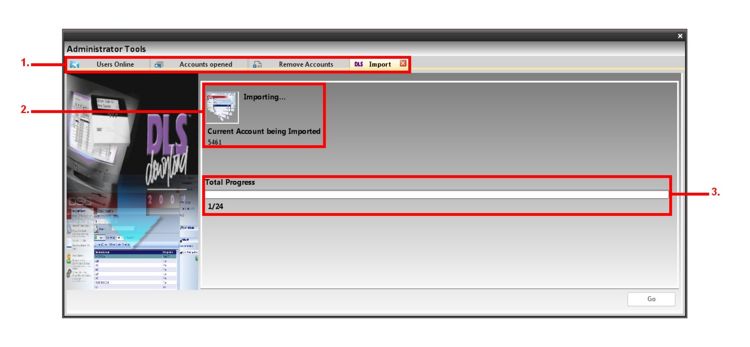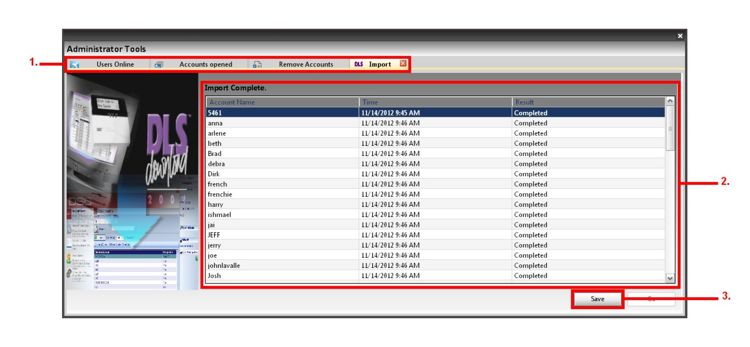Difference between revisions of "DLS 2002 Import Utility"
From DLS5 Wiki
Sameer Khan (Talk | contribs) |
Sameer Khan (Talk | contribs) |
||
| (2 intermediate revisions by one user not shown) | |||
| Line 3: | Line 3: | ||
*'''DLS 5 offers a DLS 2002 import utility which allows you to import your compatible DLS 2002 accounts into DLS 5''' | *'''DLS 5 offers a DLS 2002 import utility which allows you to import your compatible DLS 2002 accounts into DLS 5''' | ||
Before attempting to import DLS 2002 accounts, please note the following: | Before attempting to import DLS 2002 accounts, please note the following: | ||
| − | *''' | + | *'''A) DLS 5 will only import accounts with compatible panel types: PC1616, 1832 and 1864 V4.1 and up and SCW9047.''' |
| − | *''' | + | *'''B) DLS 5 will not import any accounts with the same account name as an existing account in DLS 5.''' |
| − | *''' | + | *'''C) DLS 5 will not import any account that DLS 2002 is not currently seeing (due to the accounts not added to DLS 2002 by using the “connect to folder†option, or if the DLS 2002 cannot open an account due to the security stamp being incorrect).''' |
| + | |||
| + | |||
| + | [[Image:Startup_13.jpg|750px|right|thumb| Opening the DLS 2002 import utility]] | ||
| + | |||
| + | |||
| + | |||
| + | |||
| + | *''' Click on "Tools" and select Administrator tools.''' | ||
| + | *'''1. On the toolbar, select the DLS Import option''' | ||
| + | |||
| + | |||
| + | |||
| + | |||
| + | |||
| + | [[Image:Startup_15.jpg|750px|right|thumb| Selecting DLS 2002 folders]] | ||
| + | |||
| + | |||
| + | |||
| + | |||
| + | |||
| + | |||
| + | |||
| + | |||
| + | |||
| + | |||
| + | |||
| + | |||
| + | |||
| + | |||
| + | |||
| + | |||
| + | |||
| + | |||
| + | |||
| + | |||
| + | |||
| + | |||
| + | |||
| + | |||
| + | |||
| + | *'''Here you will find all of the DLS 2002 accounts that are in the DLS 2002 database added automatically, you may remove any folders that you want to be excluded from the import into DLS 5, press the "Go" button (5.) to continue importing the selected folders. Here you can view the status of the accounts and remove individual accounts from being imported ''' | ||
| + | |||
| + | |||
| + | |||
| + | |||
| + | |||
| + | |||
| + | |||
| + | [[Image:Startup_16.jpg|750px|right|thumb| Import process]] | ||
| + | |||
| + | |||
| + | |||
| + | |||
| + | |||
| + | |||
| + | |||
| + | |||
| + | |||
| + | |||
| + | |||
| + | |||
| + | |||
| + | |||
| + | |||
| + | |||
| + | |||
| + | |||
| + | |||
| + | *''' The progress bar (3.) will indicate the status of the import''' | ||
| + | |||
| + | |||
| + | |||
| + | [[Image:Startup_17.jpg|750px|right|thumb| Process Complete ]] | ||
| + | |||
| + | |||
| + | |||
| + | |||
| + | |||
| + | |||
| + | |||
| + | |||
| + | |||
| + | |||
| + | |||
| + | |||
| + | |||
| + | |||
| + | |||
| + | |||
| + | |||
| + | |||
| + | |||
| + | |||
| + | |||
| + | |||
| + | *''' Once complete, the status of the import for each account will be displayed (2)''' | ||
| + | |||
| + | *''' To exit, press to "x" to close the administrator tools window''' | ||
Latest revision as of 21:21, 11 December 2012
- DLS 5 offers a DLS 2002 import utility which allows you to import your compatible DLS 2002 accounts into DLS 5
Before attempting to import DLS 2002 accounts, please note the following:
- A) DLS 5 will only import accounts with compatible panel types: PC1616, 1832 and 1864 V4.1 and up and SCW9047.
- B) DLS 5 will not import any accounts with the same account name as an existing account in DLS 5.
- C) DLS 5 will not import any account that DLS 2002 is not currently seeing (due to the accounts not added to DLS 2002 by using the “connect to folder†option, or if the DLS 2002 cannot open an account due to the security stamp being incorrect).
- Click on "Tools" and select Administrator tools.
- 1. On the toolbar, select the DLS Import option
- Here you will find all of the DLS 2002 accounts that are in the DLS 2002 database added automatically, you may remove any folders that you want to be excluded from the import into DLS 5, press the "Go" button (5.) to continue importing the selected folders. Here you can view the status of the accounts and remove individual accounts from being imported
- The progress bar (3.) will indicate the status of the import
- Once complete, the status of the import for each account will be displayed (2)
- To exit, press to "x" to close the administrator tools window