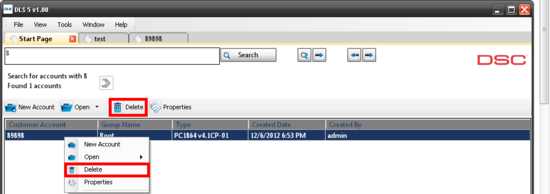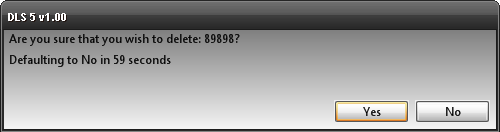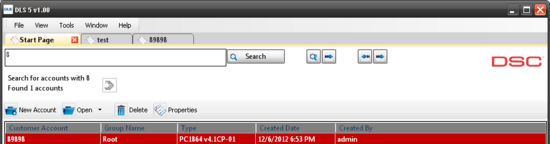Difference between revisions of "Deleting an Account Tutorial"
| (One intermediate revision by one user not shown) | |||
| Line 4: | Line 4: | ||
| − | [[Image:Deleteaccnt.png|550px | + | [[Image:Deleteaccnt.png|550px]] |
| Line 16: | Line 16: | ||
Note--your account is now marked as red, which means it is ready for removal. | Note--your account is now marked as red, which means it is ready for removal. | ||
| − | [[Image: | + | [[Image:Deleteaccnt2.png|550px]] |
Latest revision as of 00:36, 15 December 2012
In order to delete an account, you must first tag the account for deletion. To tag the account, right-click on the account name and select "Delete Account", or left-click to highlight the account and press the delete key on your keyboard or the delete icon in the above menu bar. You will know the account is tagged, if it appears highlighted in red.
A confirmation screen appears.
Note--your account is now marked as red, which means it is ready for removal.
To confirm the deletion, you must go to "Administrator Tools" located on the left side bar. Then, go to the "Remove Accounts" tab. You may have to click refresh if no accounts appear in the list.
Select the accounts you wish to delete by putting a check mark in the box next to each account and then clicking on "Remove."