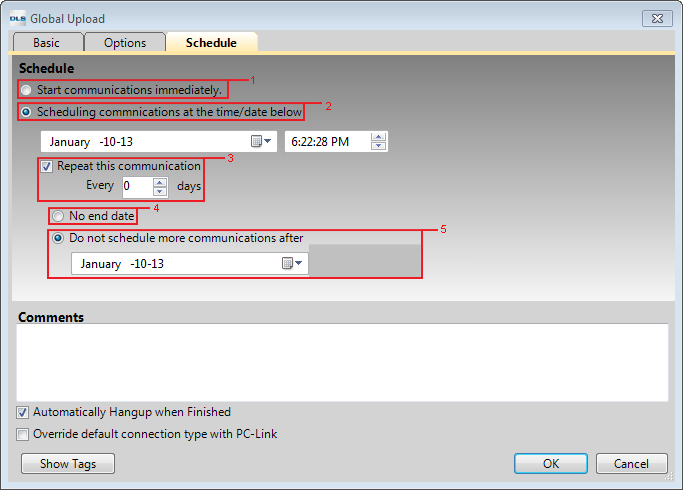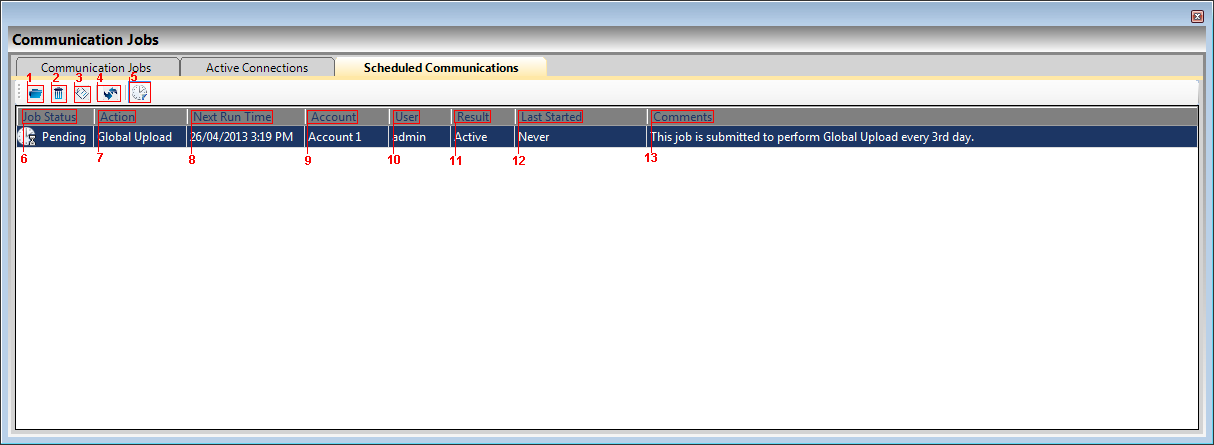Difference between revisions of "Scheduling Communication"
m (New page moved to Scheduling Communication: Scheduling Communications) |
Jvankooten (Talk | contribs) |
||
| (One intermediate revision by one user not shown) | |||
| Line 1: | Line 1: | ||
[[category:communications]] | [[category:communications]] | ||
| − | + | ||
| + | The purpose of this functionality is to provide you the flexibility to schedule the desired communication job according to your own comfort. You can schedule communication job for one time or automate the process infinitely for every X amount of days. | ||
| + | |||
| + | Any specific option(s)/section(s) can be scheduled for communication. Schedule can be set on communication job window under Schedule tab: | ||
| + | |||
| + | [[Image:SchedulingCommunication_withinAccount.png]] | ||
| + | |||
| + | '''1.''' This option simply disables the Scheduled communication jobs. Once selected, the submitted job will be immediately executed without any future scheduled job pending. | ||
| + | |||
| + | '''2.''' The option will let you setup the desired future date and time for the communication to take place. The time and date will follow your PC date and time. | ||
| + | |||
| + | '''3.''' You have the ability to set the number of days the job should be repeated. When the desired day is reached, the schedule date will be adjusted automatically and number of days counter will reset to zero. | ||
| + | |||
| + | '''4.''' This option will only become available if Repeat this communication is selected. This option will let the schedule job run infinitely without any end date. | ||
| + | |||
| + | '''5.''' This option will only become available if Repeat this communication is selected. You can set the schedule job expiration date. This date will has priority over the set number of days. For example, if date is set for today and job is set to repeat for tomorrow (the original counter will reset) then this job will not be executed because date has expired. | ||
| + | |||
| + | You can also view all the scheduled jobs for all the accounts from View > Communication Jobs > Scheduled Communications | ||
| + | |||
| + | [[Image:SchedulingCommunication_CommunicationJob.png]] | ||
| + | |||
| + | '''1.''' Open: Open the scheduled job account | ||
| + | |||
| + | '''2.''' Delete: Delete the scheduled job. This will also cancel/delete all the upcoming days job for this specific scheduled job | ||
| + | |||
| + | '''3.''' Properties: Open the account properties | ||
| + | |||
| + | '''4.''' Refresh: Refresh the scheduled jobs list | ||
| + | |||
| + | '''5.''' Show Finished Job: Filter out the scheduled jobs which have been executed regardless of the state | ||
| + | |||
| + | '''6.''' Job Status: Shows the current status of the scheduled job (Pending, Enabled, Disabled, Finished) | ||
| + | |||
| + | '''7.''' Action: What type of job is to be executed | ||
| + | |||
| + | '''8.''' Next Run Time: Shows the next schedule job date & time if recurring open is enabled for the job | ||
| + | |||
| + | '''9.''' Account: Account name for which job has been scheduled | ||
| + | |||
| + | '''10.''' User: User who has submitted the scheduled job | ||
| + | |||
| + | '''11.''' Result: If the job is successful or not (Good, Error) | ||
| + | |||
| + | '''12.''' Last Started: The last time when job was executed | ||
| + | |||
| + | '''13.''' Comments: Comments inserted when submitting communication job will be viewable here | ||
Latest revision as of 21:58, 12 May 2015
The purpose of this functionality is to provide you the flexibility to schedule the desired communication job according to your own comfort. You can schedule communication job for one time or automate the process infinitely for every X amount of days.
Any specific option(s)/section(s) can be scheduled for communication. Schedule can be set on communication job window under Schedule tab:
1. This option simply disables the Scheduled communication jobs. Once selected, the submitted job will be immediately executed without any future scheduled job pending.
2. The option will let you setup the desired future date and time for the communication to take place. The time and date will follow your PC date and time.
3. You have the ability to set the number of days the job should be repeated. When the desired day is reached, the schedule date will be adjusted automatically and number of days counter will reset to zero.
4. This option will only become available if Repeat this communication is selected. This option will let the schedule job run infinitely without any end date.
5. This option will only become available if Repeat this communication is selected. You can set the schedule job expiration date. This date will has priority over the set number of days. For example, if date is set for today and job is set to repeat for tomorrow (the original counter will reset) then this job will not be executed because date has expired.
You can also view all the scheduled jobs for all the accounts from View > Communication Jobs > Scheduled Communications
1. Open: Open the scheduled job account
2. Delete: Delete the scheduled job. This will also cancel/delete all the upcoming days job for this specific scheduled job
3. Properties: Open the account properties
4. Refresh: Refresh the scheduled jobs list
5. Show Finished Job: Filter out the scheduled jobs which have been executed regardless of the state
6. Job Status: Shows the current status of the scheduled job (Pending, Enabled, Disabled, Finished)
7. Action: What type of job is to be executed
8. Next Run Time: Shows the next schedule job date & time if recurring open is enabled for the job
9. Account: Account name for which job has been scheduled
10. User: User who has submitted the scheduled job
11. Result: If the job is successful or not (Good, Error)
12. Last Started: The last time when job was executed
13. Comments: Comments inserted when submitting communication job will be viewable here