Difference between revisions of "Revision History"
| (One intermediate revision by one user not shown) | |||
| Line 2: | Line 2: | ||
=Purpose= | =Purpose= | ||
| − | + | This functionality is develop to empower DLS operator to view all the saved revisions of the account and specific options/defaults changed within each revision. Outlining each saved revision will provide DLS operators an easy way to track what changes were made in each account save. Operators will be able to export the changed options of each revision. This functionality provides flexibility and ability to DLS operators to roll back to any previous version if new changes are not acceptable rather than manually deleting the recently modified data. | |
| − | DLS operator will be able to compare two different revisions to view | + | DLS operator will be able to compare two different revisions to view delta within them and export the result in XML format. When comparing one version to other version, it will only show the delta between the selected version numbers. It will not show comparison of all the versions within the selected version limits. For example, if version #1 is being compared to version #4 then version #2 & 3 will not be included in the comparison. |
| − | If | + | If option containing default data is tagged for download and communicated successfully and/or default data is uploaded for the option then new revision will not be created because nothing has changed. |
| − | By default, revision history | + | By default, revision history will be visible to all levels of DLS operators. However, it is available as permission attribute in operator maintenance section so it can be controlled by permission for customized roles. |
=Functionality= | =Functionality= | ||
| Line 14: | Line 14: | ||
‘Account Revisions’ can be accessed from account main menu: | ‘Account Revisions’ can be accessed from account main menu: | ||
| − | <center>[[image:DLS_AccountRevision_MainToolBarIcon.png | + | <center>[[image:DLS_AccountRevision_MainToolBarIcon.png]]</center> |
You will see the following form after launching ‘Account Revisions’: | You will see the following form after launching ‘Account Revisions’: | ||
| − | <center>[[image:DLS_AccountRevision_MainForm.png | + | <center>[[image:DLS_AccountRevision_MainForm.png]]</center> |
# '''Account Name:''' This is a main account name. | # '''Account Name:''' This is a main account name. | ||
# '''Panel Type Name:''' If multiple panels are added in one account then you would see the selected panel type description. | # '''Panel Type Name:''' If multiple panels are added in one account then you would see the selected panel type description. | ||
| − | # '''Export:''' | + | # '''Export:''' Operator should be able to export the account revisions list in XML format. |
# '''Refresh:''' To refresh the account revision list. | # '''Refresh:''' To refresh the account revision list. | ||
| − | # '''Operator filter:''' Operator should be able to filter the account revisions list based on who saved the revision. This drop-down list will automatically be populated with any | + | # '''Operator filter:''' Operator should be able to filter the account revisions list based on who saved the revision. This drop-down list will automatically be populated with any existing operators or any new operators added. |
# '''Category filter:''' Operator will also be able to filter based on if communication job was submitted for the revision(s) or if data was modified and saved. | # '''Category filter:''' Operator will also be able to filter based on if communication job was submitted for the revision(s) or if data was modified and saved. | ||
| − | # '''Version #:''' This is a version number of each revision. | + | # '''Version #:''' This is a version number of each revision. Latest revision created will always be on top of the table. |
| − | # '''Operator column:''' This column will notify which operator has saved the revision. In Workgroup/ES, if two operators | + | # '''Operator column:''' This column will notify which operator has saved the revision. In Workgroup/ES, if two operators try to save the account at a time, two different revisions will be created. |
| − | # '''Comments column:''' This field displays the comments which were inserted at the time when | + | # '''Comments column:''' This field displays the comments which were inserted at the time when account was saved and date & time when account was saved:<center>[[image:DLS_AccountRevision_SaveChangesForm.png]]</center> |
# '''Save button:''' This icon represents that changes of the revisions were successfully saved. | # '''Save button:''' This icon represents that changes of the revisions were successfully saved. | ||
# '''Version Options:''' When any revision is selected, all the options modified/saved on this revision will be visible under this tab. | # '''Version Options:''' When any revision is selected, all the options modified/saved on this revision will be visible under this tab. | ||
| − | # '''Delta Report:''' Operator can view and compare the changed options from two different revisions here. After selecting revisions to compare, click ‘Run’ and you would see the generated report. Operator will also be able to export this report. Please note: the export button | + | # '''Delta Report:''' Operator can view and compare the changed options from two different revisions here. After selecting revisions to compare, click ‘Run’ and you would see the generated report. Operator will also be able to export this report. Please note: the export button will only become enable after report is run.<center>[[image:DLS_AccountRevision_DeltaReport.png|420x344px]]</center> |
# '''Apply this version to account:''' This option will be under ‘Version Options’ tab. Click this button to restore the selected account revision. If an older version is restored then new modification (which was done after this revision) will not be available in the account. | # '''Apply this version to account:''' This option will be under ‘Version Options’ tab. Click this button to restore the selected account revision. If an older version is restored then new modification (which was done after this revision) will not be available in the account. | ||
# '''Export:''' This option will be under ‘Version Options’ tab. Operator can export the options which were modified in this particular revision in XML format. | # '''Export:''' This option will be under ‘Version Options’ tab. Operator can export the options which were modified in this particular revision in XML format. | ||
Latest revision as of 15:15, 3 June 2014
Purpose
This functionality is develop to empower DLS operator to view all the saved revisions of the account and specific options/defaults changed within each revision. Outlining each saved revision will provide DLS operators an easy way to track what changes were made in each account save. Operators will be able to export the changed options of each revision. This functionality provides flexibility and ability to DLS operators to roll back to any previous version if new changes are not acceptable rather than manually deleting the recently modified data.
DLS operator will be able to compare two different revisions to view delta within them and export the result in XML format. When comparing one version to other version, it will only show the delta between the selected version numbers. It will not show comparison of all the versions within the selected version limits. For example, if version #1 is being compared to version #4 then version #2 & 3 will not be included in the comparison.
If option containing default data is tagged for download and communicated successfully and/or default data is uploaded for the option then new revision will not be created because nothing has changed.
By default, revision history will be visible to all levels of DLS operators. However, it is available as permission attribute in operator maintenance section so it can be controlled by permission for customized roles.
Functionality
‘Account Revisions’ can be accessed from account main menu:
You will see the following form after launching ‘Account Revisions’:
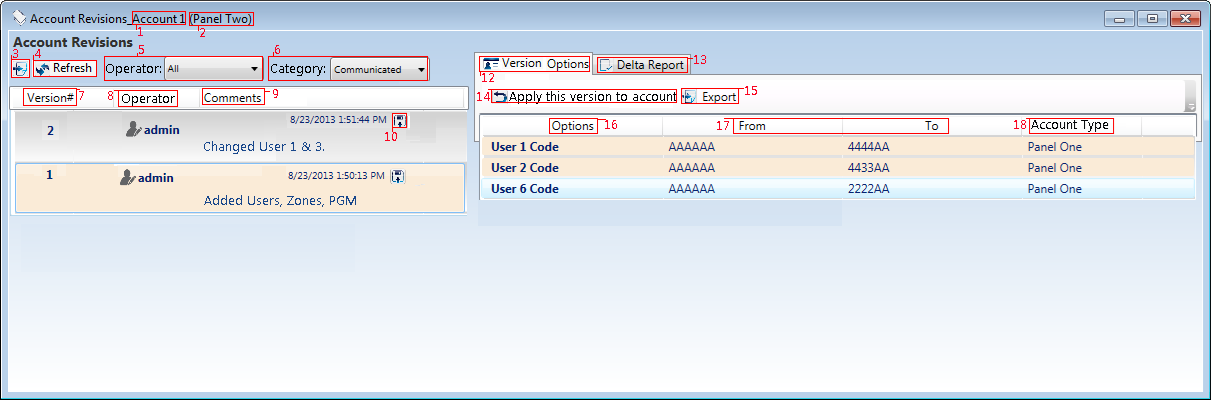
- Account Name: This is a main account name.
- Panel Type Name: If multiple panels are added in one account then you would see the selected panel type description.
- Export: Operator should be able to export the account revisions list in XML format.
- Refresh: To refresh the account revision list.
- Operator filter: Operator should be able to filter the account revisions list based on who saved the revision. This drop-down list will automatically be populated with any existing operators or any new operators added.
- Category filter: Operator will also be able to filter based on if communication job was submitted for the revision(s) or if data was modified and saved.
- Version #: This is a version number of each revision. Latest revision created will always be on top of the table.
- Operator column: This column will notify which operator has saved the revision. In Workgroup/ES, if two operators try to save the account at a time, two different revisions will be created.
- Comments column: This field displays the comments which were inserted at the time when account was saved and date & time when account was saved:
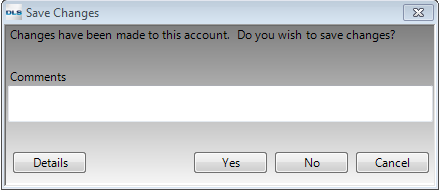
- Save button: This icon represents that changes of the revisions were successfully saved.
- Version Options: When any revision is selected, all the options modified/saved on this revision will be visible under this tab.
- Delta Report: Operator can view and compare the changed options from two different revisions here. After selecting revisions to compare, click ‘Run’ and you would see the generated report. Operator will also be able to export this report. Please note: the export button will only become enable after report is run.
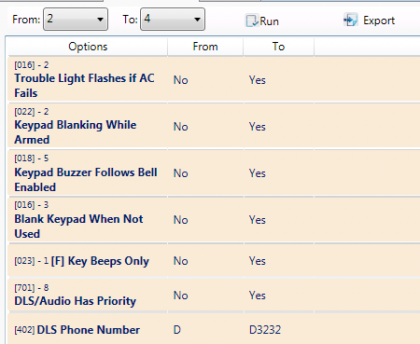
- Apply this version to account: This option will be under ‘Version Options’ tab. Click this button to restore the selected account revision. If an older version is restored then new modification (which was done after this revision) will not be available in the account.
- Export: This option will be under ‘Version Options’ tab. Operator can export the options which were modified in this particular revision in XML format.
- Options: This is under ‘Version Options’ tab. List of all the options which were changed in this revision.
- From/To: This is under ‘Version Options’ tab. These tables show what option data was before this revision was created and what is changed to in this revision.
- Account Type: If an account contains multiple panel types then the panel description will be visible in this column.