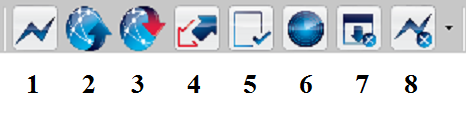Difference between revisions of "Connection Options"
Jvankooten (Talk | contribs) (Created page with "There are multiple options to communicate to the panel other than the connection type depending on if you wish to retrieve information from the panel, send programming informa...") |
Jvankooten (Talk | contribs) |
||
| Line 1: | Line 1: | ||
| + | |||
There are multiple options to communicate to the panel other than the connection type depending on if you wish to retrieve information from the panel, send programming information to the panel or even a combination of them both. For more information on these possibilities please see below. | There are multiple options to communicate to the panel other than the connection type depending on if you wish to retrieve information from the panel, send programming information to the panel or even a combination of them both. For more information on these possibilities please see below. | ||
Latest revision as of 00:26, 19 August 2015
There are multiple options to communicate to the panel other than the connection type depending on if you wish to retrieve information from the panel, send programming information to the panel or even a combination of them both. For more information on these possibilities please see below.
Contents
Connect Only
The connect only button allows you to connect to the panel but would not send any information to or from the panel, It would wait for the user to issue a command to the panel. This is useful if you just wish to confirm that you are able to connect to the panel.
Global Upload
If you choose to do a global upload, the DLS software connects to the panel via whichever means you have selected and all of the data in the panel is transferred to the computer. The global upload gets all data from the panel excluding the event buffer.
Global Download
A global download takes all of the data and information you have programmed in the account file on your computer and transfers it to the security panel.
Communicate Tags
If you select the Communicate Tags button, any options you have tagged, either upload or download, will communicate. The DLS software connects to the panel and begins both uploading and downloading any options you have selected. For more information regarding tags please view the Tags page.
Upload Event Buffer
Uploading the panel's event buffer takes all events from the panel's event buffer and transfers them to the DLS software. The size of the event buffer and events therein may vary from panel to panel.
Module Auto Detect
Module auto detect will connect to the panel to see what modules are enrolled on the system without uploading or downloading any programming on the panel.
Clear All Tags
The Clear All Tags button removes any Upload or Download tags you have selected on any options within the DLS account file. For more information regarding tags please view the Tags page.
Disconnect Options
The disconnect button provides the user a few options. They can either disconnect when complete if just pressing the button or they can drop down the arrow to the side of the button and chose the disconnect immediately option.
It is important to note that if you disconnect immediately it will continue the connection until it is determined it is “Safe to Stop” ; This means that the communication session that you are trying to cancel will NOT hang up with the panel immediately, but will wait until the communication can be ended gracefully, leaving the panel in an operational state. Any information that has already been upload or download to panel will have the tags removed but any information that has not had the information transmitted the tags will remain.