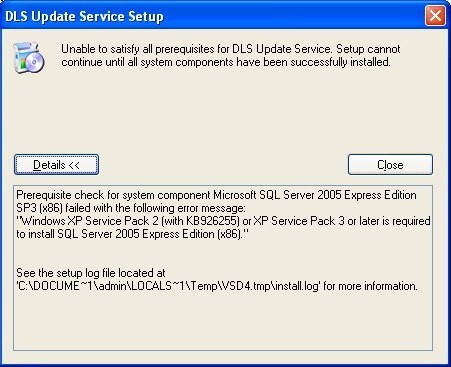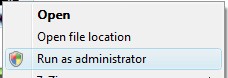Difference between revisions of "Installation Troubles"
Robmatthews (Talk | contribs) |
Robmatthews (Talk | contribs) |
||
| Line 2: | Line 2: | ||
| − | + | == Error - "Unable to satisfy all prerequisites for DLS Update Service" == | |
| + | This error indicates that your version of Windows XP is not up to date. There was a 'critical' Windows XP update released in 2006 that affects how DLS IV works with SQL Express. This Windows security hotfix is called "kb926255". Please apply this security hotfix before installing DLS Auto Updater. | ||
| + | Click "Details" on this error screen to verify that the error is a result of kb926255 missing. | ||
| + | : [[Image:MissingKB926255.jpg]] | ||
| − | |||
| + | Click here to find out how to check your PC for kb926255: | ||
| + | [[Determine Operating System in Use]] | ||
| + | The hotfix is available here: | ||
| − | [ | + | [http://www.microsoft.com/downloads/details.aspx?familyid=966704B5-1A7E-4110-9694-844706A52DB7&displaylang=en KB926255 at www.microsoft.com] |
| + | |||
| + | |||
| + | |||
| + | == Error - Database Could Not Be Created == | ||
| + | |||
| + | |||
| + | This error could be the result of: | ||
| + | |||
| + | === Low disk space on the hard drive === | ||
| + | before starting the installation, ensure that enough disk space is available. Keep in mind that SQL Express and .NET Framework 3.5 SP1 may also require disk space during installation. | ||
| + | |||
| + | |||
| + | === Running the installation as a non-admin on the PC === | ||
| + | It is ''strongly'' suggested that the installation is performed with Administrator privileges on the PC. | ||
| + | |||
| + | Vista UAC Users - log in as an administrator and run the installer as an administrator. Right click the installation file and select "Run As Administrator". See pic below. | ||
| + | |||
| + | : [[Image:RunAsAdmin.jpg]] | ||
| + | : ''Vista UAC - Run As Administrator'' | ||
| + | |||
| + | === The SQL Server (EXPRESS) Service is running with incorrect account settings === | ||
| + | The SQL Server (Express) service should be running under the "Local System Account". The installation process may have difficulty automating the database creation step of the installation process with any other account settings. | ||
| + | |||
| + | To correct the account settings of your SQL Server (Express) service and successfully install DLS IV, follow these instructions: | ||
| + | |||
| + | # Run the installation and allow it to fail. SQL Express will be fully installed, as well as all other prerequisites. Close the installation dialogs. | ||
| + | # Edit the SQL Express service... change the LOG ON to use “Local System†| ||
| + | ## Open SERVICES console. Open the console in either of these 2 ways: | ||
| + | ### Start – Run – “services.msc†| ||
| + | ### Right-click “My Computer†– click “Manage†– click “Services and Applications†– “Services†| ||
| + | ## Double-click the service called “SQL Server (SQLEXPRESS)†| ||
| + | ## Click the “Log On†tab (2nd tab) | ||
| + | ## Select “Local System Account†(the first option). Click OK | ||
| + | # Uninstall DLS IV | ||
| + | # Restart PC (or restart the “SQL Server (SQLEXPRESS)†service) | ||
| + | # Install DLS IV | ||
Revision as of 19:35, 12 July 2009
Contents
Error - "Unable to satisfy all prerequisites for DLS Update Service"
This error indicates that your version of Windows XP is not up to date. There was a 'critical' Windows XP update released in 2006 that affects how DLS IV works with SQL Express. This Windows security hotfix is called "kb926255". Please apply this security hotfix before installing DLS Auto Updater.
Click "Details" on this error screen to verify that the error is a result of kb926255 missing.
Click here to find out how to check your PC for kb926255:
Determine Operating System in Use
The hotfix is available here:
Error - Database Could Not Be Created
This error could be the result of:
Low disk space on the hard drive
before starting the installation, ensure that enough disk space is available. Keep in mind that SQL Express and .NET Framework 3.5 SP1 may also require disk space during installation.
Running the installation as a non-admin on the PC
It is strongly suggested that the installation is performed with Administrator privileges on the PC.
Vista UAC Users - log in as an administrator and run the installer as an administrator. Right click the installation file and select "Run As Administrator". See pic below.
The SQL Server (EXPRESS) Service is running with incorrect account settings
The SQL Server (Express) service should be running under the "Local System Account". The installation process may have difficulty automating the database creation step of the installation process with any other account settings.
To correct the account settings of your SQL Server (Express) service and successfully install DLS IV, follow these instructions:
- Run the installation and allow it to fail. SQL Express will be fully installed, as well as all other prerequisites. Close the installation dialogs.
- Edit the SQL Express service... change the LOG ON to use “Local Systemâ€
- Open SERVICES console. Open the console in either of these 2 ways:
- Start – Run – “services.mscâ€
- Right-click “My Computer†– click “Manage†– click “Services and Applications†– “Servicesâ€
- Double-click the service called “SQL Server (SQLEXPRESS)â€
- Click the “Log On†tab (2nd tab)
- Select “Local System Account†(the first option). Click OK
- Open SERVICES console. Open the console in either of these 2 ways:
- Uninstall DLS IV
- Restart PC (or restart the “SQL Server (SQLEXPRESS)†service)
- Install DLS IV