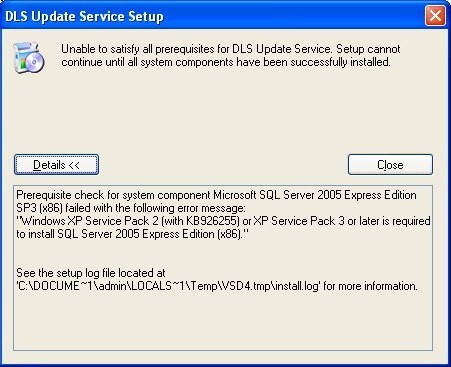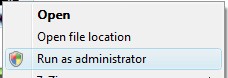Difference between revisions of "Installation Troubles"
Andthompson (Talk | contribs) |
Andthompson (Talk | contribs) |
||
| Line 4: | Line 4: | ||
== Error - "Unable to satisfy all prerequisites for DLS Update Service" == | == Error - "Unable to satisfy all prerequisites for DLS Update Service" == | ||
| − | + | [[Image:MissingKB926255.jpg|right|]] | |
| + | This error indicates that your version of Windows does not meet the requirements for the software to be installed and run properly. Ensure that the [[Determine Operating System in Use| operating system]] you are using meets the necessary [[Prerequisites]]. This error could also be the result of the KB926255 Windows hotfix not being installed. | ||
| − | |||
===KB926255=== | ===KB926255=== | ||
Revision as of 17:36, 24 July 2009
Contents
Error - "Unable to satisfy all prerequisites for DLS Update Service"
This error indicates that your version of Windows does not meet the requirements for the software to be installed and run properly. Ensure that the operating system you are using meets the necessary Prerequisites. This error could also be the result of the KB926255 Windows hotfix not being installed.
KB926255
Note: This applies only to Windows XP Service Pack 2 users
The DLS IV installation detected that you do not have a critical Windows Security Hotfix installed. This hotfix must be installed before SQL Express 2005 SP3 can be installed.
Please use Windows Update to download and install this critical hotfix, or alternately you can download and install it manually. Get the KB926255 hotfix here:
For more information about the hotfix, see this Microsoft Tech Bulletin:
Error - Database Could Not Be Created
This error could be the result of:
Low disk space on the hard drive
before starting the installation, ensure that enough disk space is available. Keep in mind that SQL Express and .NET Framework 3.5 SP1 may also require disk space during installation.
Running the installation as a non-admin on the PC
It is strongly suggested that the installation is performed with Administrator privileges on the PC.
Vista UAC Users - log in as an administrator and run the installer as an administrator. Right click the installation file and select "Run As Administrator". See pic below.
The SQL Server (EXPRESS) Service is running with incorrect account settings
The SQL Server (Express) service should be running under the "Local System Account". The installation process may have difficulty automating the database creation step of the installation process with any other account settings.
To correct the account settings of your SQL Server (Express) service and successfully install DLS IV, follow these instructions:
- Run the installation and allow it to fail. SQL Express will be fully installed, as well as all other prerequisites. Close the installation dialogs.
- Edit the SQL Express service... change the LOG ON to use “Local Systemâ€
- Open SERVICES console. Open the console in either of these 2 ways:
- Start – Run – “services.mscâ€
- Right-click “My Computer†– click “Manage†– click “Services and Applications†– “Servicesâ€
- Double-click the service called “SQL Server (SQLEXPRESS)â€
- Click the “Log On†tab (2nd tab)
- Select “Local System Account†(the first option). Click OK
- Open SERVICES console. Open the console in either of these 2 ways:
- Uninstall DLS IV
- Restart PC (or restart the “SQL Server (SQLEXPRESS)†service)
- Install DLS IV
SQL Express Installation Failed
The SQL Express installation could fail for several reasons.
Running the installation as a non-admin on the PC
It is strongly suggested that the installation is performed with Administrator privileges on the PC.
Vista UAC Users - log in as an administrator and run the installer as an administrator. Right click the installation file and select "Run As Administrator". See pic below.
Low disk space on the hard drive
before starting the installation, ensure that enough disk space is available. Keep in mind that SQL Express and .NET Framework 3.5 SP1 may also require disk space during installation.
Incompatible Version of Windows
See Getting Started for a list of our officially supported Operating System versions. If this is an issue, please visit Microsoft's site and download the correct version of SQL Express 2005 SP3 and install it manually. Then attempt the installation of the DLS IV Auto-Updater again.
Note: This link is for the ENGLISH version of SQL Express 2005. You can select a different language on the site, if necessary.
64-Bit Version of Windows
The SQL Express 2005 version that is automatically downloaded by the DLS IV Auto-Updater is the 32-bit version (this is to reduce the overall download time for 32-bit users). Visit the following site at microsoft.com to download a 64-bit compatible version of SQL Express 2005 SP3 and install it manually.
Download and install "SQLEXPR.EXE".
After installing SQL Express manually, you should be able to successfully run the installation of the DLS IV Auto-Updater.
Windows WMI Component is Not Working Properly
During the installation of SQL Express 2005 (as well as DLS IV), the WMI component (Windows Management Instrumentation) is solicited for PC hardware information to customize the installation to suit the local environment. If this service is unresponsive, the installation will fail.
Here's how to check your WMI component:
- Open Services Console
- Right-click "My Computer" and select "Manage"
- Browse to "Services & Applications" and then "Services"
- Scroll down to "Windows Management Instrumentation"
This service should be set to "Automatic" start, and should be running at all times. To correct setting, double-click the service to open its properties and change settings on that form.
A dysfunctional WMI component can be caused by:
- Mal-ware
- Improperly installed Windows Update
- Other damage to the Windows installation