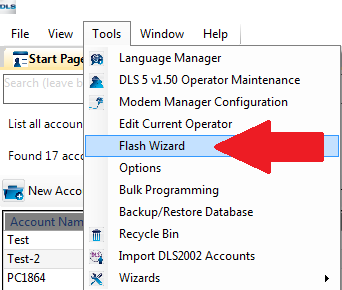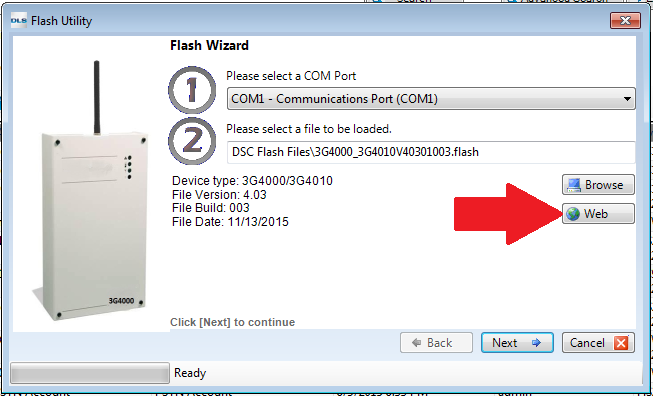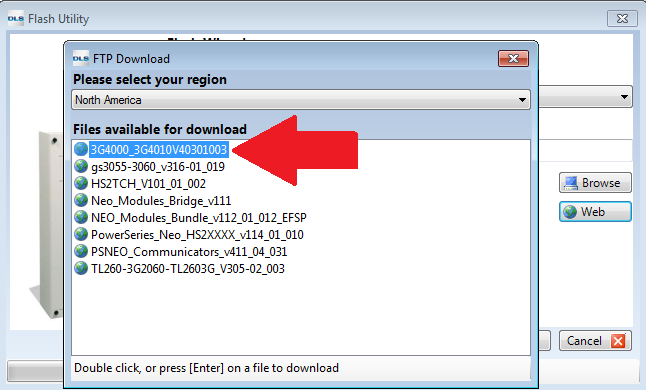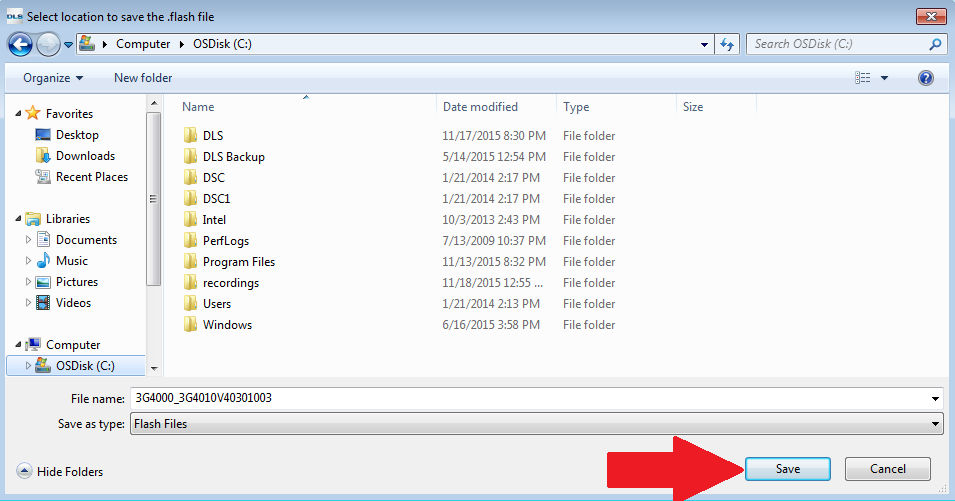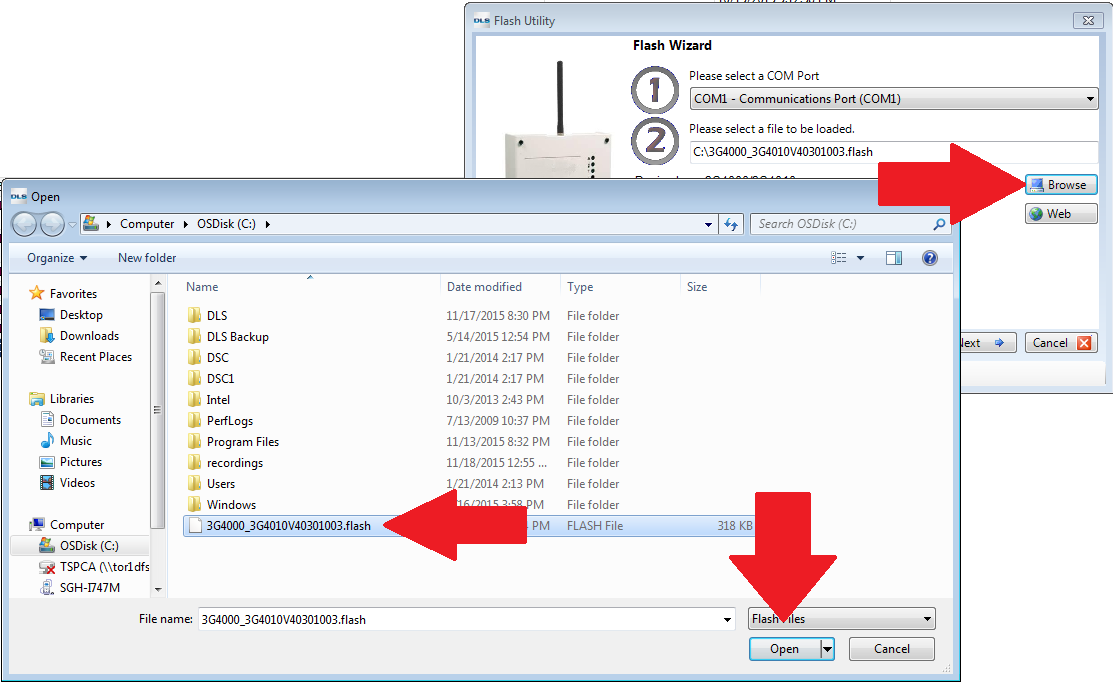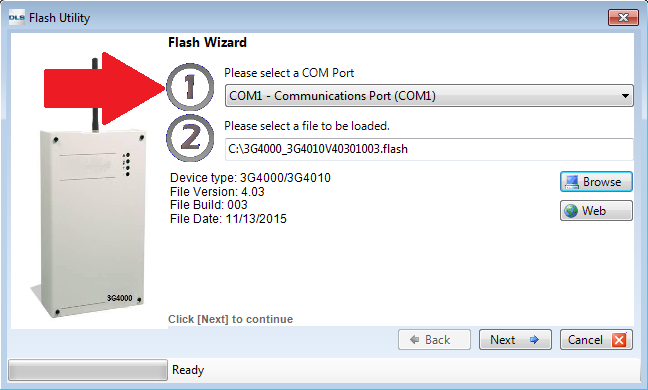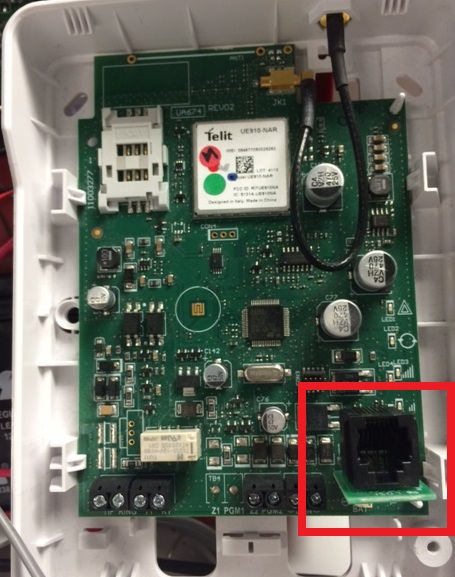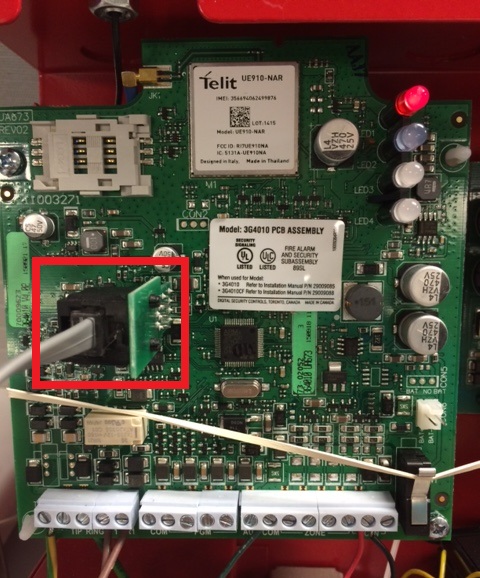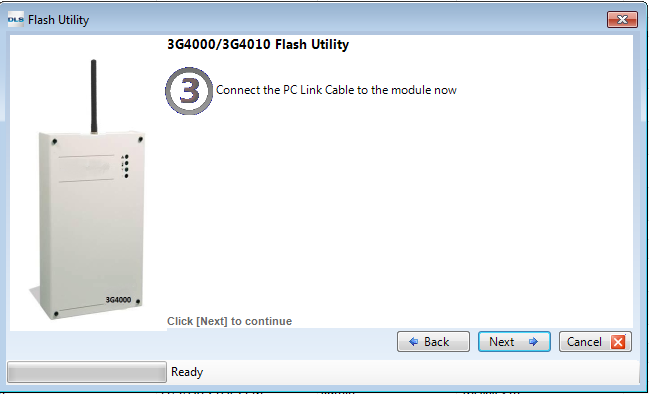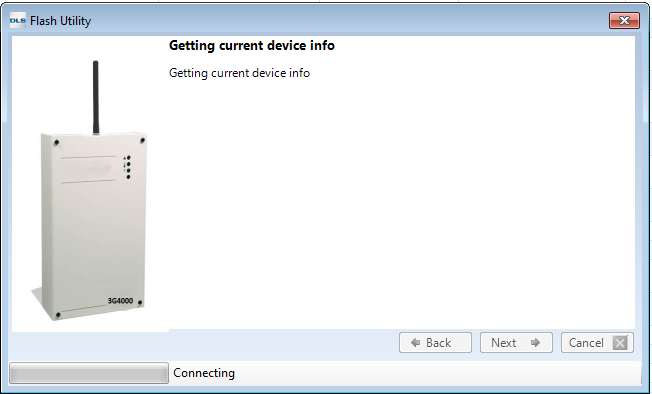Difference between revisions of "3G4000/3G4010 Local Firmware Update Process"
Jvankooten (Talk | contribs) (Created page with " == Upgrade Information == ==== Version 4.03: ==== 1. Corrected an issue with Fire-Lite panels not able to send Contact ID reporting codes due to an issue with the checks...") |
Jvankooten (Talk | contribs) |
||
| Line 7: | Line 7: | ||
==== Version 4.03: ==== | ==== Version 4.03: ==== | ||
| − | + | DSC has released V4.03 firmware for the 3G4000, 3G4010 and 3G4010CF universal communicators. The new firmware includes changes to address panel compatibility that was observed with the previous versions. All units with a manufactured date of November 6th or later will ship with the updated version. | |
| + | |||
| + | ===== Contact ID Checksum ===== | ||
| + | |||
| + | Addresses Contact ID compatibility with several fire panels as outlined in the Technical Advisory Bulletin titled 3G4010CF Panel Compatibility distributed on October 16th. | ||
| + | |||
| + | ===== PTM Counter ===== | ||
| + | |||
| + | Internal PTM counter has been changed to 3 minutes (same as 3G3070). V4.01 (3G4000) and V4.02 (3G4010) firmware could hold the phone line for an extended period of time if a panel event was not successfully communicated over cellular when the unit was installed in backup mode. | ||
| − | |||
Revision as of 01:08, 13 January 2016
Contents
Upgrade Information
Version 4.03:
DSC has released V4.03 firmware for the 3G4000, 3G4010 and 3G4010CF universal communicators. The new firmware includes changes to address panel compatibility that was observed with the previous versions. All units with a manufactured date of November 6th or later will ship with the updated version.
Contact ID Checksum
Addresses Contact ID compatibility with several fire panels as outlined in the Technical Advisory Bulletin titled 3G4010CF Panel Compatibility distributed on October 16th.
PTM Counter
Internal PTM counter has been changed to 3 minutes (same as 3G3070). V4.01 (3G4000) and V4.02 (3G4010) firmware could hold the phone line for an extended period of time if a panel event was not successfully communicated over cellular when the unit was installed in backup mode.
Radio Requirements
- Input Voltage: 13.5-13.8 VDC
- PC-Link Connection (Standard 4 Pin PC-Link Cable)
Software Requirements
- DLS 5 Version 1.5+
- A current internet connection*
*For downloading the firmware, not required during the upgrade process
Upgrade Procedure
1. To perform the firmware upgrade procedure the first step is to open the DLS 5 V1.5+ software. With the software open we can then click on tools and then flash wizard.
2. With the Flash Utility window open we would then want to click on the web icon.
3. After selecting the web icon this will bring open a new window marked FTP Download. In this window we would then double click on the driver that you wish to download and save it to a safe location.
4. When the firmware file is saved we can then open it by clicking on the browse icon and navigating to the file and clicking on open.
5. We would then want to make sure that the COM Port has been selected in Option 1 of the Flash Wizard. If you do not know the COM Port being used you would want to confirm that by going through your Device Manager in Windows.
6. With the COM Port confirmed we can then click on next and connect the PC-Link cable into the PC-Link header on the GSM communicator in the proper orientation.
3G4000:
3G4010:
7. With the PC-Link cable connected properly we can then start the upgrade process by clicking on next and following the onscreen directions. If you do run into errors during the upgrade process some troubleshooting you can do is as follows:
A. Confirm the COM Port that your PC-Link cable is connected to
B. Low the baud rate on the COM Port down to 300 bits per second
C. Make sure that the PC-Link cable is connected properly and that the GSM Communicator has the proper power going into it
D. If all appears to be correct and you are still having issues call our Technical Support Line at 1-800-387-3630