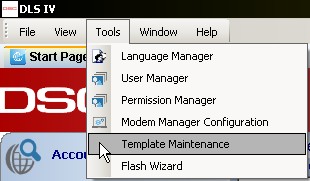Difference between revisions of "Templates"
Andthompson (Talk | contribs) (New page: ==What is a Template?== ==Template Maintenance== ===Creating a Template=== ===Deleting a Template===) |
Andthompson (Talk | contribs) |
||
| Line 1: | Line 1: | ||
| − | |||
==What is a Template?== | ==What is a Template?== | ||
| − | + | In DLS IV, a template is a file that you can use to quickly and easily apply a common set of options to multiple accounts or panels. This means that if you have a large number of panels that all have, for example, the same: monitoring station phone number, installer code, reporting codes, and downloading options, these can all be configured in the template. Instead of manually changing all of these options in all of your accounts, you simply need to apply the template to the accounts and all of the options will be configured for you. | |
| − | + | ||
==Template Maintenance== | ==Template Maintenance== | ||
| + | [[image:tempmaint.JPG|300px|right|frame|Tools -> Template Maintenance]] | ||
| + | In order to create, edit, or delete templates, you must select the 'template maintenance' option. This option can be located under the 'tools' menus at the top of the screen. | ||
===Creating a Template=== | ===Creating a Template=== | ||
| + | |||
| + | Once you have opened template maintenance, click on the button along the top toolbar called 'new template'. You will then be prompted for a name for your new template. You can name this anything you want. | ||
| + | |||
| + | ====Common Options==== | ||
| + | |||
| + | ====All Options==== | ||
| + | |||
| + | ====Copy from Account==== | ||
| + | |||
===Deleting a Template=== | ===Deleting a Template=== | ||
| + | |||
| + | ==Applying a Template== | ||
Revision as of 17:34, 12 February 2009
Contents
What is a Template?
In DLS IV, a template is a file that you can use to quickly and easily apply a common set of options to multiple accounts or panels. This means that if you have a large number of panels that all have, for example, the same: monitoring station phone number, installer code, reporting codes, and downloading options, these can all be configured in the template. Instead of manually changing all of these options in all of your accounts, you simply need to apply the template to the accounts and all of the options will be configured for you.
Template Maintenance
In order to create, edit, or delete templates, you must select the 'template maintenance' option. This option can be located under the 'tools' menus at the top of the screen.
Creating a Template
Once you have opened template maintenance, click on the button along the top toolbar called 'new template'. You will then be prompted for a name for your new template. You can name this anything you want.