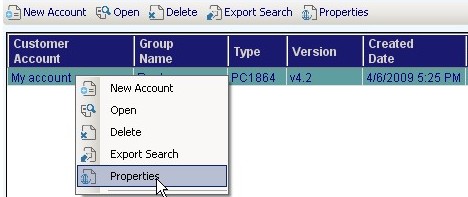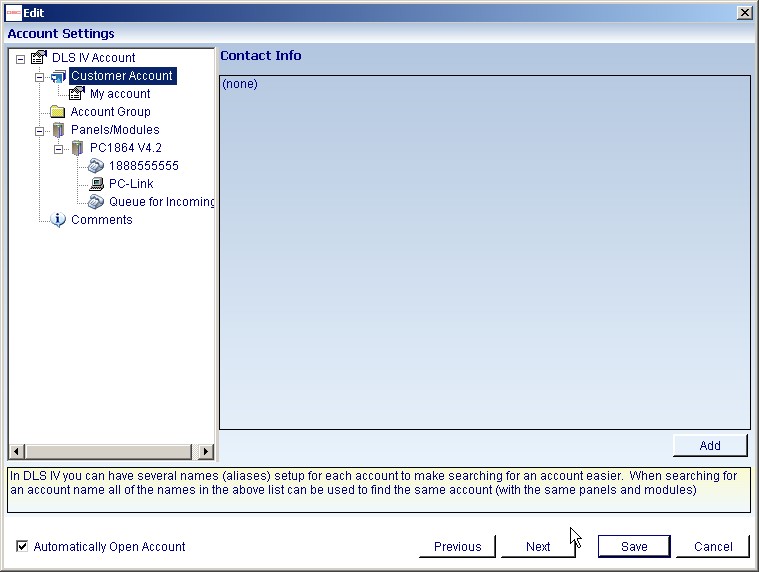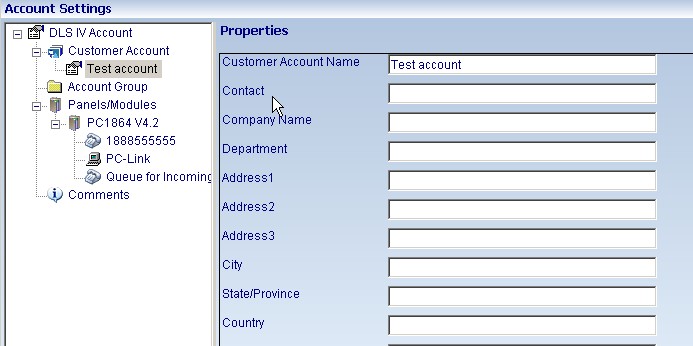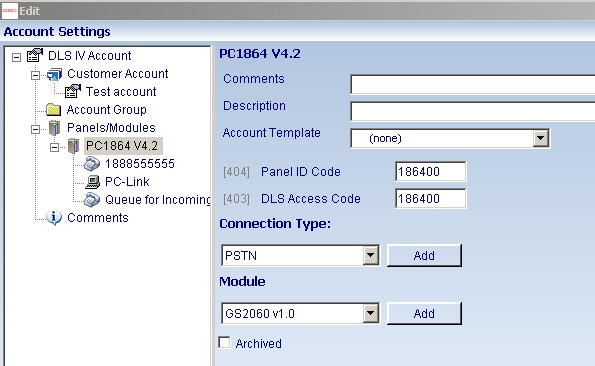Difference between revisions of "Create a New Account (Advanced)"
(→Account Group) |
|||
| Line 3: | Line 3: | ||
To access the Advanced options, you can either hit the "Advanced" button in the create new account screen, or you can right-click on the account that has already been created and select properties. | To access the Advanced options, you can either hit the "Advanced" button in the create new account screen, or you can right-click on the account that has already been created and select properties. | ||
| − | |||
| + | [[Image:Accessadv.jpg]] | ||
| Line 11: | Line 11: | ||
When you go to the advanced settings, a 2-pane window will appear. | When you go to the advanced settings, a 2-pane window will appear. | ||
| − | + | [[Image:Accountsettings.jpg]] | |
| + | |||
| Line 20: | Line 21: | ||
Here you can enter all the customer contact information. If you have multiple panels added to the account, and you wish to have separate contact information for each one, you can add more contact cards by selecting "add" from the bottom of the screen. | Here you can enter all the customer contact information. If you have multiple panels added to the account, and you wish to have separate contact information for each one, you can add more contact cards by selecting "add" from the bottom of the screen. | ||
| − | + | [[Image:Custinfo.jpg]] | |
===Account Group=== | ===Account Group=== | ||
| Line 31: | Line 32: | ||
Go to "Panels/Modules", then select the panel type and version you would like to add, then click add. The panel will appear under this menu. Selecting the panel, you can then add a connection type and various modules you may have added. You can also add comments and a description for the account and select whether or not you are going to be using programming templates. | Go to "Panels/Modules", then select the panel type and version you would like to add, then click add. The panel will appear under this menu. Selecting the panel, you can then add a connection type and various modules you may have added. You can also add comments and a description for the account and select whether or not you are going to be using programming templates. | ||
| − | + | ||
| + | [[Image:Accset.jpg]] | ||
| + | |||
===Comments=== | ===Comments=== | ||
You can add comments to an account. This is especially useful if there are multiple users using the account. | You can add comments to an account. This is especially useful if there are multiple users using the account. | ||
Revision as of 21:38, 6 April 2009
When you are creating a new account, you have several advanced options that you can use
To access the Advanced options, you can either hit the "Advanced" button in the create new account screen, or you can right-click on the account that has already been created and select properties.
Advanced Settings
When you go to the advanced settings, a 2-pane window will appear.
The first menu on the left will be "DLS IV Account". This menu branches off into:
Customer Account
Here you can enter all the customer contact information. If you have multiple panels added to the account, and you wish to have separate contact information for each one, you can add more contact cards by selecting "add" from the bottom of the screen.
Account Group
This is where you can specify which group the account will belong too
*if you would like to know how to create groups, refer to the Account Groups Tutorial
Panels/Modules
DLS IV now gives you the ability to add multiple panels to a single account.
Go to "Panels/Modules", then select the panel type and version you would like to add, then click add. The panel will appear under this menu. Selecting the panel, you can then add a connection type and various modules you may have added. You can also add comments and a description for the account and select whether or not you are going to be using programming templates.
Comments
You can add comments to an account. This is especially useful if there are multiple users using the account.