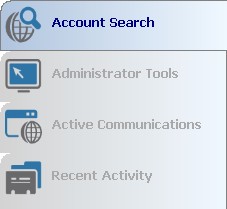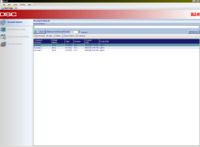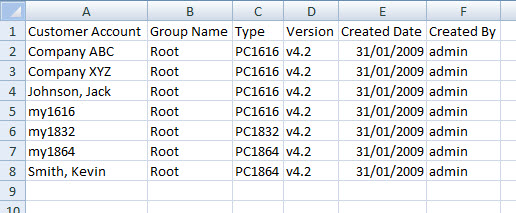Difference between revisions of "Plugins"
m (→Basic Search) |
(→Export Search) |
||
| Line 61: | Line 61: | ||
=== Export Search === | === Export Search === | ||
| − | After performing a search, the search results can be recorded by using the Export Search function. The "Export Search" button is located on the Search toolbar. The Export Search function | + | After performing a search, the search results can be recorded by using the Export Search function. The "Export Search" button is located on the Search toolbar. The Export Search function saves the search results in a .CSV file (easily opened by Microsoft Excel or other spreadsheet applications). |
[[Image:DLSIV-0001.jpg]] | [[Image:DLSIV-0001.jpg]] | ||
| − | The exported .CSV file | + | The exported .CSV file contains the following information about the account: |
- Customer Account Name | - Customer Account Name | ||
| Line 82: | Line 82: | ||
[[Image:DLSIV-0014.jpg]] | [[Image:DLSIV-0014.jpg]] | ||
| − | It is important to note that the search criteria is NOT exported in the .CSV file. You | + | It is important to note that the search criteria is NOT exported in the .CSV file. You have to record the search criteria manually, if you also want to have it with the export. |
==Administrator Tools== | ==Administrator Tools== | ||
Revision as of 17:01, 22 May 2009
Contents
What is a Plugin?
Plugins are sections on the start page of DLS IV which allow you to perform different functions. The Plugins which are installed by default in DLS IV are: Account Search, Administrator tools, Active Communications, and Recent Activity.
Account Search
For searching inside accounts for data, see Searching Within an Account.
Account Search is available from the Start Page.
Note that the Account Search function is executed immediately after creating an account, with the new account's parameters. This is to ensure that the newly created account is very easy to find. During this process, the Account Group filter will be set to the new account's Account Group.
Basic Search
The Basic Search function searches only in the Customer Account Name for the search phrase. The search is performed similarly to popular internet search engines: if the search phrase exists ANYWHERE in the Customer Account Name, it is considered a match.
Advanced Search
To access the Advanced Search fields, click the "Advanced" button on the rightmost side of the Search pane. An additional set of fields become available for searching:
- Customer Account Name
- Comments
- Created By
- Flag Delete
Each of these fields, when selected offer specific search parameters, such as:
- Exact Match - the search phrase must match exactly, including space characters and punctuation characters
- Contains - the search phrase can be contained anywhere in the field
- Starts With - the field must start with the search phrase, other contents are ignored
- Ends With - the field must end with the search phrase, other contents are ignored
You may add multiple search criteria to one search. For example:
- Customer Account Name = Starts With "john"
- Comments = Contains "discount"
- Created By = Ends With "johnson"
Any results that are displayed must meet all three of these search criteria.
To return to Basic Account Search, click the "Basic" button on the rightmost side of the Search pane.
Export Search
After performing a search, the search results can be recorded by using the Export Search function. The "Export Search" button is located on the Search toolbar. The Export Search function saves the search results in a .CSV file (easily opened by Microsoft Excel or other spreadsheet applications).
The exported .CSV file contains the following information about the account:
- Customer Account Name
- Group Name
- Type
- Version
- Created Date
- Created By
It is important to note that the search criteria is NOT exported in the .CSV file. You have to record the search criteria manually, if you also want to have it with the export.
Administrator Tools
The Administrator Tools plug-in allows you to perform various administrator tasks, such as deleting accounts, importing files, and managing other plug-ins and themes.
Configuration
The Configuration tab gives you access to edit the various plug-ins and the current DLS IV color theme.
Theme Manager
Using the Theme Manager, you are able to change the various colors of the DLS IV program. You can simply select an aspect from the menu, and select a color from the drop down menu to the right. A sample is shown below for you to see the changes.
Plugin Manager
The Plugin Manager allows you to pick which plug-ins are displayed on the left-hand side of the Start Page. You are presented with a list of all the available plug-ins which are installed in DLS IV. By selecting, or deselecting, the check boxes you can enable, or disable, those plug-ins.
The Account Search and Administrator tools plug-ins should not be disabled.
Users Online
The Users Online tab displays all of the users currently connected to the DLS IV authentication service. This includes not only human users logged in to the software, but also other DLS IV Services which use this function, such as the communications manager.
Accounts Opened
The accounts opened tab will display a list of all the accounts currently being accessed. The accounts are shown in a tree view. The tree will show the account name, the full path of the account, and which user currently has the account opened. If you expand the user branch, you will see the time the account was opened, the name of the computer the user opened it on, and the user type.
Remove Accounts
This is where files tagged for deletion will appear. Simply click on the account name and select "Remove" to confirm account deletion.
Import
Active Communications
The active communications plugin allows you to view the various communications jobs which are either currently active, failed, or queued.
Recent Activity
The recent activity log shows you a list of all of the actions that have been taken recently in the DLS IV software. The recent activity plugin will display the date/time of the event, the user who performed the operation, the computer the operation was done on and what the event was.