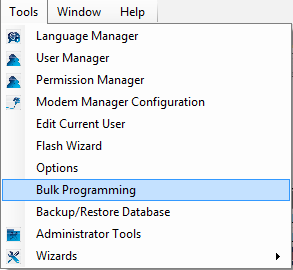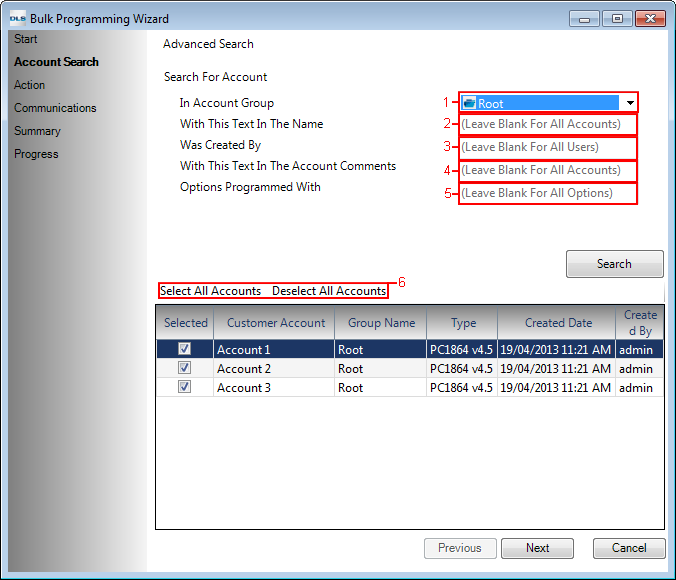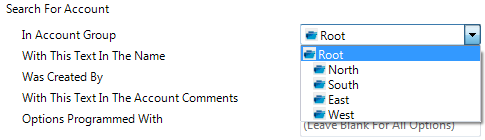Difference between revisions of "Bulk Programming"
| Line 5: | Line 5: | ||
This tool can be accessed from Tools-->Bulk Programming | This tool can be accessed from Tools-->Bulk Programming | ||
| + | |||
| + | [[Image:Tools_BulkProgramming.png]] | ||
| + | |||
| + | Bulk Programming tool consist of five sections: | ||
| + | |||
| + | *'''Start | ||
| + | *'''Account Search | ||
| + | *'''Action | ||
| + | *'''Communications | ||
| + | *'''Summary | ||
| + | *'''Progress | ||
| + | |||
| + | ==Start== | ||
| + | |||
| + | When Bulk Programming will be launched from Tool menu, you will start at the welcome page which briefly provides the objective of the tool. | ||
| + | |||
| + | ==Account Search== | ||
| + | |||
| + | After clicking ‘Next’ on ‘Start’ page, you will be navigated to ‘Account Search’ page where you will see all your existing accounts in DLS 5 listed. You will have the ability to filter the accounts list based on the following criteria: | ||
| + | |||
| + | [[Image:BulkProgramming_AccountSearchPage.png]] | ||
| + | |||
| + | 1. In Account Group—Filter out the accounts based on the group they are located | ||
| + | |||
| + | [[Image:BulkProgramming_AccountSearchPage_InAccountGroup.png]] | ||
| + | |||
| + | 2. With This Text In The Name—Filter by the text within the account name | ||
| + | |||
| + | 3. Was Created By—Filter by the operator name who created the account(s) | ||
| + | |||
| + | 4. With This Text In The Account Comments—Filter account with these comments within it | ||
| + | |||
| + | 5. Options Programmed With—Filter out the accounts in which this non-default data is present | ||
| + | |||
| + | 6. ‘Select All Accounts’ & ‘Deselect All Accounts’—If only certain account(s) need modification with the list, click ‘Deselect All Accounts’ and select only the desired accounts | ||
| + | |||
| + | ==Action== | ||
| + | |||
| + | ==Communications== | ||
| + | |||
| + | ==Summary== | ||
| + | |||
| + | ==Progress== | ||
Revision as of 22:09, 23 April 2013
Objective
This functionality will provide you an easier and much faster process to push one common data into multiple panels at a time. You also have the flexibility to schedule the communication job on selected accounts at any time.
This tool can be accessed from Tools-->Bulk Programming
Bulk Programming tool consist of five sections:
- Start
- Account Search
- Action
- Communications
- Summary
- Progress
Start
When Bulk Programming will be launched from Tool menu, you will start at the welcome page which briefly provides the objective of the tool.
Account Search
After clicking ‘Next’ on ‘Start’ page, you will be navigated to ‘Account Search’ page where you will see all your existing accounts in DLS 5 listed. You will have the ability to filter the accounts list based on the following criteria:
1. In Account Group—Filter out the accounts based on the group they are located
2. With This Text In The Name—Filter by the text within the account name
3. Was Created By—Filter by the operator name who created the account(s)
4. With This Text In The Account Comments—Filter account with these comments within it
5. Options Programmed With—Filter out the accounts in which this non-default data is present
6. ‘Select All Accounts’ & ‘Deselect All Accounts’—If only certain account(s) need modification with the list, click ‘Deselect All Accounts’ and select only the desired accounts