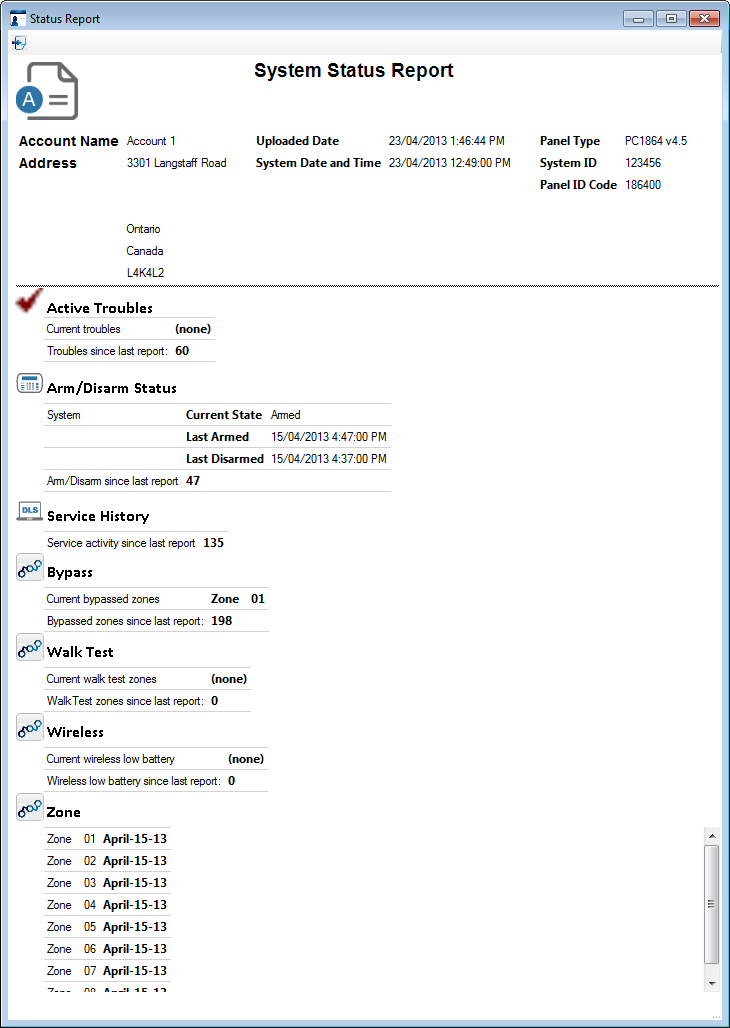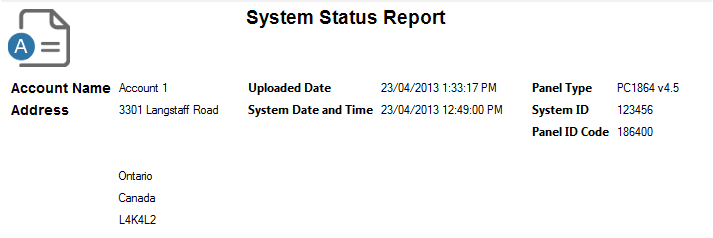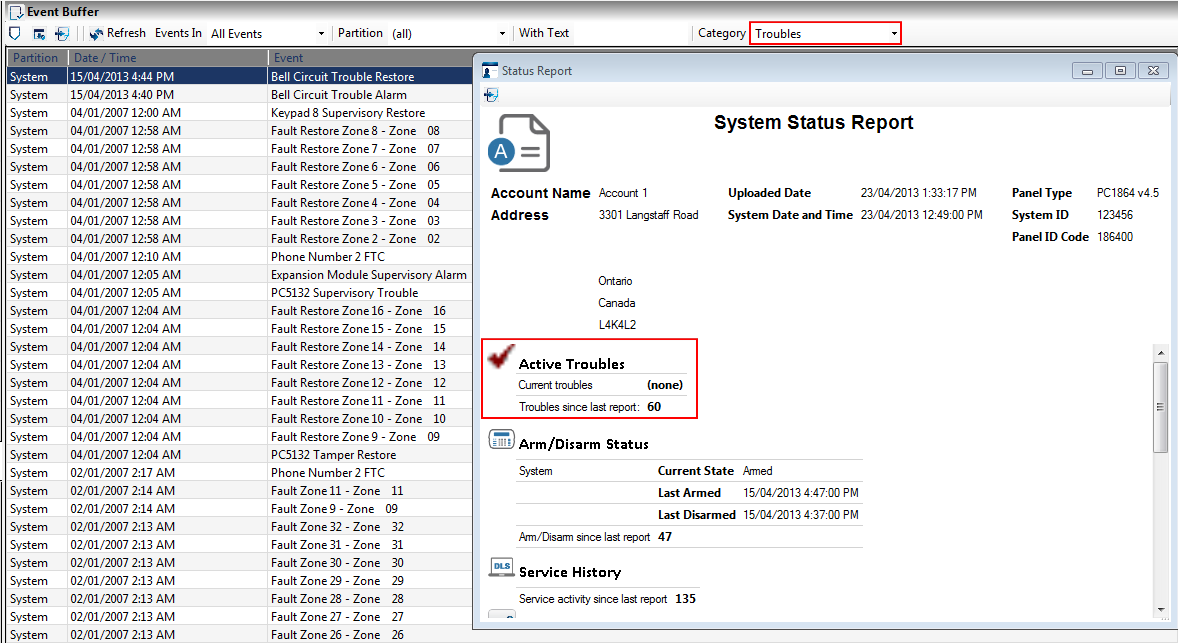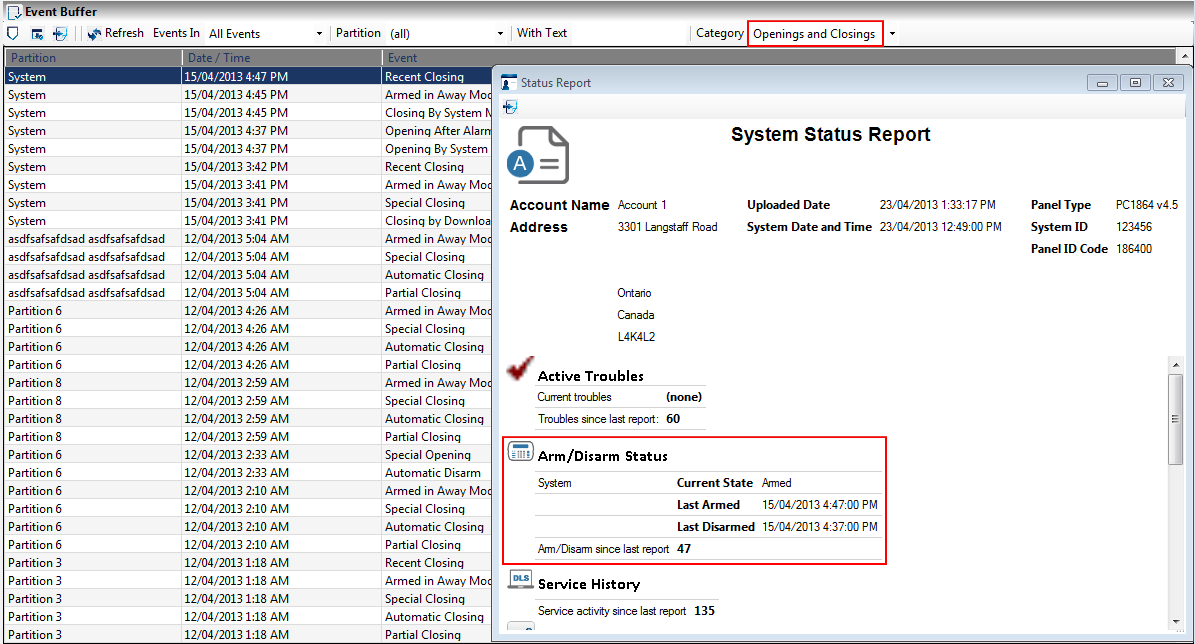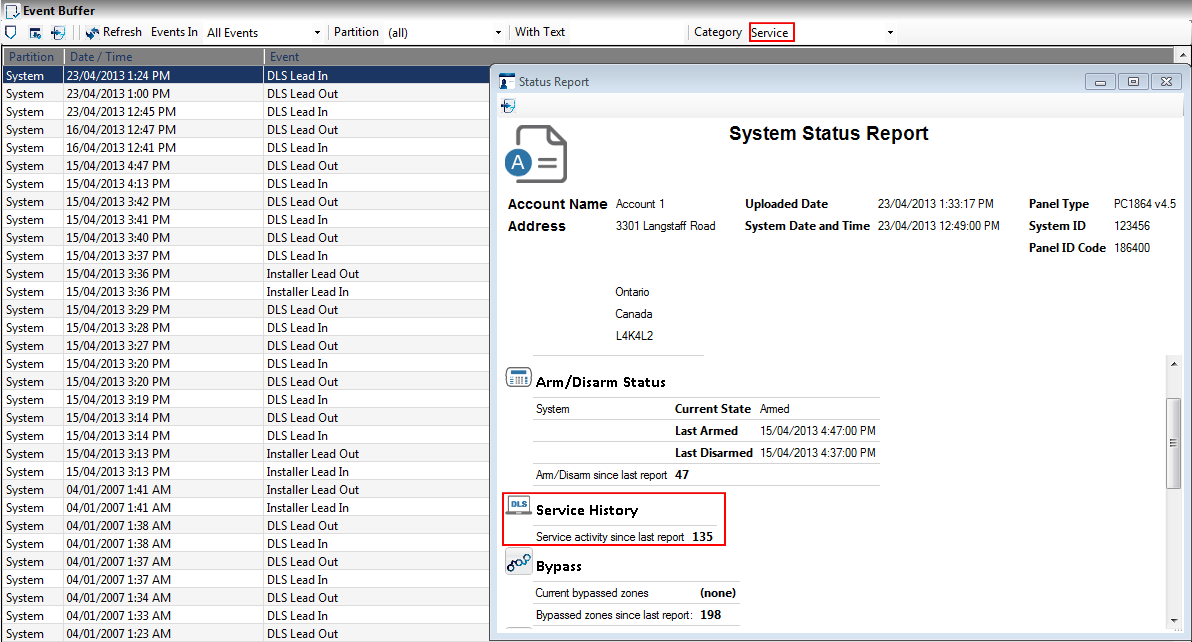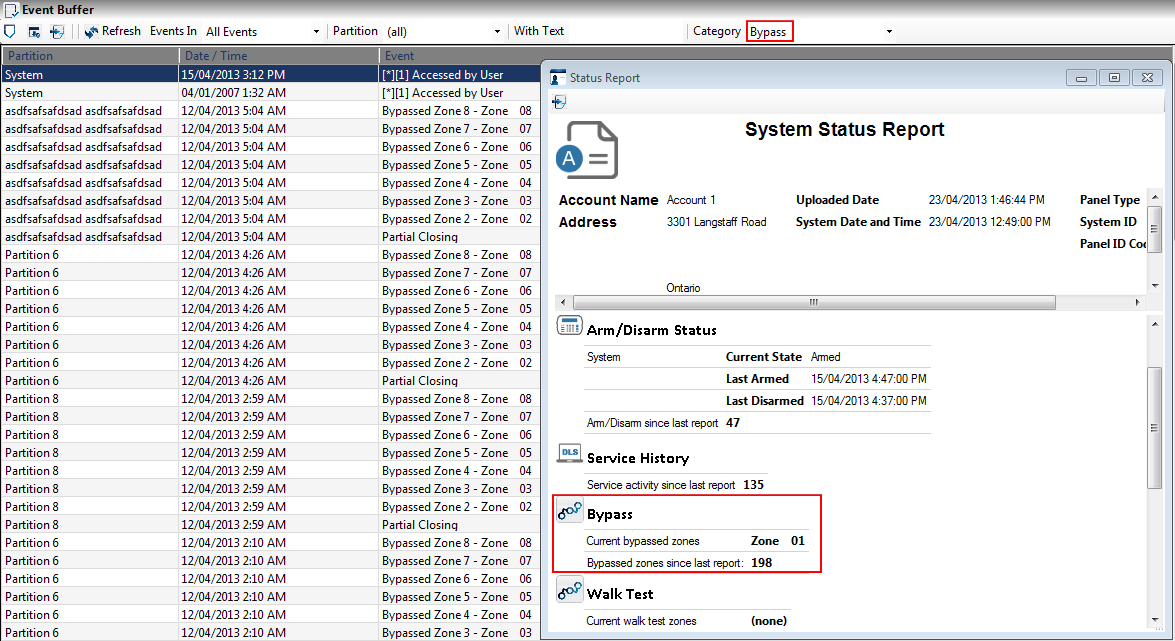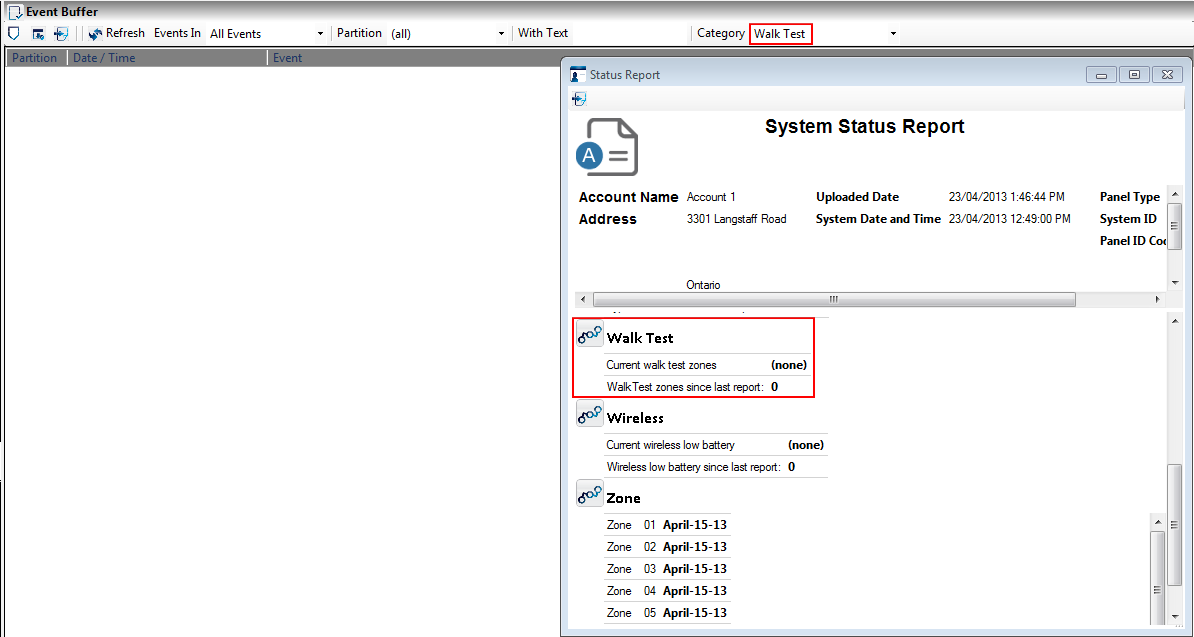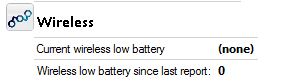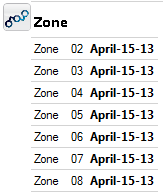Difference between revisions of "Status Report"
From DLS5 Wiki
| Line 1: | Line 1: | ||
[[category:Tutorials]] | [[category:Tutorials]] | ||
| − | |||
| − | |||
Status Report will summarize and show the entire system status snapshot in a friendly readable format which can easily be exported in XML. The contents of this report will be retrieved by most recent event buffer upload. | Status Report will summarize and show the entire system status snapshot in a friendly readable format which can easily be exported in XML. The contents of this report will be retrieved by most recent event buffer upload. | ||
Revision as of 17:13, 24 April 2013
Status Report will summarize and show the entire system status snapshot in a friendly readable format which can easily be exported in XML. The contents of this report will be retrieved by most recent event buffer upload.
The account report can easily be accessed by clicking on ‘Status’ icon added in the account tool bar:
Screenshot of Status Report:
Content of Status Report:
- Account Information
- Account Name
- Customer Information (first contact information will be shown if multiple exists)
- Panel Identification
- Panel Type
- System ID (Account Code)
- Panel ID
- Panel Date (Intrusion System date & time when status report content is uploaded)
- Upload Date (PC time when status report was updated)
- Active Troubles—All the active troubles which were uploaded at the time when status report was created with be visible
- Current Troubles—All the troubles which were currently on the system at the time of status report content upload will be displayed
- Troubles since Last Report—This is the total number of troubles logged in the system since last status report upload. If you double click on this number, event buffer section will open with only ‘Troubles’ filtered out where you can view the trouble events in detail.
- Arm/Disarm Status—You would be able to see the following information for all the active partitions on the system:
- Current State—State at which system/partition is currently in (Armed or Disarmed)
- Last Armed—Last date & time when system/partition was armed
- Last Disarmed—Last date & time when system/partition was disarmed
- Arm/Disarm since last report—This is total number of arm/disarm which has taken place on the entire intrusion system since last event buffer upload. To view all the ‘Opening and Closing’ events, double click on this number and event buffer section will open with desired filtered entries
- Service History
- Service activity since last report—This is a total number of times DLS Lead In/Lead Out and Installer Lead In/Lead Out have taken place on the system. Click on this number to view all the ‘Service’ events in the event buffer
- Bypass Zones
- Current Bypass Zones—All the bypass zones on the system will be listed under this heading. Zones will not be displayed by partitions. This information will be extracted from account ‘Zone’ section if any zone is set for bypass
- Bypassed zones since last report—Total number of zones which have been bypassed since last report upload. Click on this number to view all the ‘Bypass’ events in the event buffer
- Walk Test
- Current Walk Test Zones—All the zones currently set for walk test will be listed under this heading
- Walk Test Zones since last report—Total number of zones which have been in Walk Test state since last report. Click on this number to view all the ‘Walk Test’ events in the event buffer
- Wireless
- Current Wireless Troubles—Any wireless devices(s) with trouble will be listed here
- Wireless low battery since last report—Total number of wireless troubles logged since last report. Click on this number to view all the ‘Wireless Troubles’ events in the event buffer
- Zone Activity
- This section will contain the recent zone activities and date which have occurred on the system since last report