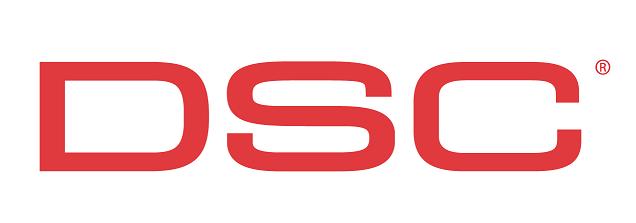Difference between revisions of "Help"
Andthompson (Talk | contribs) |
Andthompson (Talk | contribs) |
||
| Line 9: | Line 9: | ||
| − | '''External link''' - <nowiki>[http: | + | '''External link''' - <nowiki>[http://www.dsc.com]</nowiki> Looks like this [http://www.dsc.com] |
Revision as of 17:03, 10 February 2009
Contents
Commands for editing
Here is a list of the most commonly used wiki commands:
Links
Internal Link - [[page name]] Looks like this page name
- this is case sensitive
External link - [http://www.dsc.com] Looks like this [1]
Internal/external Link (with different text) – [[page name|text]] Looks like this text
or [http://www.dsc.com|DSC Homepage] Looks like this Homepage
- not sure why DSC isn't showing up...I'm checking that.
Create a Redirect page - #REDIRECT [[pagename]]
- No text may precede this
You can also redirect or link to a section of a page like this:
#REDIRECT [[pagename#sectionname]]
or [[Help#Images|Images]] Which will look like this Images
Images
To just embed an image – [[Image:picturename.jpg]]
There are other modifiers you may use as well to make the image smaller/bigger, make it a thumbnail, frame it, caption it, etc.
Most commonly used is to make the image a smaller thumbnail, right justified and add a caption:
[[image:logo.jpg|300px|thumb|right|CAPTION]] which will display
- Note all parameters are lower case.
- 300px is the standard thumbnail size for now
Other parameters include:
frame – put a frame around an image (thumb already does this; a caption will only be visible if frame or thumb are used)
300px – makes the image 300 pixels high, to scale (this can be used with any value, but the wiki will only shrink images, you cannot enlarge them).
right/left/center – changes the image justification
Sections
The page will automatically create a table of contents once there is more than three sections on the page.
To create a subsection - == section name ==
To create a Sub-subsection - ===section name=== and so on…