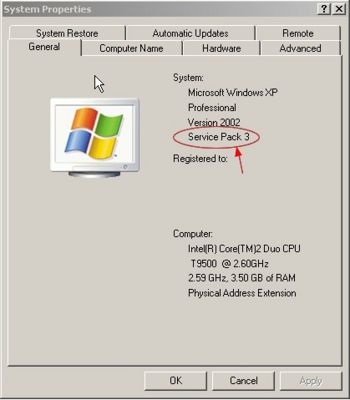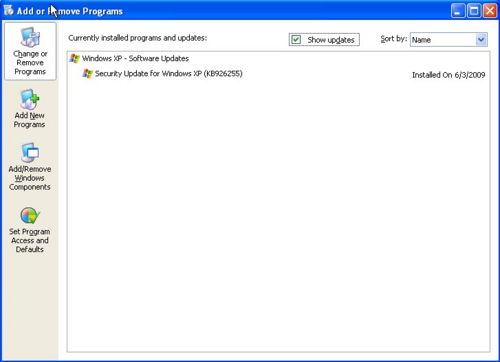Determine Operating System in Use
This article describes how to identify the following information about your Microsoft Windows XP installation:
- Which Service Pack version in use
- Whether kb926255 Windows Update is installed on your system (for Windows XP Professional with Service Pack 2 only)
Service Pack Version in Use
To determine the service pack version of Windows XP that you are running, follow these steps:
1) Click Start, and then right click on My Computer. Select Properties.
or
Click Start, and then click on My Computer. On the My Computer menu under System Tasks, select View System Information.
The service pack version is displayed in the General tab of the System Properties menu. Click OK to close the window.
Is Windows Update kb926255 in use
To determine if the the Windows Update kb926255 is installed on your Windows XP Professional with Service Pack 2, follow these steps:
1) Click Start, and then click on Control Panel.
2) Select Add or Remove programs from the Control Panel Menu.
3) Ensure that the Show Updates check box is checked in the Add or Remove programs menu.
If the update is installed it will be displayed in the pane as shown on the image below. If you have multiple programs and updates installed you may need to scroll through the list to locate the update.