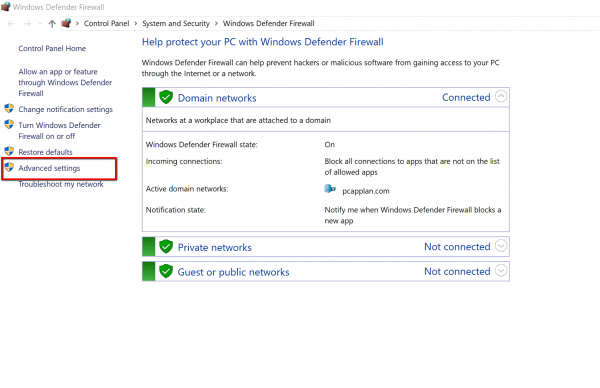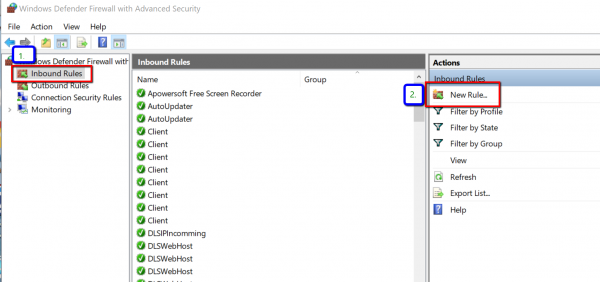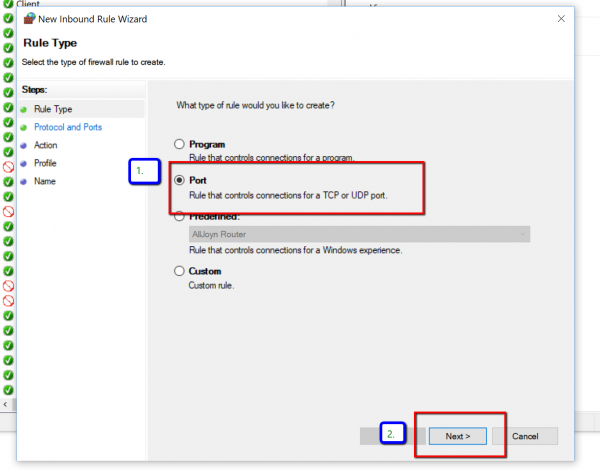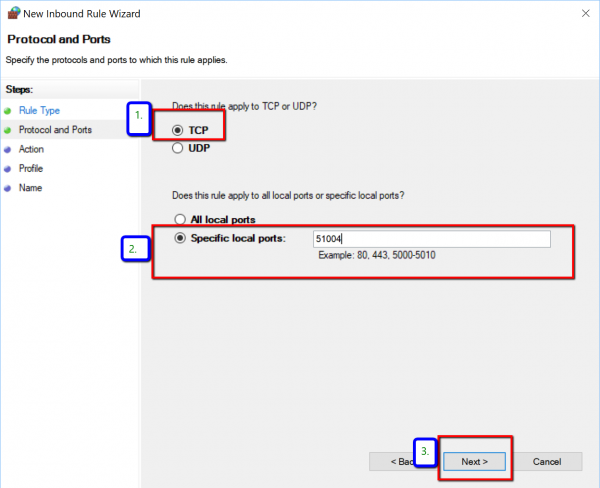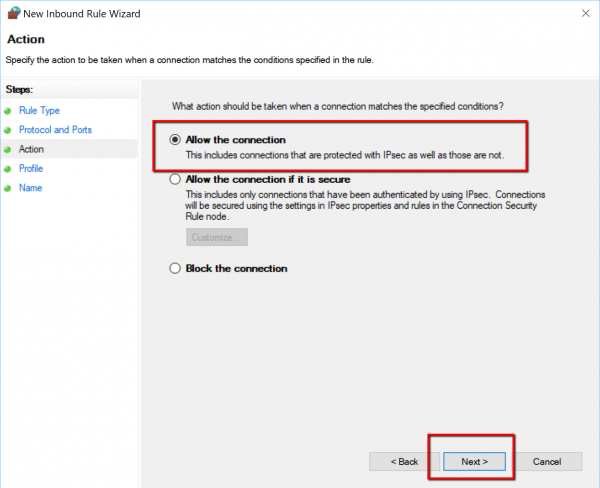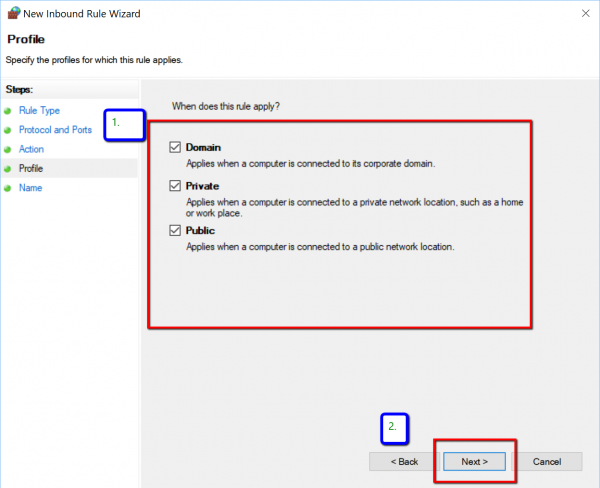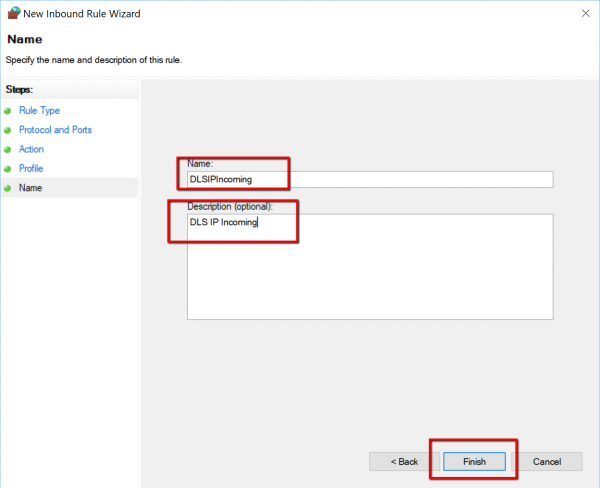Firewall Friendly Connection Setup: PC Firewall Setup Instructions
Contents
Firewall Friendly PC Firewall Setup
Firewall Friendly is a new connection type that works with PowerSeries Pro control panels. This connection type was designed to allow you to easily connect over IP to panels in the field, without the need to forward ports or make other changes to the firewall setup at the site where the panel is installed. This is especially beneficial for panels installed at sites that do not have a static IP from their Internet Service Provider, since our Firewall Friendly server will act as a DNS lookup server for the site.
Firewall Friendly Setup Instructions
The Firewall Friendly programming can be done for any of the four Integration Sessions of the communicator. For Session 1, follow the section numbers below. For Session 2-4, please consult the PowerSeries Pro Installation Manual for the appropriate section numbers.
Panel Programming:
Enter Section [851] and then enter sub-sections below: 1. [424] [11111111*] 2. [425] [enable toggle options 3 and 5] 3. [426] [enable toggle options 3 and 5] 4. [427] [00010] 5. [428] [18.195.144.225] 6. [429] [01303] 7. [430] [03073] 8. [432] [03070] 9. [433] [03071]
PC Firewall setup:
Note: This setup will only be required the first time Firewall Friendly is used on the Server or Workstation.