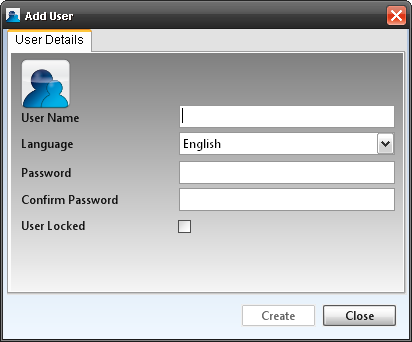DLS Users
What is a DLS User?
A DLS IV user is the login name and password that you use to log on to the DLS IV software. These users can be configured to open DLS IV in different languages. In addition, they can be granted various permissions for what they can and can not do once they are logged in. For instance, one user may have the ability to create, delete, and edit accounts as well as download and upload, while another user may only be able to open and upload accounts. This allows the user interface to be extremely customizable.
User Manager
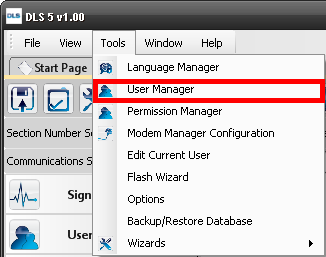
To access the User Manager, go to "Tools" on the main menu bar and select "User Manager". The User Manager is an administrator area that allows full control of all user accounts and assigned permissions such as the following:
• Add, edit or delete User Groups
• Reset a locked out user
• Change the language for a user
• Change a user's password
• Assign a user to a User Group
You may view the entire list of Users in the User Manager by clicking the "Users" tab. This list allows you to view of all the DLS IV users, including Language, Expiry Date, User Group Membership, User Type, and User Locked status.
To find a user, enter a search string and click search. The matching user is highlighted.
Adding a User
To add a user, click the "Add User" icon in the User Manager toolbar. The Add User window appears.
Once you finish entering the required information, click Create. A Window appears and asks you which user groups to assign this user to. Once you select a group and click 'ok', the user is created.
Username
The Username is the name that you want to assign to the user. The user uses this name to log in to the DLS IV software.
Language
This is the language that you want the DLS IV software to appear in for this user. These languages can be created or edited in the Language Manager.
Password/Confirm Password
This is the password that you want the user to use to log in to the DLS IV software. The password must be repeated in the 'Confirm Password' area to ensure no mistakes are made.
User Locked
If the 'User Locked' option is checked, the user will not be able to log in to the DLS IV software. However, this option can be changed at any time by the 'Edit User' function.
Editing a User
To edit a user, simply double click a user in the User's list. Three tabs are now available for editing: General, Password, and Member of.
Note that all saved changes take affect the next time the user logs in (if the user is already logged in, the user must log out and log back in again). The user can then be assigned to a User Group to inherit permissions to your DLS IV accounts. See "Edit User" below.
General
Allows you to change from the current language to a language that the user wants to use DLS IV in.
Password
Allows you to change the user's password and lock or unlock the selected user.
Member of
Allows you to change the user's current user group assignment.
Deleting a User
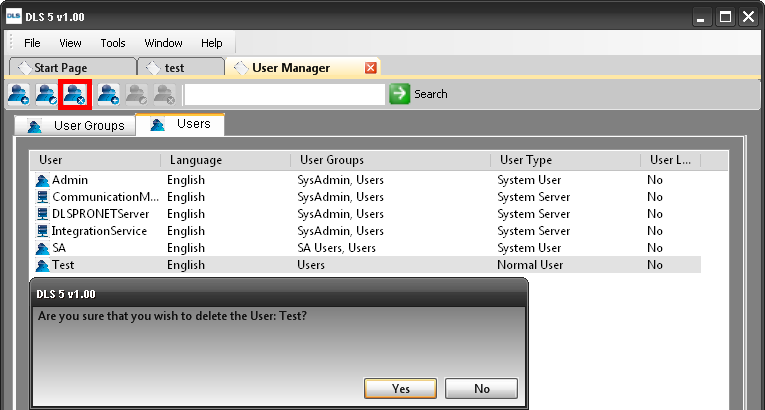
In order to delete a user, you must highlight the user's name in the user manager and select the delete icon at the top menu bar. A Window appears and asks you to confirm that you want to delete the user. Clicking "OK" deletes the user. To abort the deletion, click "Cancel."
User Groups
A user group is a group created by the administrator in which other users may be collected which all share the same permissions. If 'User A' and 'User B' are both able to open accounts but not edit them, then the administrator may create a group to which both these users would be assigned. This allows large numbers of users to be configured without the need to alter each user's permissions individually.
Creating a User Group
Editing a User Group

In order to edit a user group, select the group you want to edit and click the Edit Group icon from the toolbar. This opens the group options for the group you have highlighted. From this menu, you can change the description of the group and add or remove any users from the group.
Deleting a User Group
To delete a user group, highlight the desired group in the User Manager, and click the Delete User Group icon. A window appears and asks you to confirm that you want to delete this user group. If you click "Yes" the group will be permanently deleted. If you click "No" the deletion is cancelled.