Templates
What is a Template?
In DLS IV, a template is a file that you can use to quickly and easily apply a common set of options to multiple accounts or panels. This means that if you have a large number of panels that all have, for example, the same: monitoring station phone number, installer code, reporting codes, and downloading options, these can all be configured in the template. Instead of manually changing all of these options in all of your accounts, you simply need to apply the template to the accounts and all of the options will be configured for you.
With the addition of the Global Templates feature in DLS IV, templates are no longer limited to a specific panel type. You can now create a template and apply it to ANY supported DSC panel type.
Template Maintenance

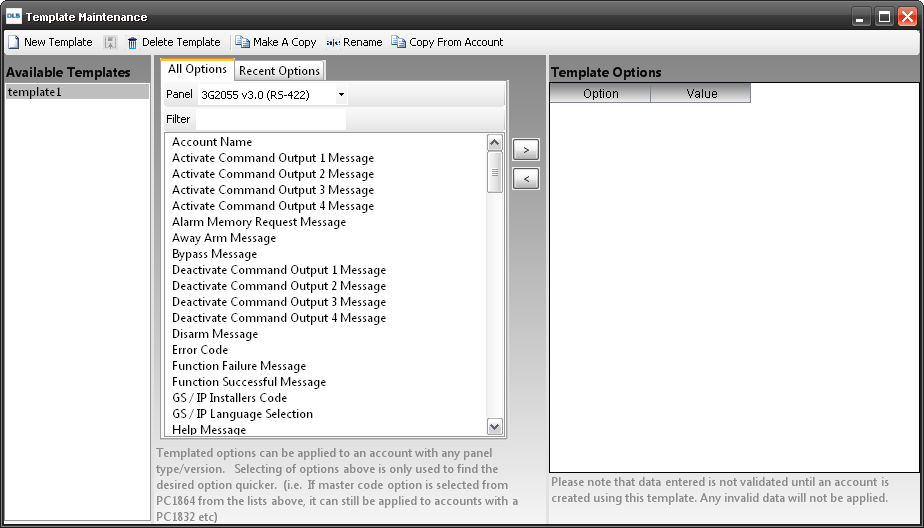
In order to create, edit, or delete templates, you must select the 'template maintenance' option. This option can be located under the 'tools' menus at the top of the screen.
Creating a Template
Once you have opened template maintenance, click on the button along the top toolbar called 'new template'. You will then be prompted for a name for your new template. You can name this anything you want.
Common Options
All Options
"All Options" refers to the programming sections of the panel selected, that you can add to a template. It will list every programmable section of the panel.
Copy from Account
The copy from account function will take all of the options in the account which is currently opened and copy them to the current template. If multiple accounts are open, you will be prompted for which account you wish to copy the options from.
Deleting a Template
In order to delete a template, you must click on the tamplate name to highlight it, and then click on the delete template icon in the toolbar (looks like a red X). This will prompt you with a deletion confirmation. If you click 'yes' the template will be permanently deleted. If you click 'no' the deletion is aborted.
Applying a Template
To a new account
When you create a new account, there is a drop-down menu at the bottom of the account creation screen which will ask if you wish to apply a template set of options. If you wish to apply a template, simply select which template you wish to use from the drop-down menu and when the account is created, those options will be applied.
To an Existing Account
If you wish to apply a template set of options to an account that has already been created, you will need to go to the Wizards menu and select the Load Template Wizard. This will load whichever options are set in the template, but will have no effect on any other options you may have already programmed or uploaded.