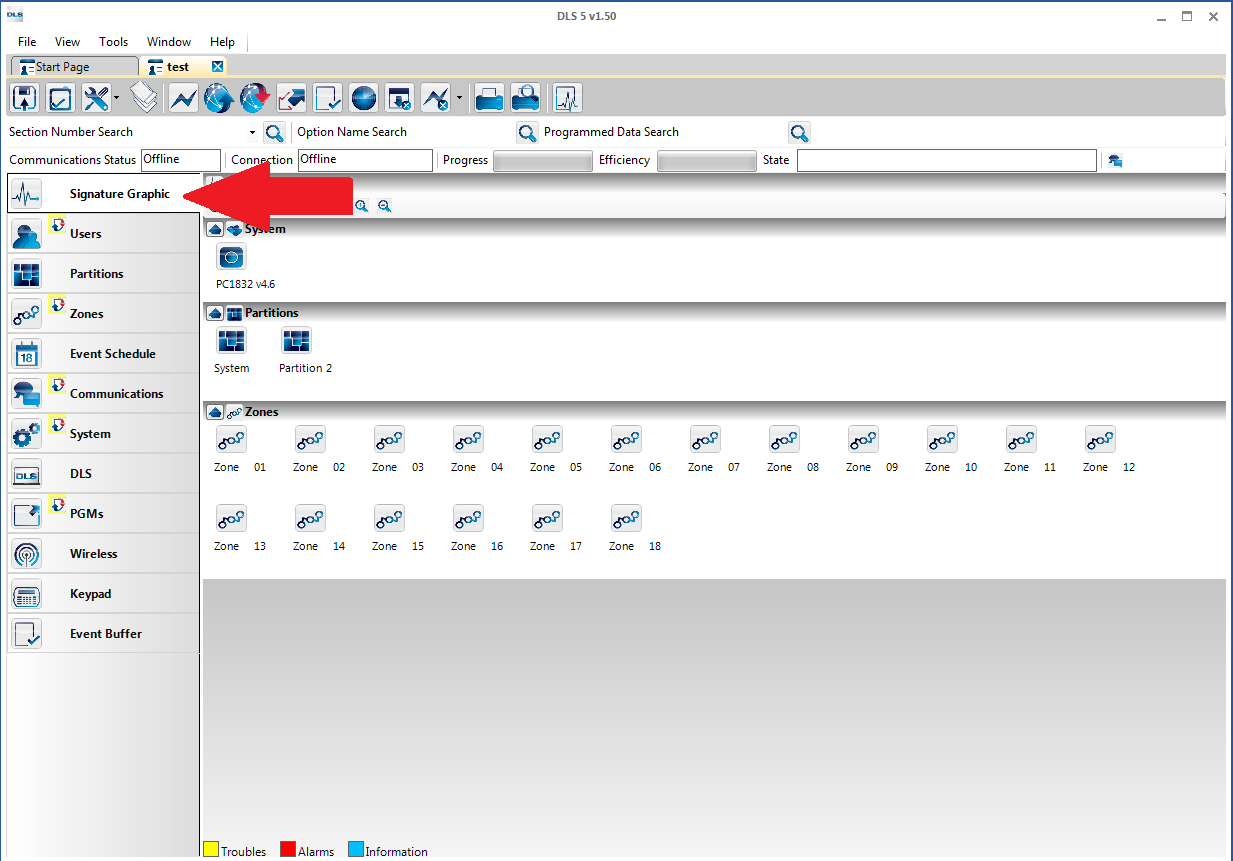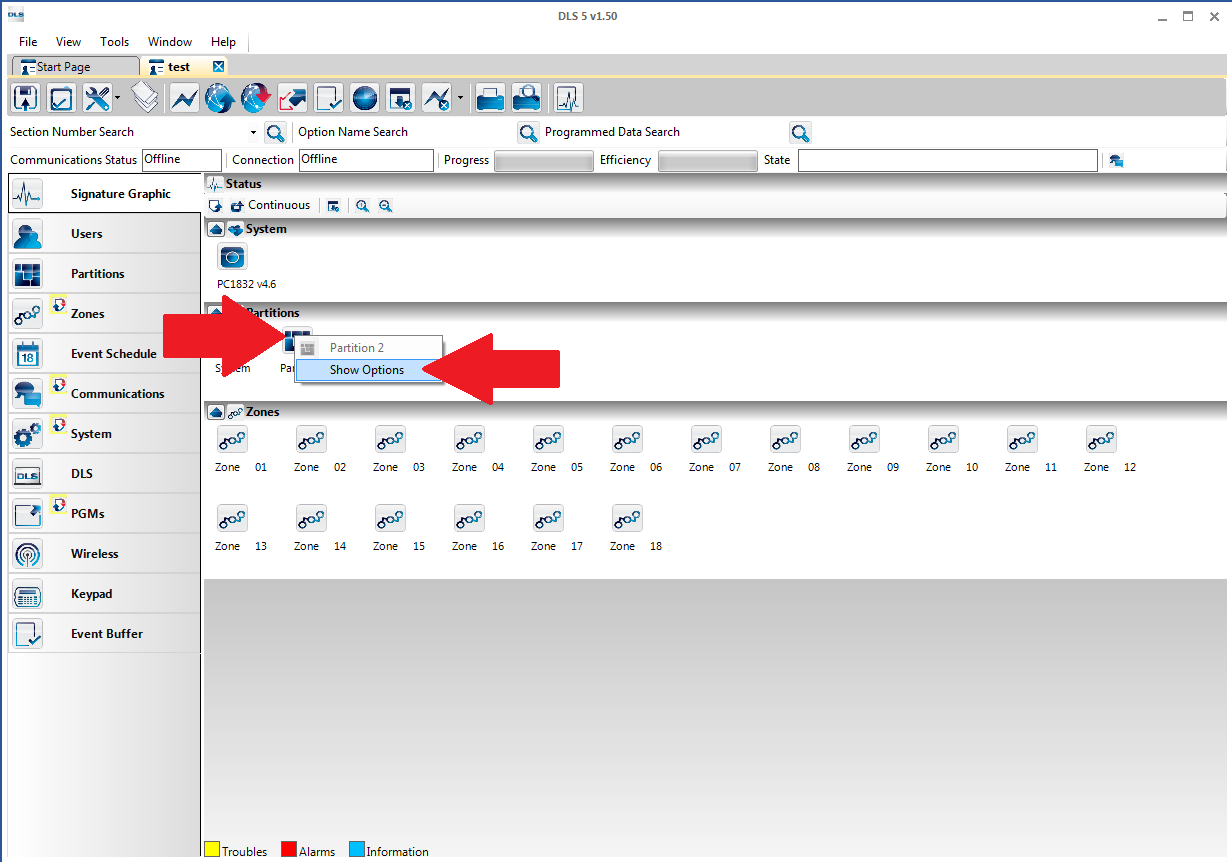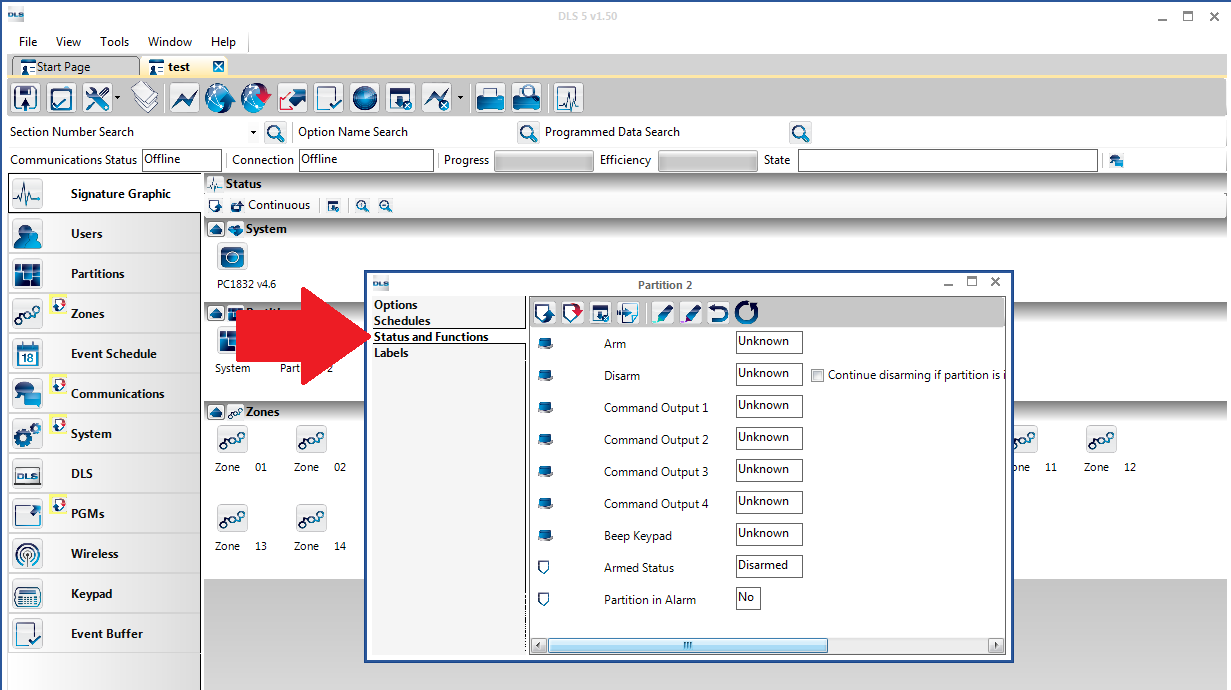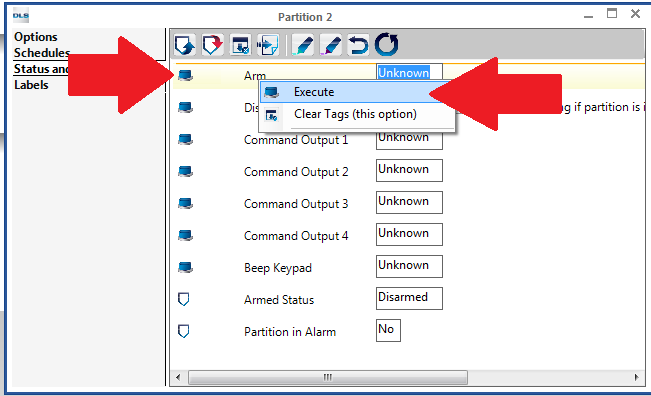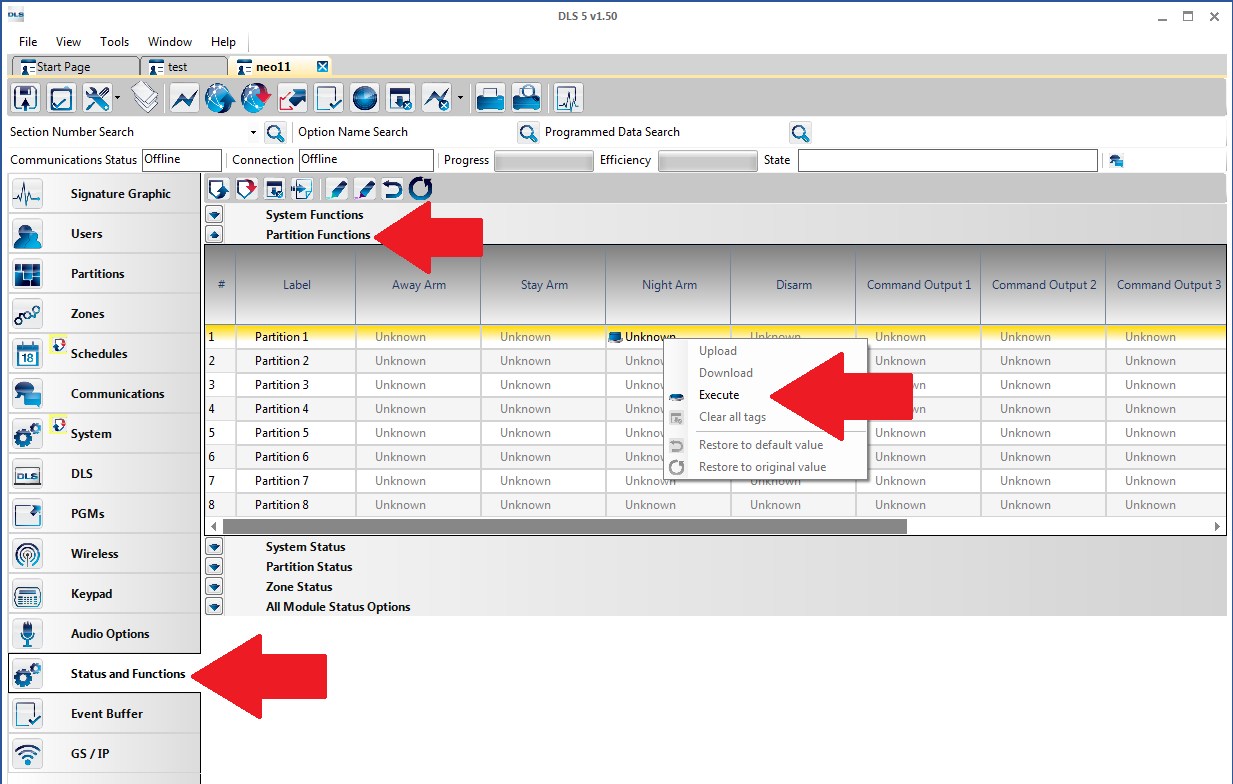Remote Arming and Disarming
Remote Arming and Disarming
Through the DLS software there is an option to remotely disarm and arm the panel. In some certain panels you are also able to choose the arming state whether it be stay arming, away arming, night arming (If available).
Remote Arming
To remotely arm the panel we would want to open the account and click on the Signature Graphic tab.
With the Signature Graphic tab open you can then right click on your partition and chose Show Options.
With the new window open you would then click on Status and Functions.
When viewing the status and functions section you are then able to either right click on Arm and chose execute or push the function button beside the arming method.
Or if your panel has other forms of arming you can chose your desired action. In the case for the Neo panel you would have to click on the Status and Functions tab then expand your Partition Function option and you would be able to execute your arming method from there. To execute the option you would right click on the desired function and click execute.
After tagging the arming you would then want to communicate the tag to the panel to execute the command.
Remote Disarming
To remotely disarm the panel we would want to open the account and click on the Signature Graphic tab.
With the Signature Graphic tab open you can then right click on your partition and chose Show Options.
With the new window open you would then click on Status and Functions.
When viewing the status and functions section you are then able to either right click on Disarm and chose execute or push the function button beside the arming method.
After tagging the disarming you would then want to communicate the tag to the panel to execute the command.