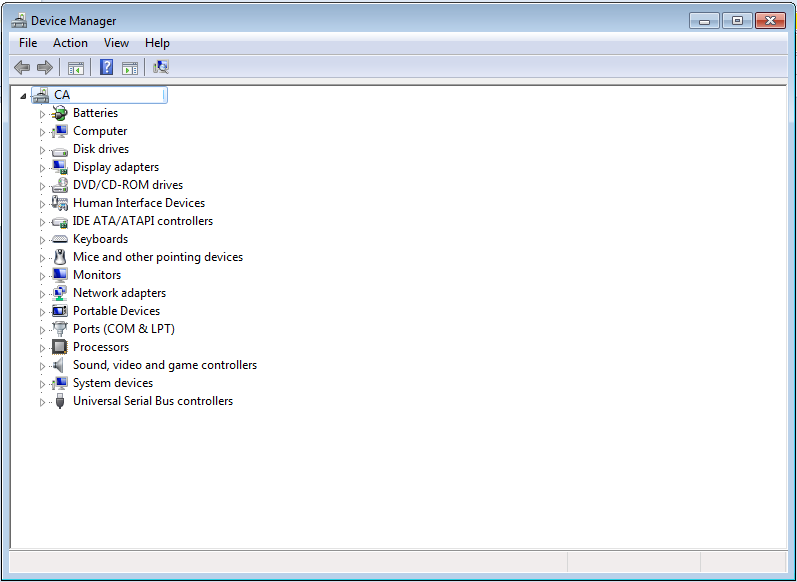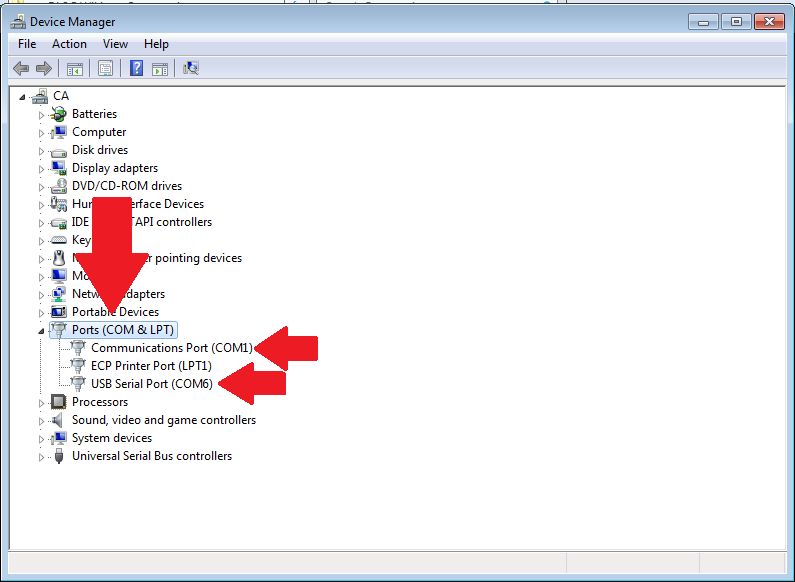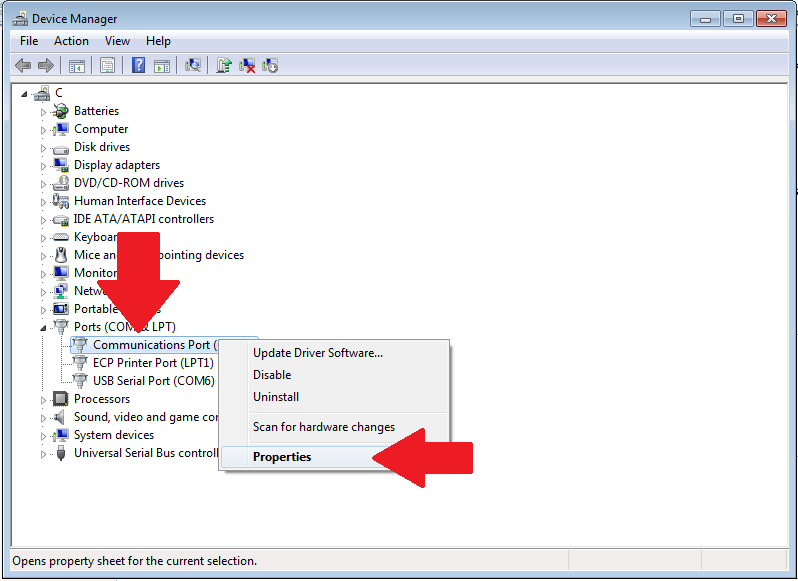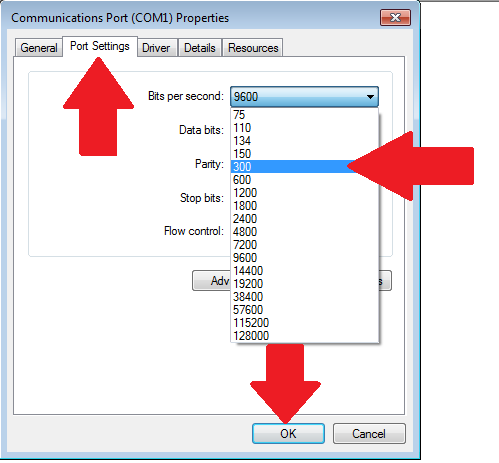Device Manager
Contents
How do I get into the Window’s Device Manager
Windows 8
From the Windows Start Screen, type device manager, or on the Desktop screen, you can press the Windows key plus the C key to open the Charms menu. Then you would want to click on settings and then the Device Manager Icon.
Windows 7
Click on the start orb and in the search box type device manager and press enter. You can also press your Windows Key and R at the same time to open the run dialog box and type in devmgmnt.msc and press enter.
Windows XP
Option 1: On the desktop or within the start menu, right click on My Computer and select Properties. In the properties window click on the hardware tab and then click on the Device Manager button.
Option 2: Click start, then go to settings and open the Control Panel. In the Control Panel, double click on the Systems icon, and within the new window click the hardware tab. From there you can click on the Device Manager and it should open.
Viewing Com Port Information
Under the Device Manager it allows you to confirm which Com Port that you are using to communicate with an MD-12 modem or through a PC-Link connection. This could be through an actual physical serial port that is on your computer or through a USB-to-Serial adapter. The important thing to know is what Com Port it is using and possibly the settings for it if you are having troubles connecting to a panel. Once you have the device manager open using one of the steps above you will have a window very similar to this:
Within this window we would want to find the Ports tree and expand it which would show the Com Ports that are available on your computer.
As you can see there are two serial ports on this computer, one being a physical port on COM1 and the other being a USB-to-Serial adapter on COM6. This is important information since when you are setting up your Modem Manager Configuration you need to make sure you have the correct Com Port selected for the means of communication or it can create errors when you try to connect to a panel. For more information on setting up the Modem Manager please visit its wiki page.
Another useful thing that you can do within the Device Manager if all your port settings are correct in DLS and you are still having troubles connecting to a panel is to lower the BPS or bits per second that the serial port is trying to communicate at. To change this information you would want to be viewing the ports tree within the Device Manger and right click the Com Port you are using and select properties.
With the properties window open for the Com Port you would click on the Port Settings tab and drop down the Bits per Second menu and choose 300. Once that has been selected you would then click the ok button and try to communicate with the panel again.