Firewall Friendly Connection Setup: DLS Configuration: Difference between revisions
Jump to navigation
Jump to search
Curtis.jay (talk | contribs) No edit summary |
Curtis.jay (talk | contribs) m Curtis.jay moved page Firewall Friendly DLS Connection Instructions to Firewall Friendly Connection Setup: DLS Configuration |
||
| (8 intermediate revisions by the same user not shown) | |||
| Line 7: | Line 7: | ||
Add the Connection Type: Firewall Friendly to your account in DLS as seen in the screenshot below. | Add the Connection Type: Firewall Friendly to your account in DLS as seen in the screenshot below. | ||
[[File:dls1.png|600px|left|thumb|]] | [[File:dls1.png|600px|left|thumb|]] | ||
<br /> | |||
[[File:dls2.png|600px|left|thumb|Select the Firewall Friendly connection type and enter: https://friendly.tycomonitor.com as the Firewall Friendly Server URL]] | [[File:dls2.png|600px|left|thumb|Select the Firewall Friendly connection type and enter: https://friendly.tycomonitor.com as the Firewall Friendly Server URL]] | ||
<br /> | |||
[[File:dls3.png|600px|left|thumb|Choose a method of connection (Connect Only, Global Upload, or Global Download) for the connection. Ensure that the Connection Type dropdown on the pop-up window has ‘Firewall Friendly’ selected]] | [[File:dls3.png|600px|left|thumb|Choose a method of connection (Connect Only, Global Upload, or Global Download) for the connection. Ensure that the Connection Type dropdown on the pop-up window has ‘Firewall Friendly’ selected]] | ||
<br /> | |||
[[File:dls4.png|600px|left|thumb|On the Options Tab, ensure that you have programmed the Public IP Address of the DLS PC or Server (depending on whether Standalone or Workgroup DLS 5 is used) and set the DLS Port to 51004]] | [[File:dls4.png|600px|left|thumb|On the Options Tab, ensure that you have programmed the Public IP Address of the DLS PC or Server (depending on whether Standalone or Workgroup DLS 5 is used) and set the DLS Port to 51004]] | ||
| Line 17: | Line 19: | ||
<br /> | |||
<br /> | |||
<br /> | |||
<br /> | |||
<br /> | |||
<br /> | |||
<br /> | |||
<br /> | |||
<br /> | |||
<br /> | |||
<br /> | |||
<br /> | |||
<br /> | |||
<br /> | |||
<br /> | |||
<br /> | |||
<br /> | |||
<br /> | |||
<br /> | |||
<br /> | |||
<br /> | |||
<br /> | |||
<br /> | |||
<br /> | |||
<br /> | |||
<br /> | |||
<br /> | |||
<br /> | |||
<br /> | |||
<br /> | |||
<br /> | |||
<br /> | |||
<br /> | |||
<br /> | |||
<br /> | |||
<br /> | |||
<br /> | |||
<br /> | |||
<br /> | |||
<br /> | |||
<br /> | |||
<br /> | |||
<br /> | |||
<br /> | |||
<br /> | |||
<br /> | |||
<br /> | |||
<br /> | |||
<br /> | |||
<br /> | |||
<br /> | |||
<br /> | |||
<br /> | |||
<br /> | |||
<br /> | |||
<br /> | |||
<br /> | |||
<br /> | |||
<br /> | |||
<br /> | |||
<br /> | |||
<br /> | |||
<br /> | |||
<br /> | |||
<br /> | |||
<br /> | |||
<br /> | |||
<br /> | |||
<br /> | |||
<br /> | |||
<br /> | |||
<br /> | |||
<br /> | |||
<br /> | |||
<br /> | |||
<br /> | |||
<br /> | |||
<br /> | |||
<br /> | |||
<br /> | |||
<br /> | |||
<br /> | |||
<br /> | |||
<br /> | |||
<br /> | |||
<br /> | |||
<br /> | |||
<br /> | |||
<br /> | |||
<br /> | |||
<br /> | |||
<br /> | |||
<br /> | |||
<br /> | |||
<br /> | |||
<br /> | |||
<br /> | |||
<br /> | |||
Click OK and DLS will start the Firewall Friendly connection | Click OK and DLS will start the Firewall Friendly connection | ||
Latest revision as of 22:26, 14 December 2018
Firewall Friendly DLS 5 Setup Instructions
Use these instructions to set up a DLS 5 account using the PowerSeries Pro panel to connect via the Firewall Friendly connection type.
DLS Connection Programming:
Add the Connection Type: Firewall Friendly to your account in DLS as seen in the screenshot below.
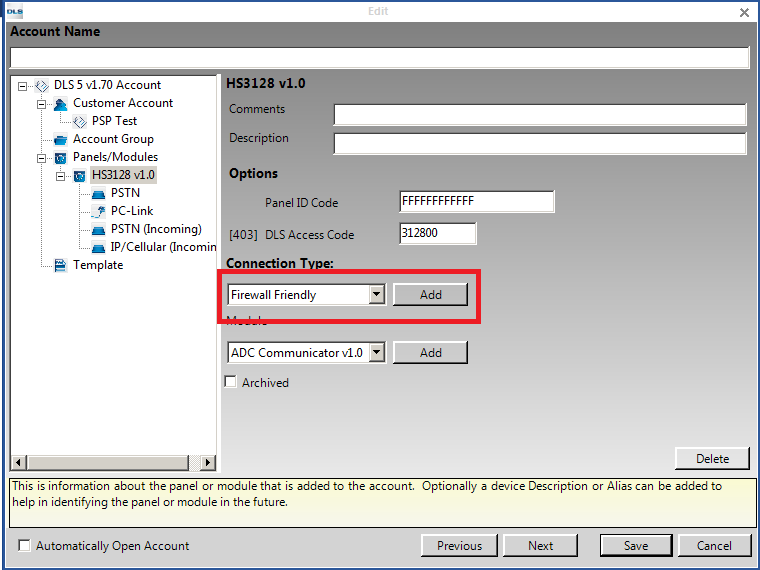
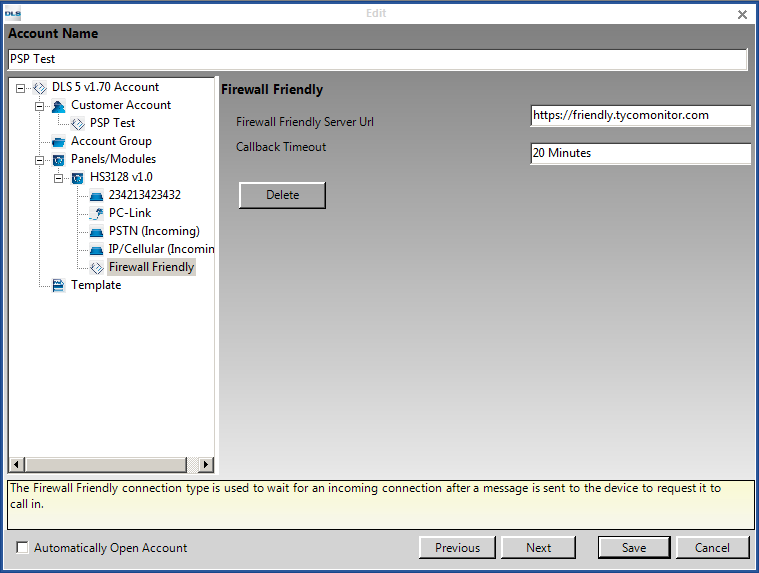
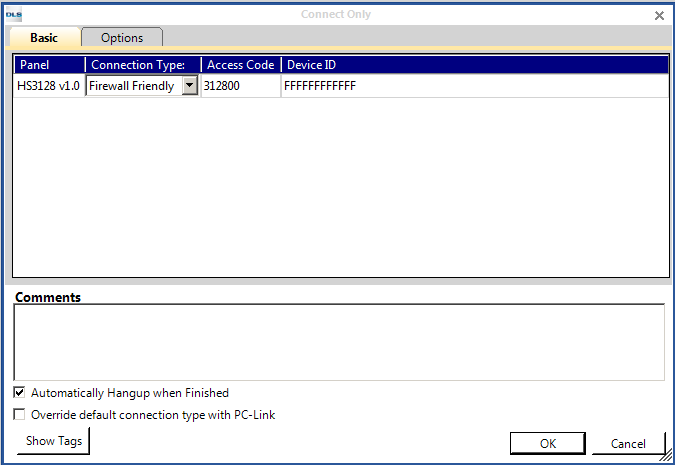
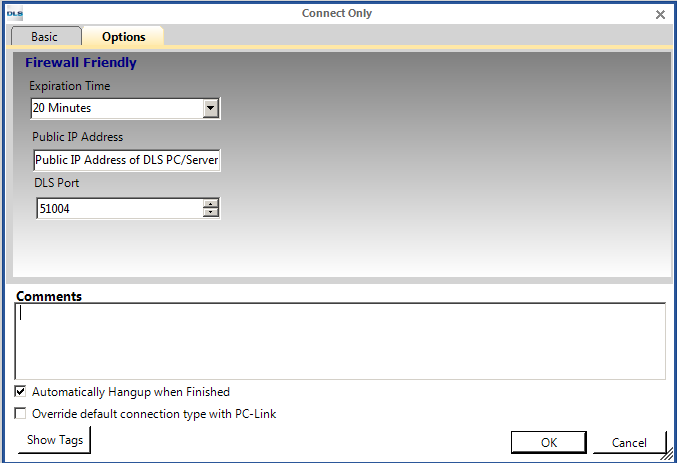
Click OK and DLS will start the Firewall Friendly connection